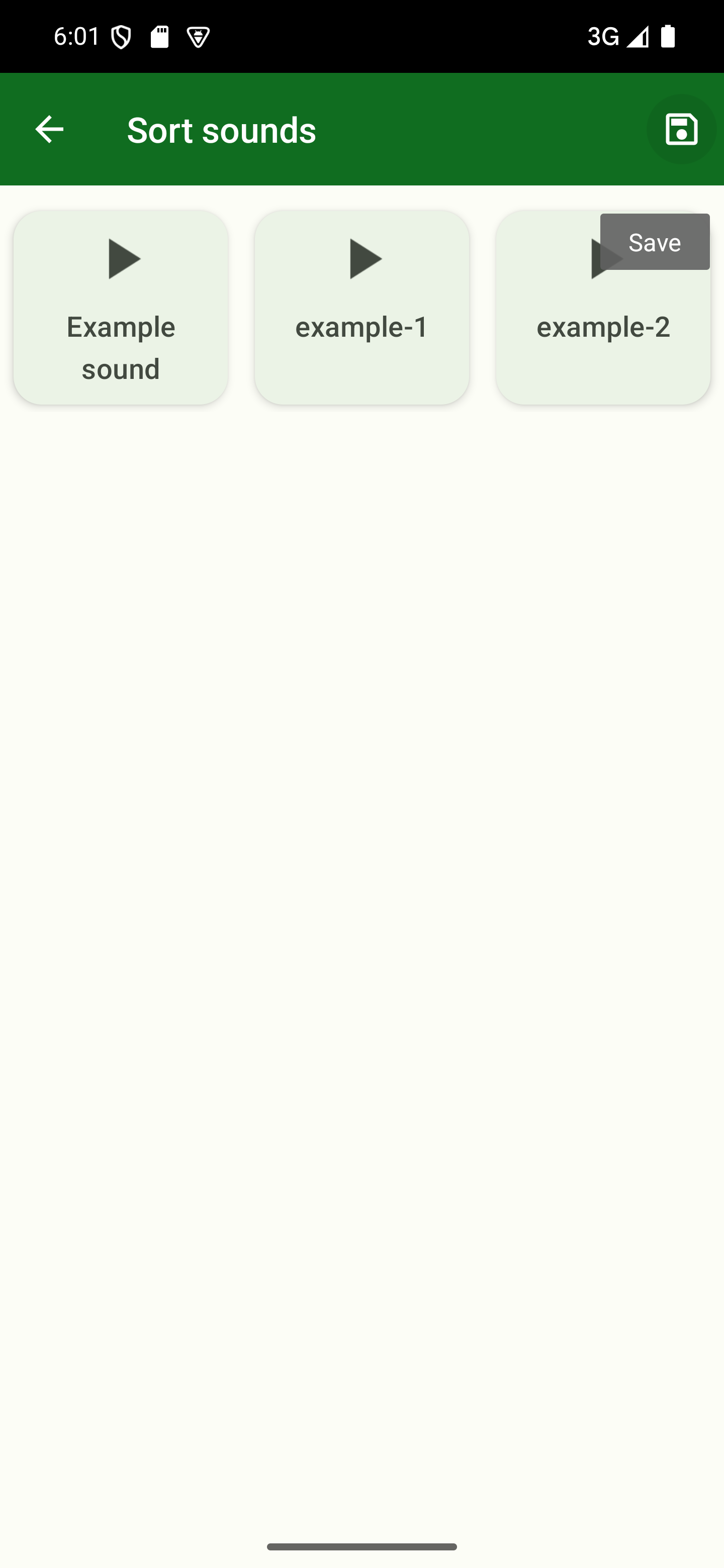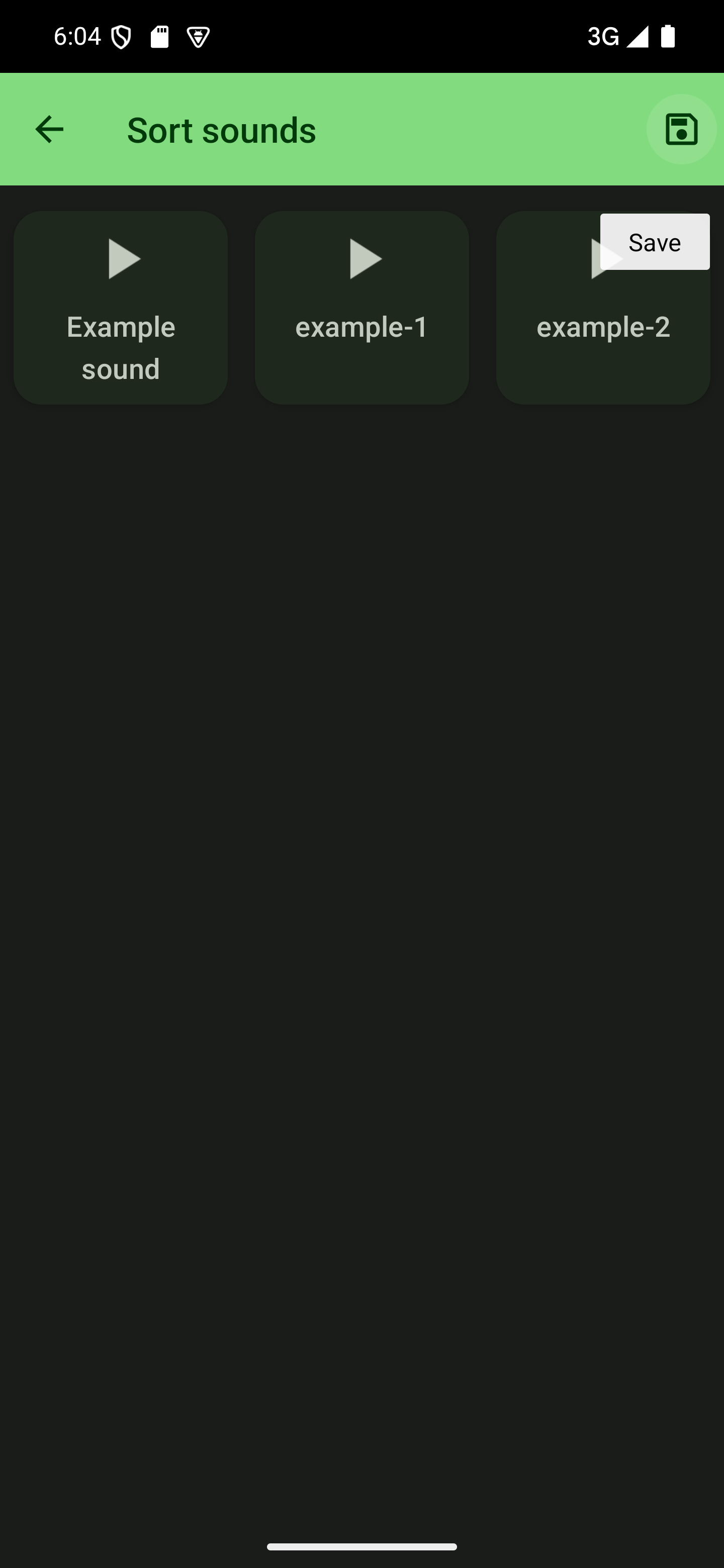Sorting sounds and soundboards
Sorting your sounds and soundboards is relatively easy. The app offers the same sorting options for both.
In general, you have the ability to sort both sounds and soundboards in alphabetical or reverse alphabetical order. To give you more control, you can also sort your sounds manually.
This page first shows the process for sounds, then for soundboards.
Sorting sounds
Open a soundboard
To add sounds, you first need to open a soundboard by tapping its card from the start screen of the app.

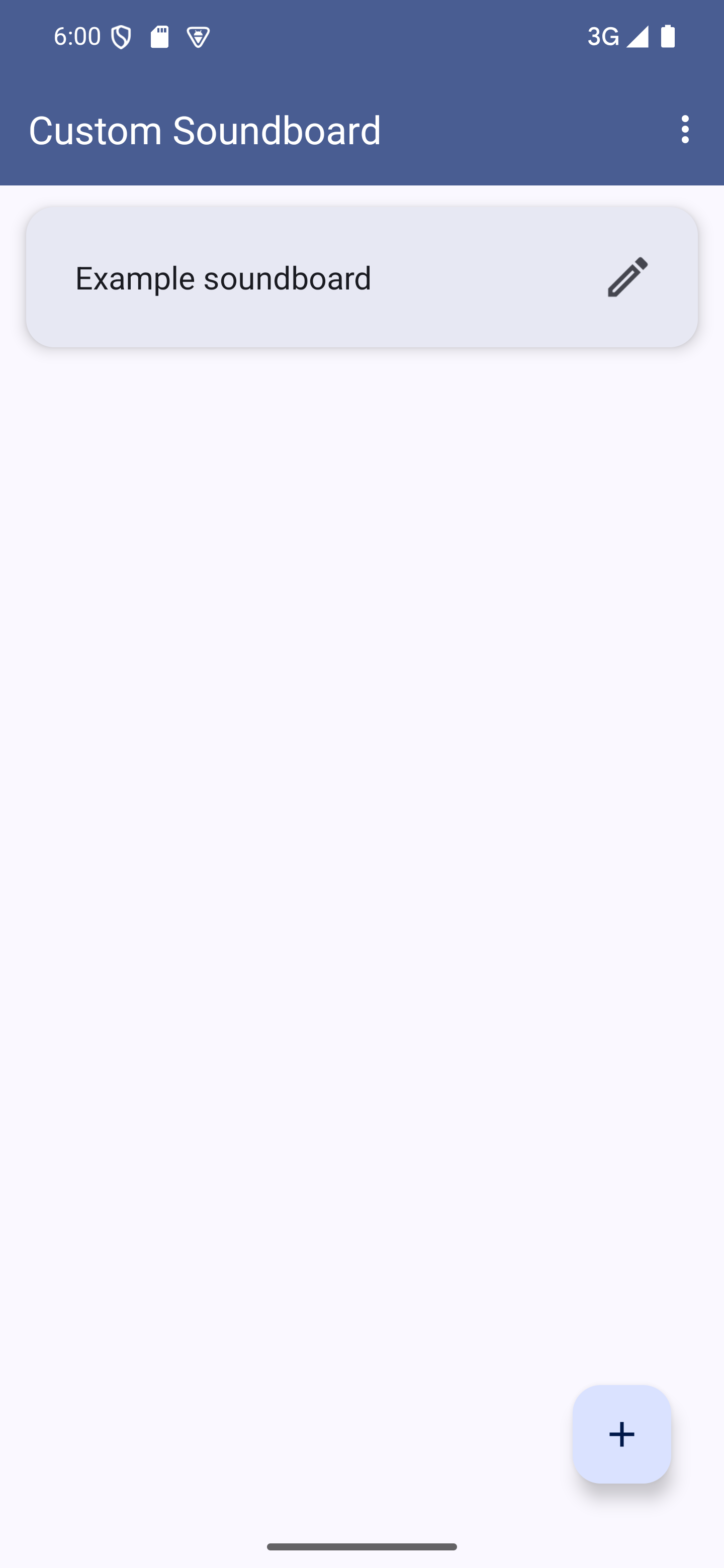
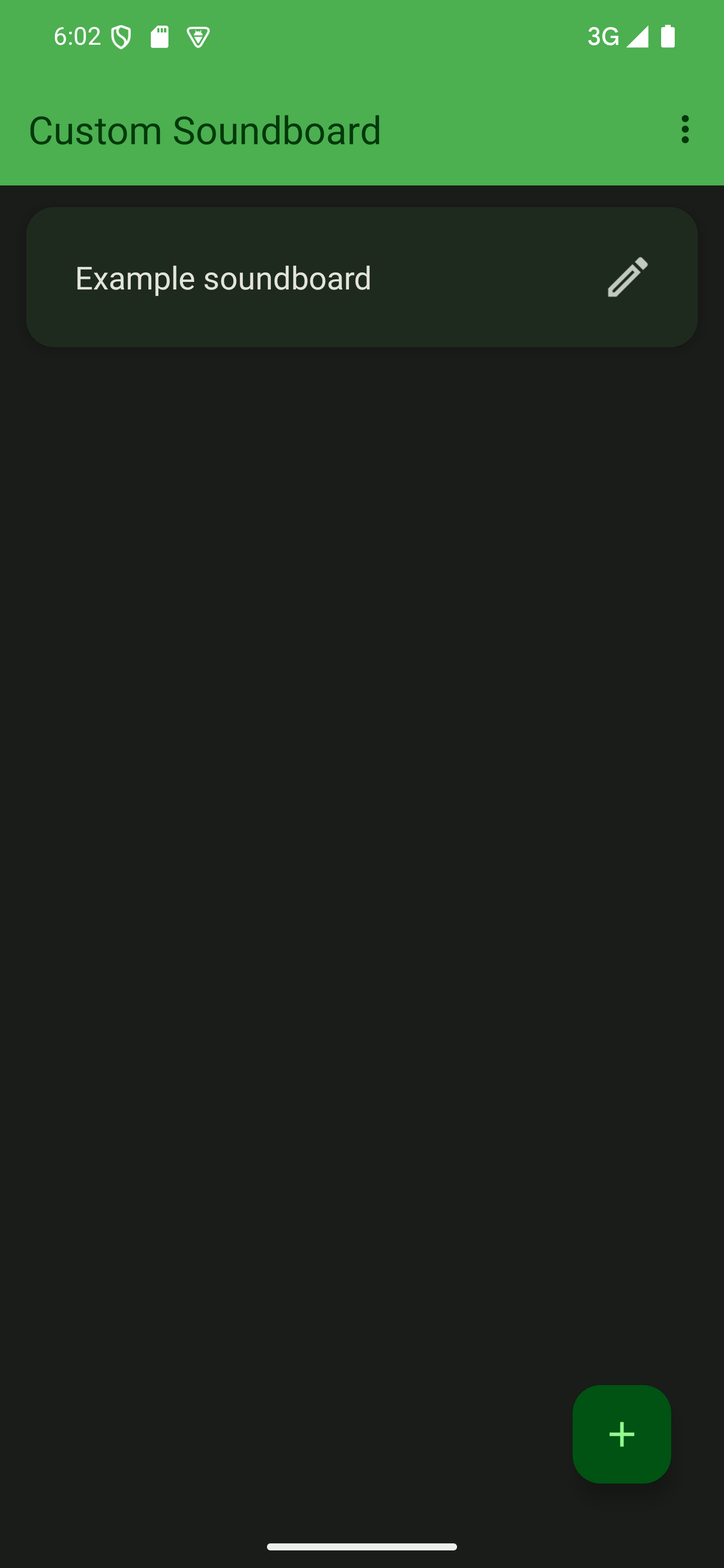

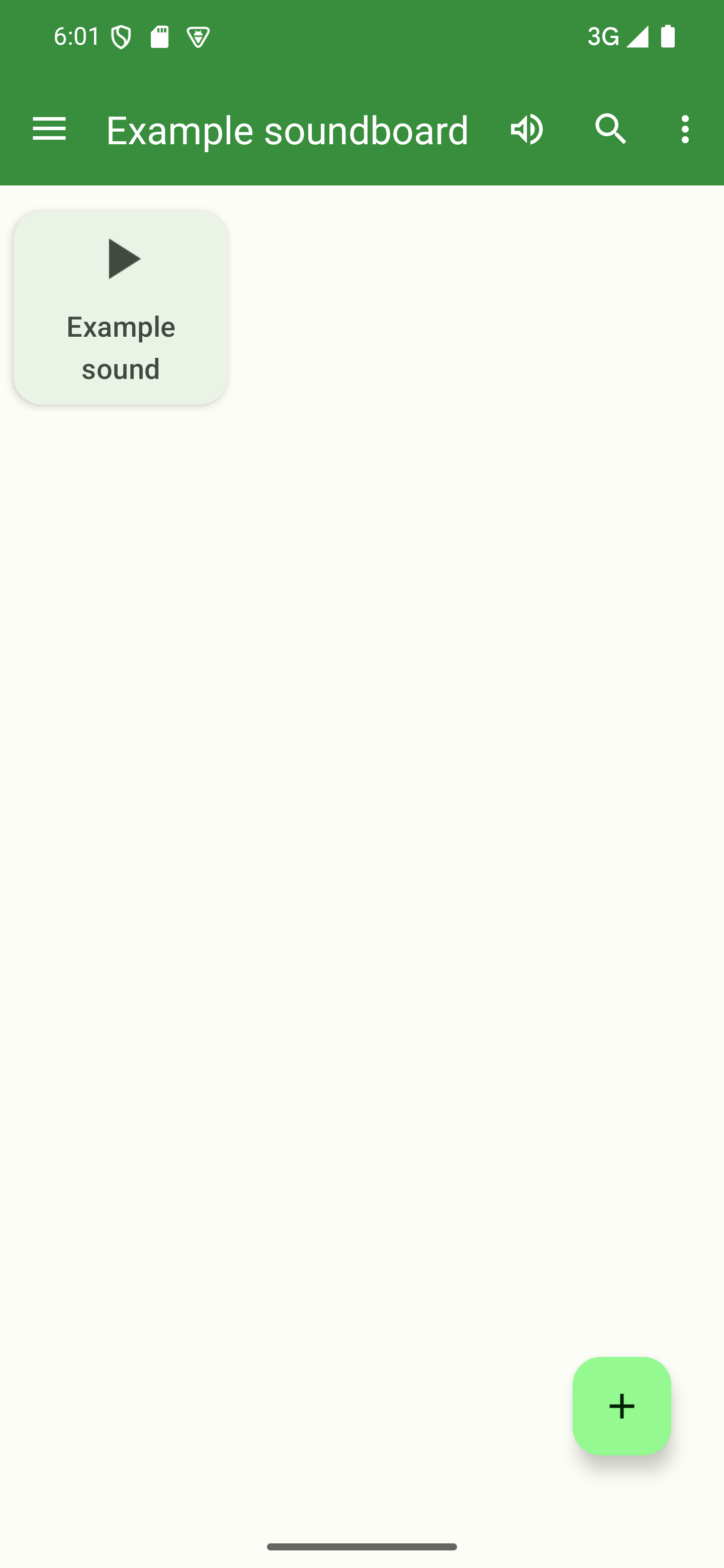
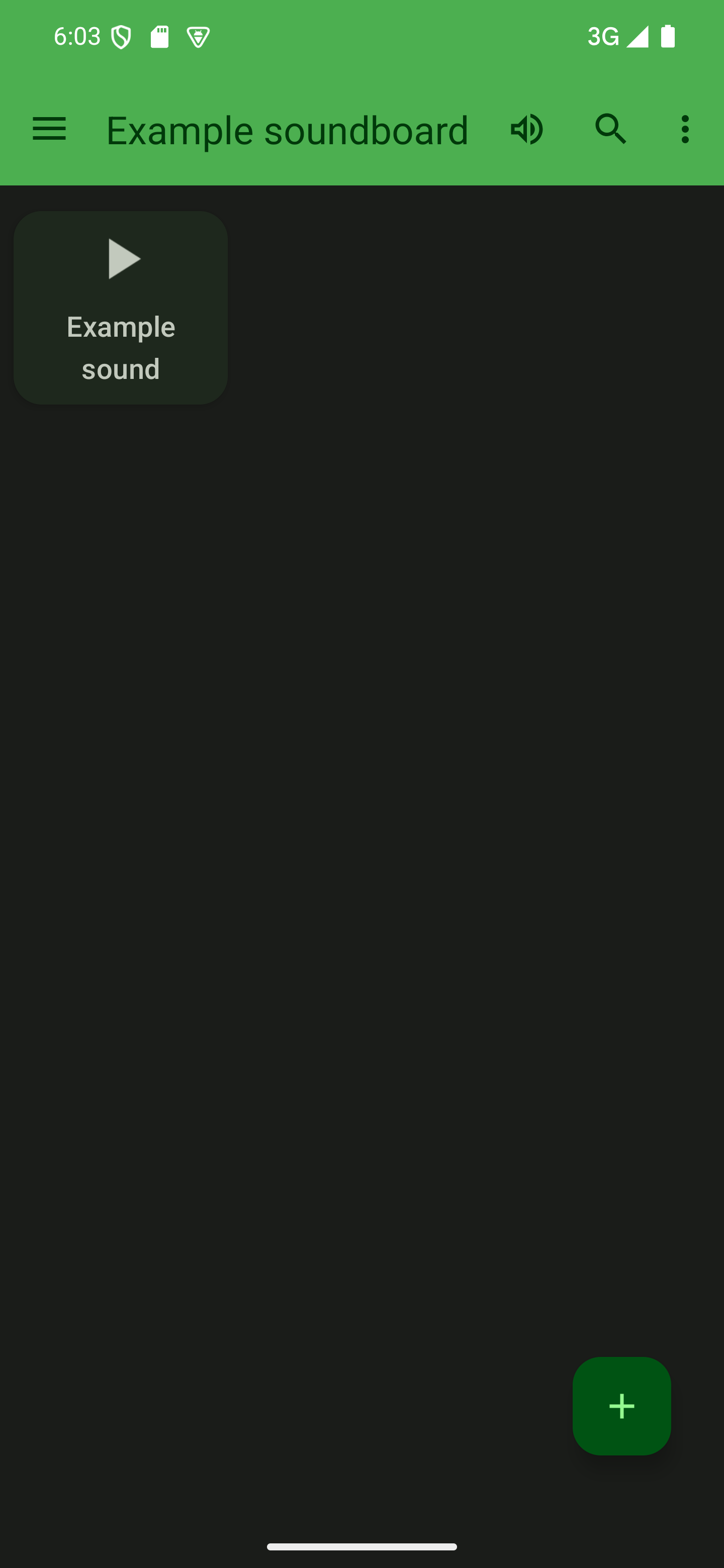
Open the sorting options via the options menu
Tap the three dots in the top-right corner to open the options menu and tap “Sort sounds” to show the sorting options.

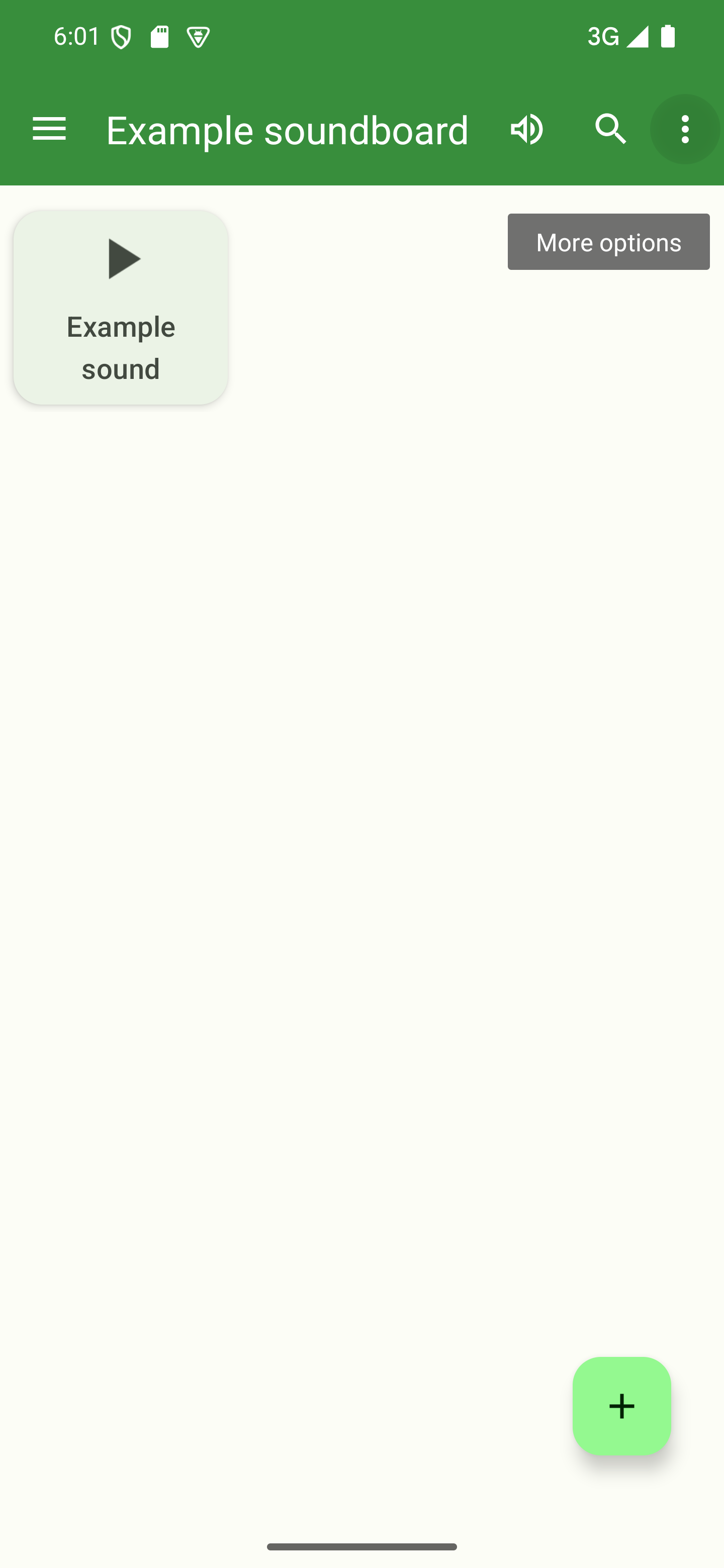
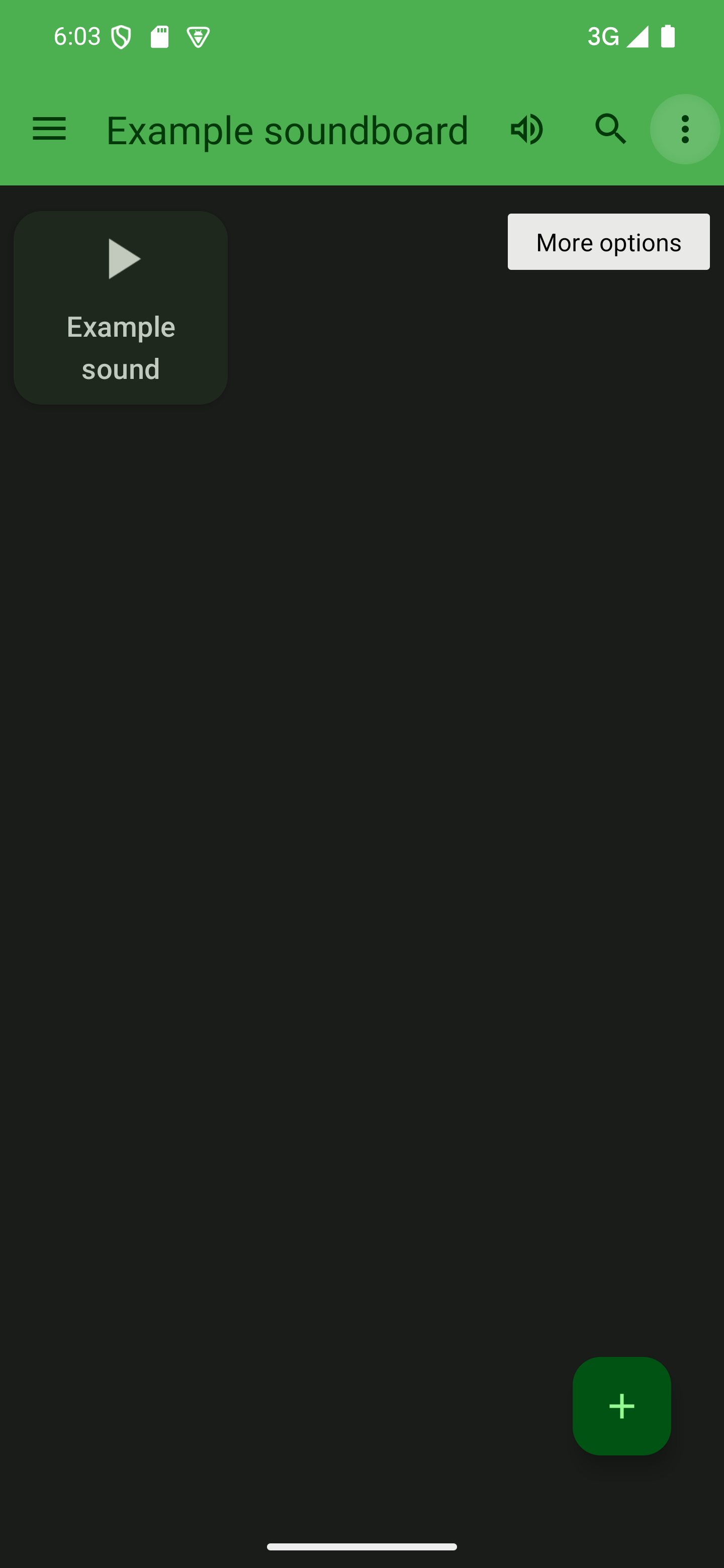

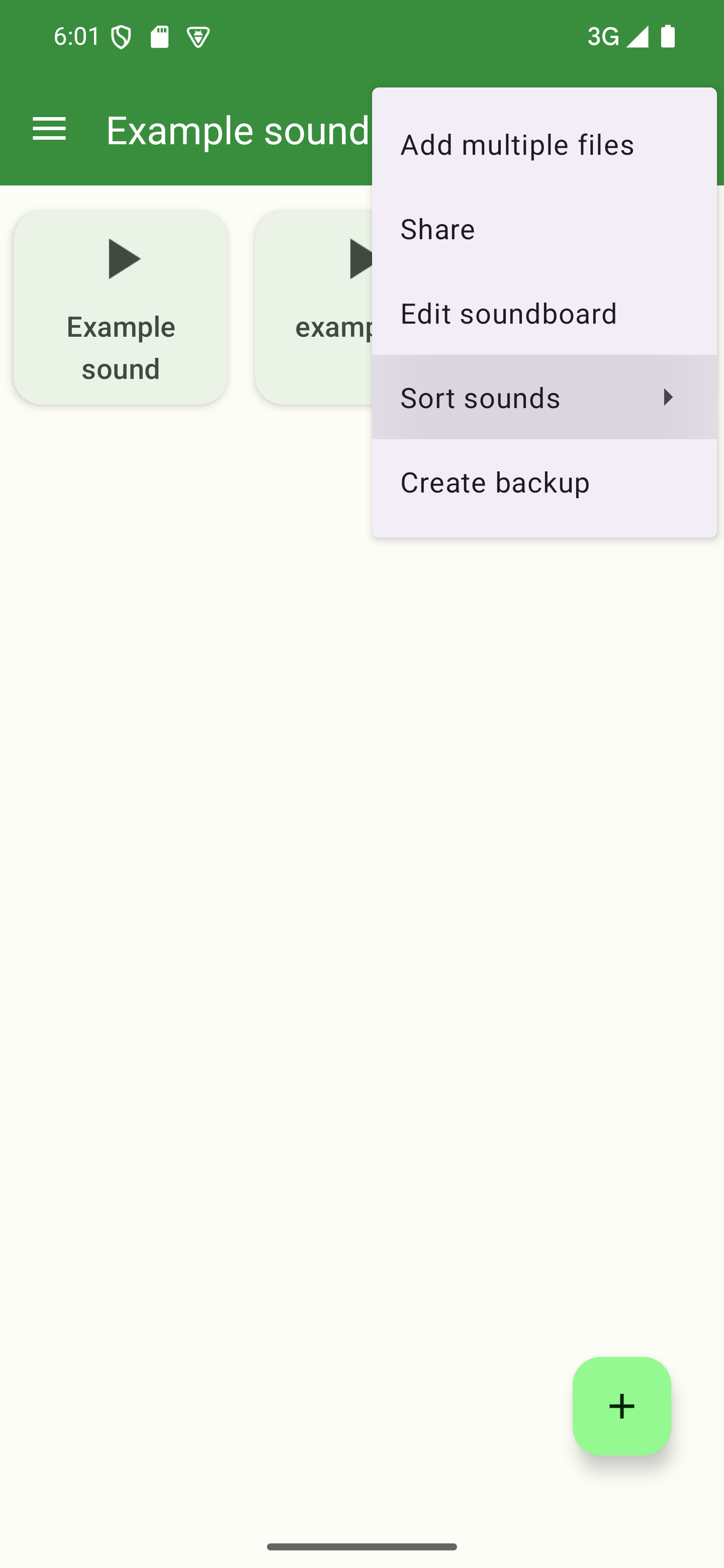
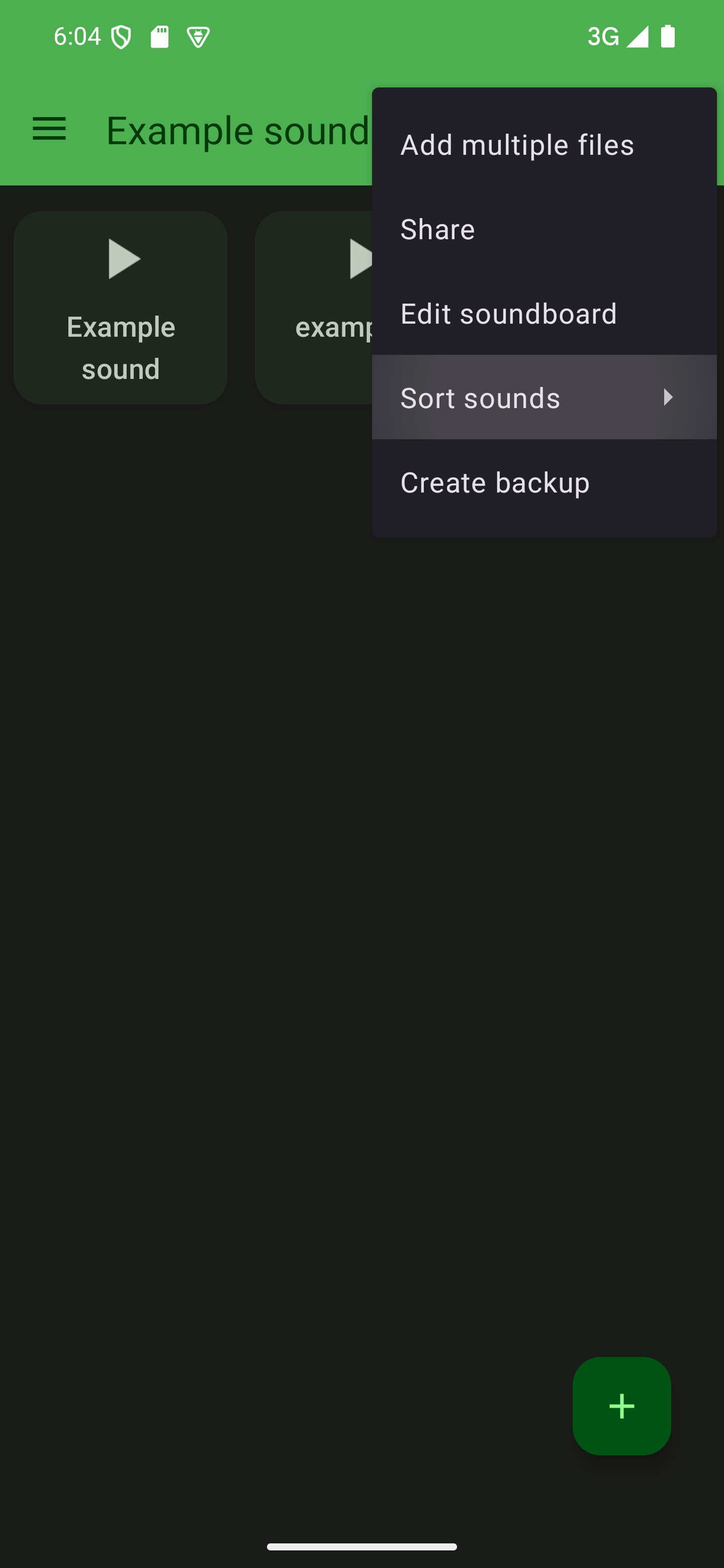
Choose your sorting method
Now, choose the correct menu option according to how you would like to sort your sounds. A to Z will sort your sounds in alphabetical order. Z to A will sort them in reverse alphabetical order. Sort manually allows you to sort your sounds in a custom order. Its usage is described below.

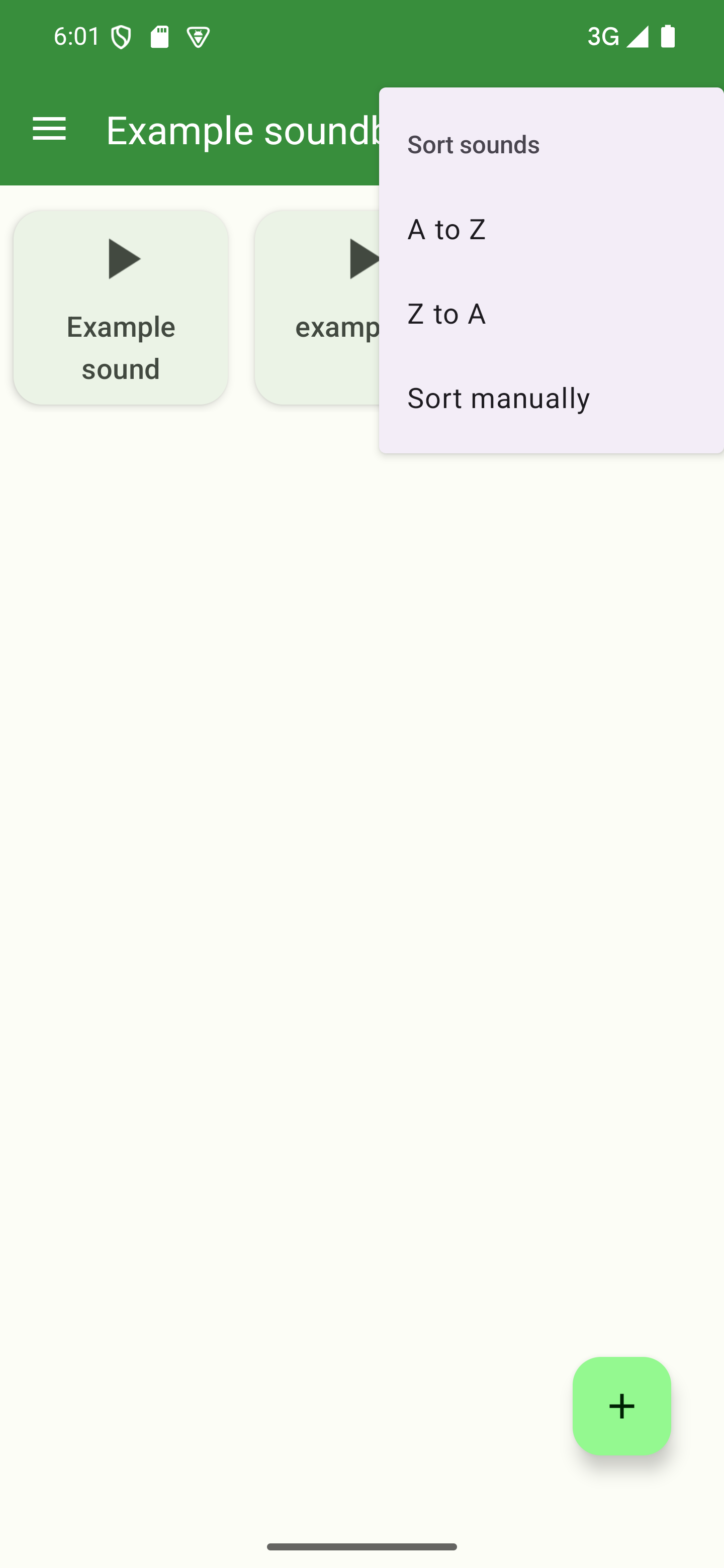
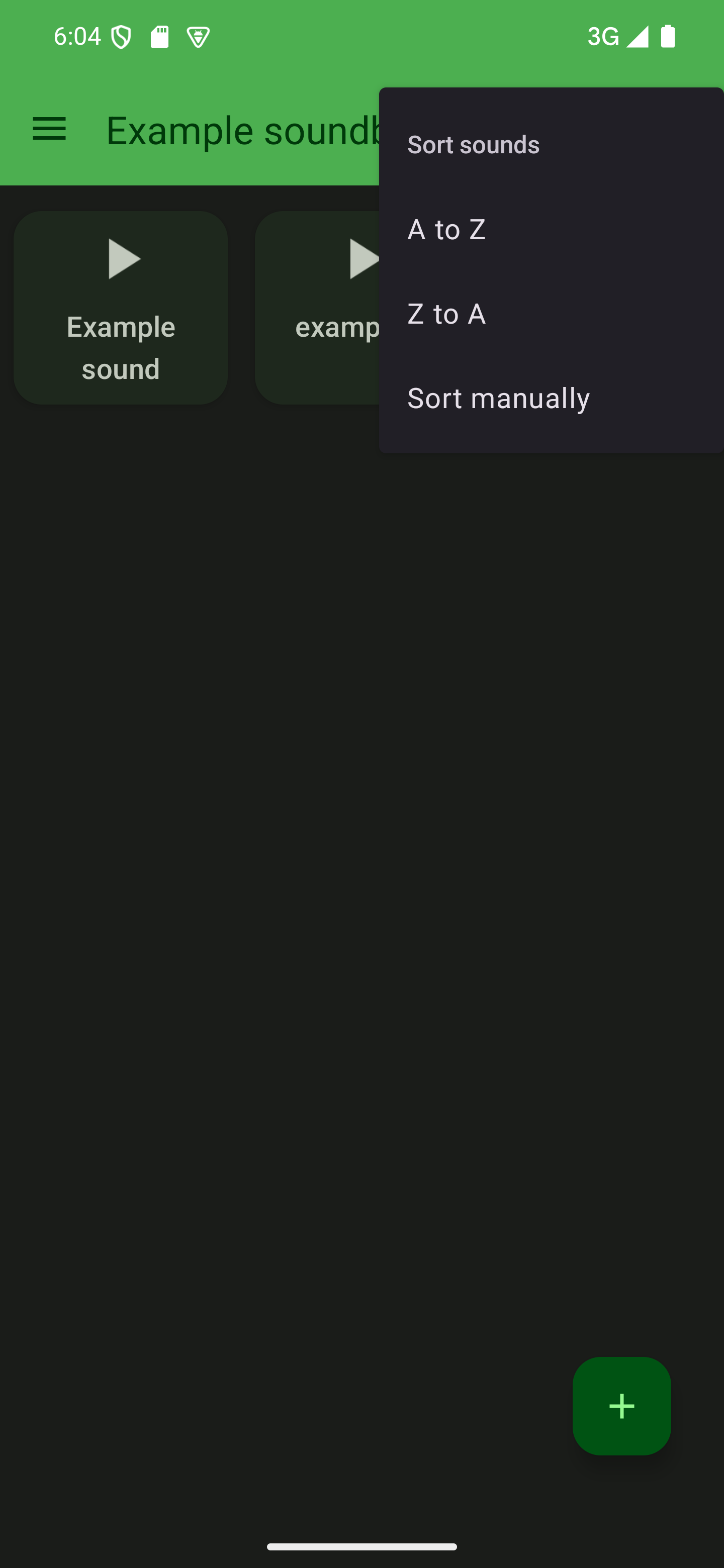
Sorting manually
Sorting your sounds manually allows you to arrange the sounds in any order you like. To get started, follow the steps above and then continue from here.
Start manual sorting

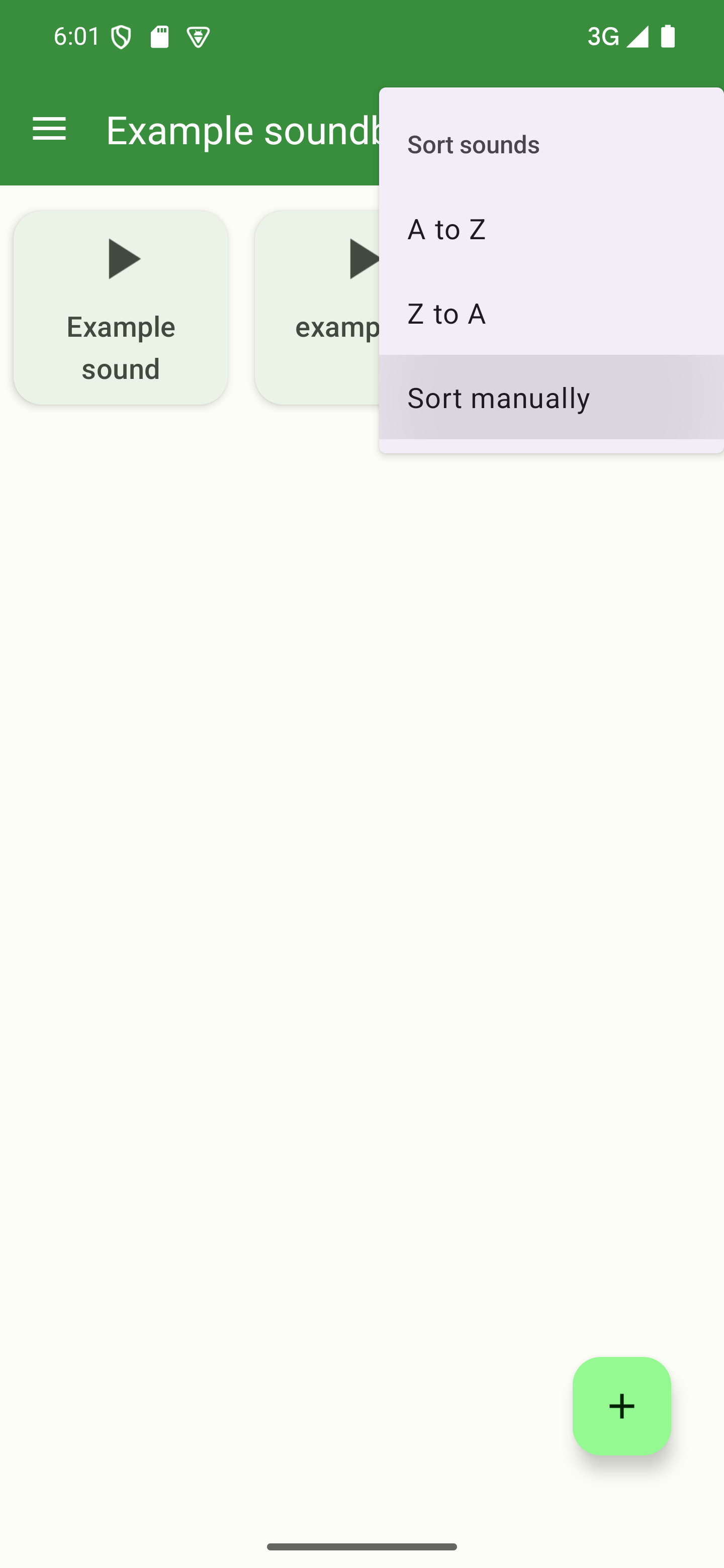
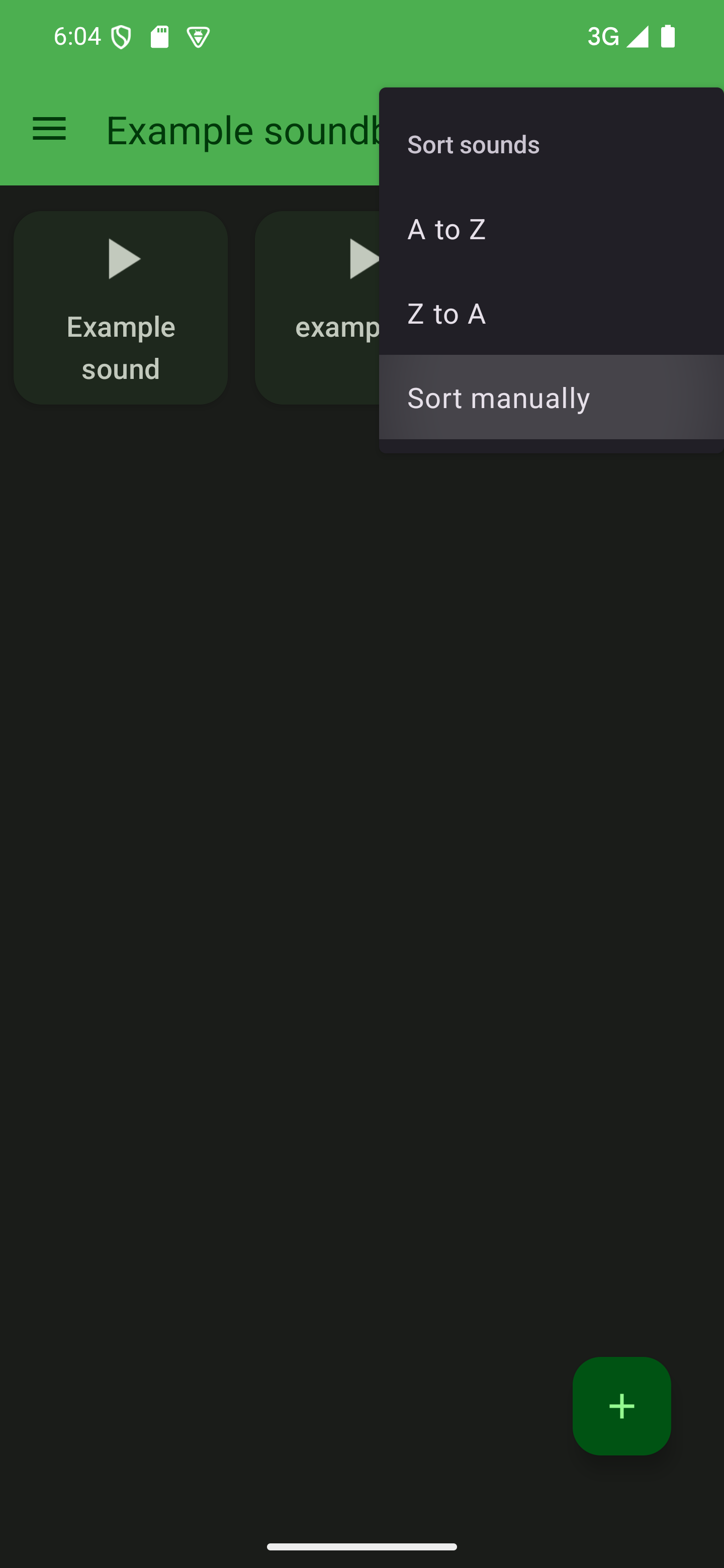

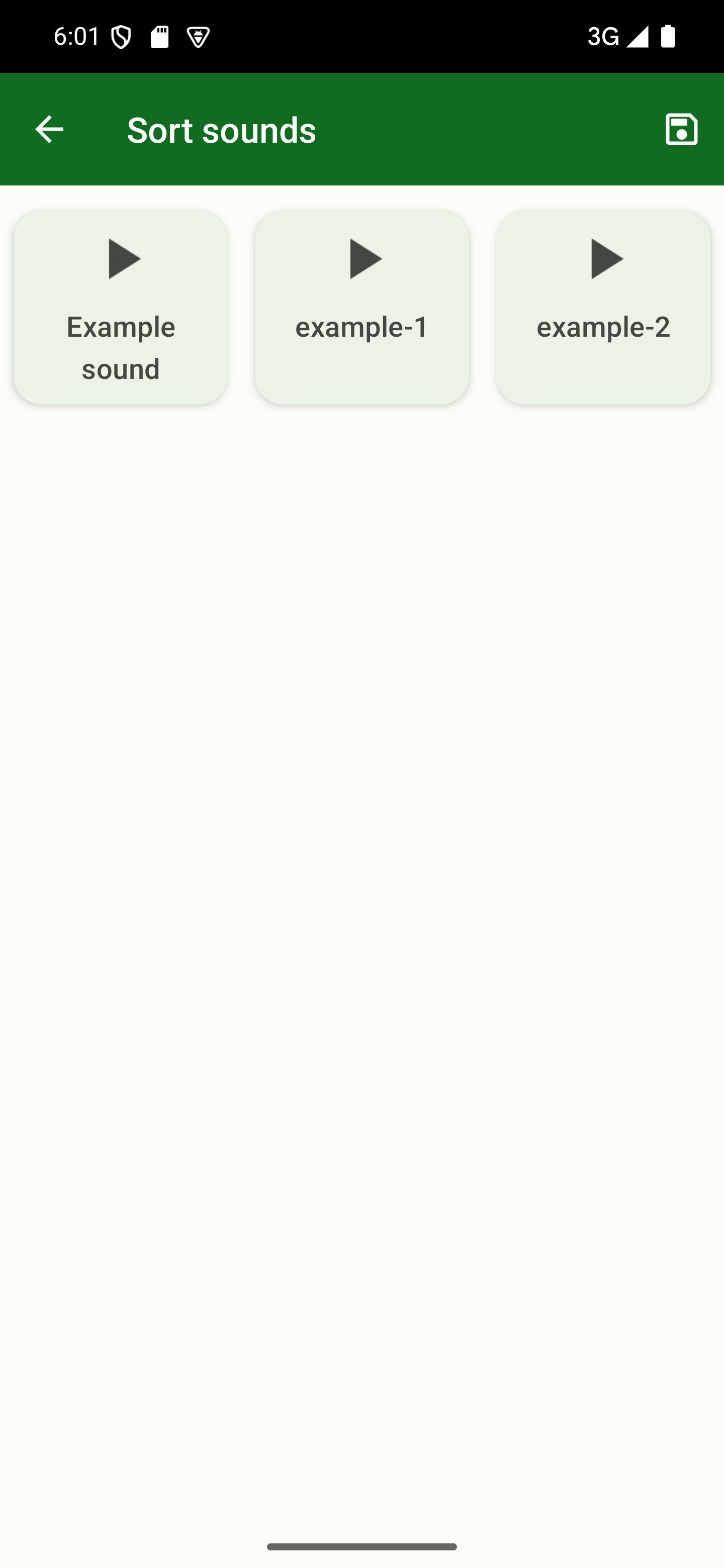
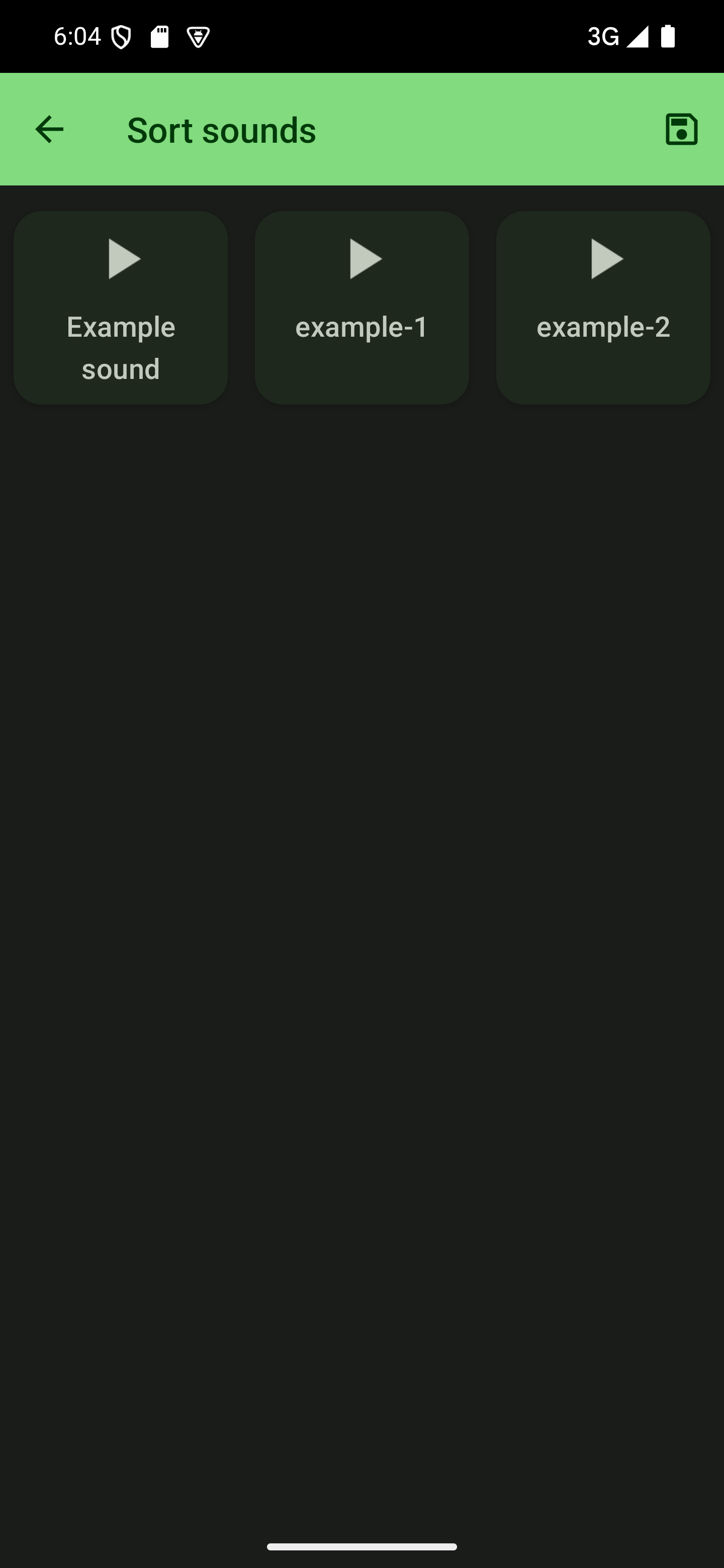
Rearrange your sounds
In sorting mode, you can drag on your sounds to rearrange them. Simply drag them to their new position and the other sounds will re-position themselves accordingly. If your soundboard is large, you can also drag your sounds to the top or bottom of the screen to start scrolling.

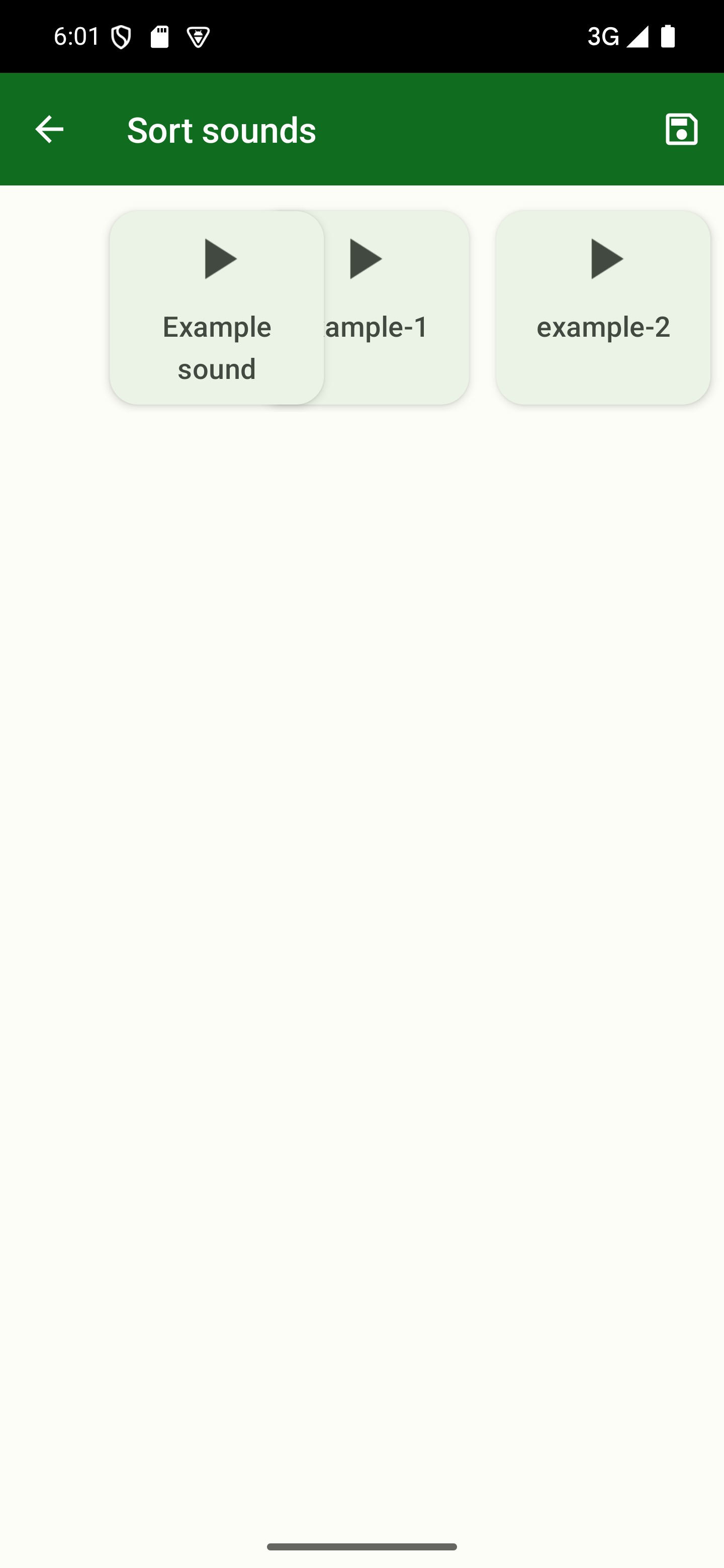
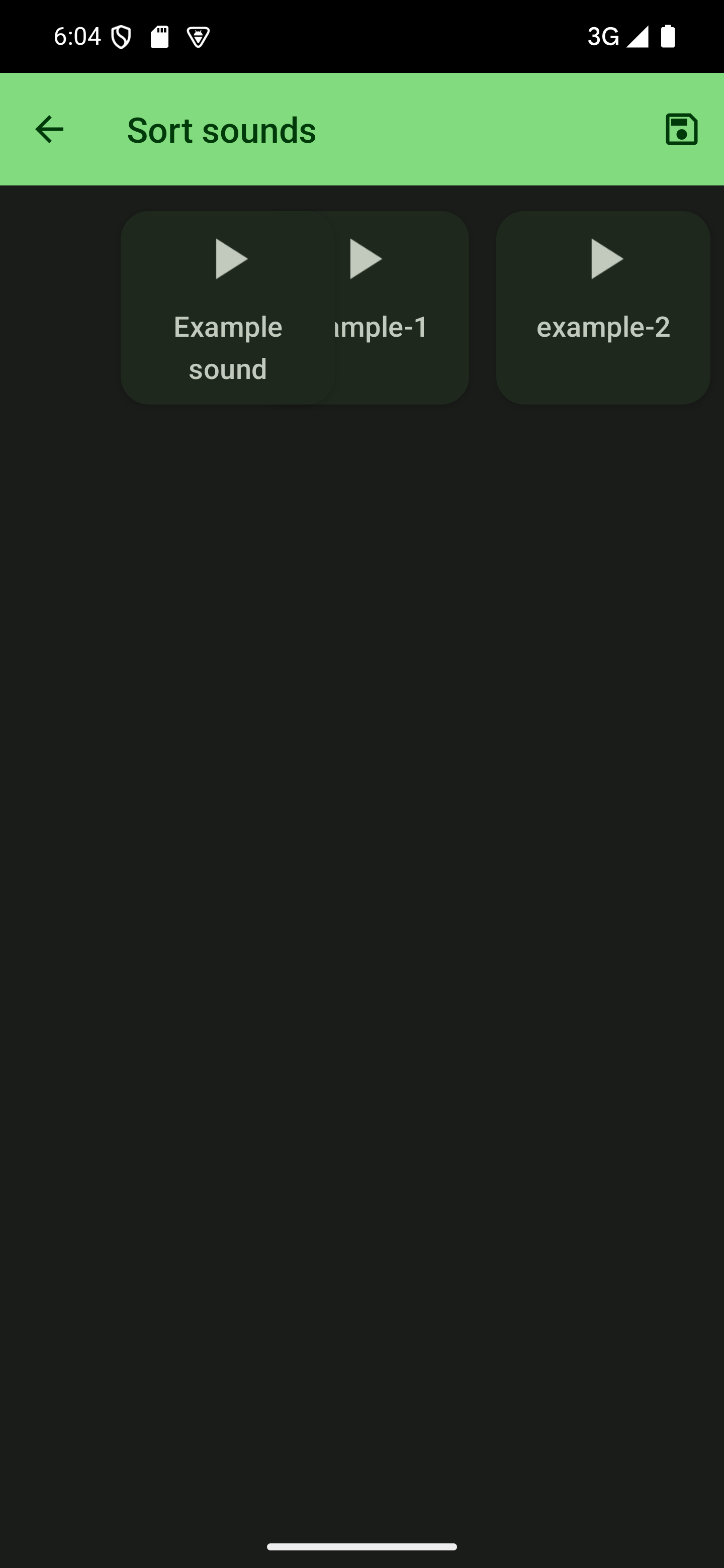
Save the changes
When you’re done sorting your sounds, you can save your changes by tapping the save icon in the top-right corner. You can also revert all changes by pressing the back arrow in the top-left corner.