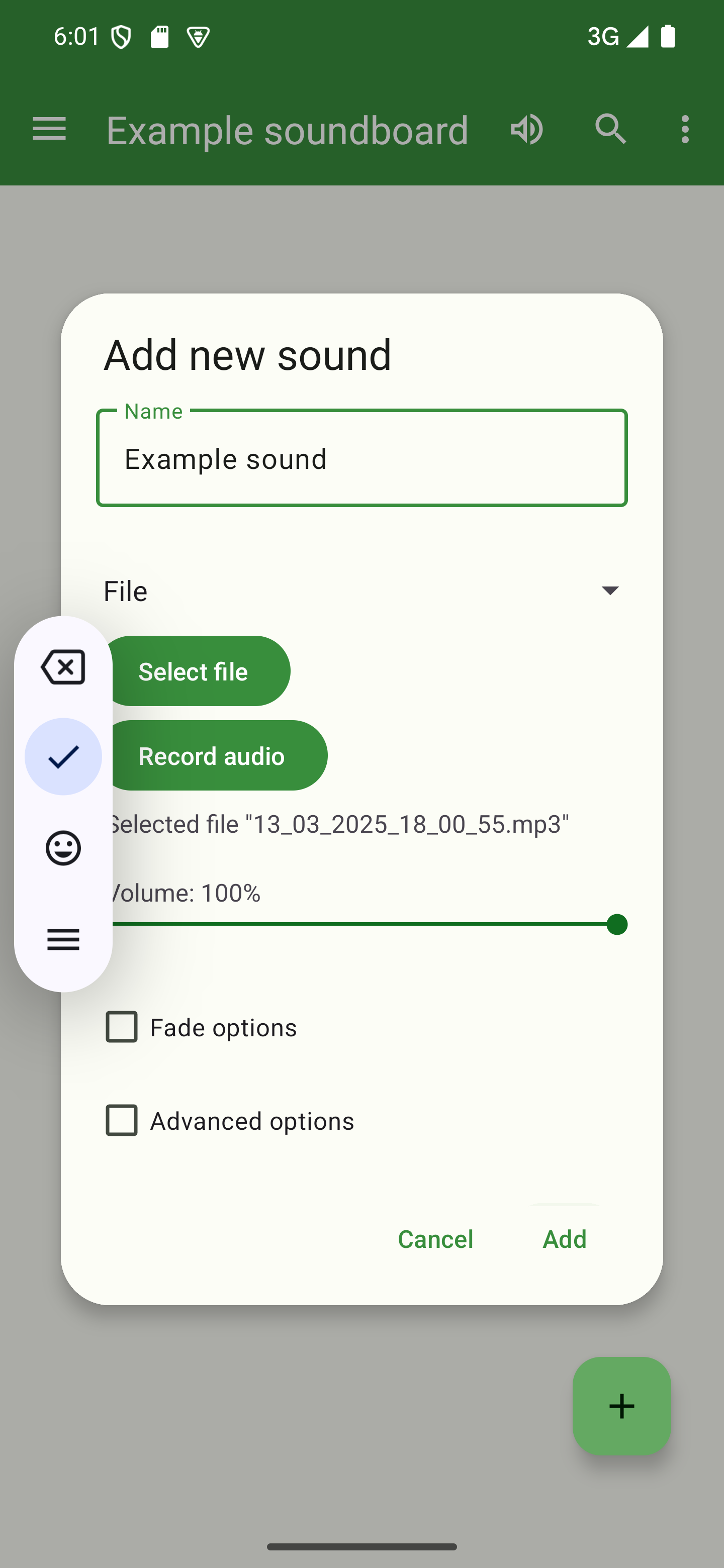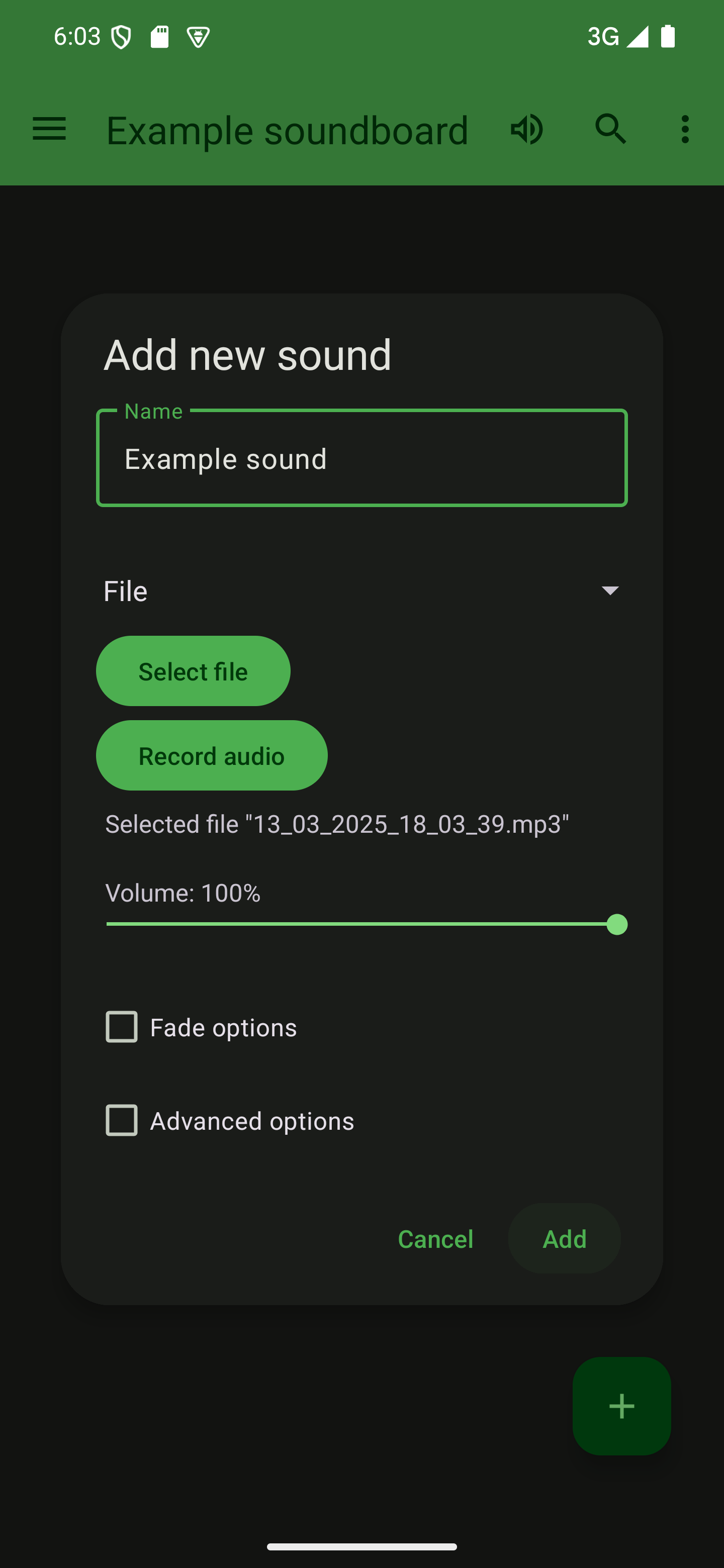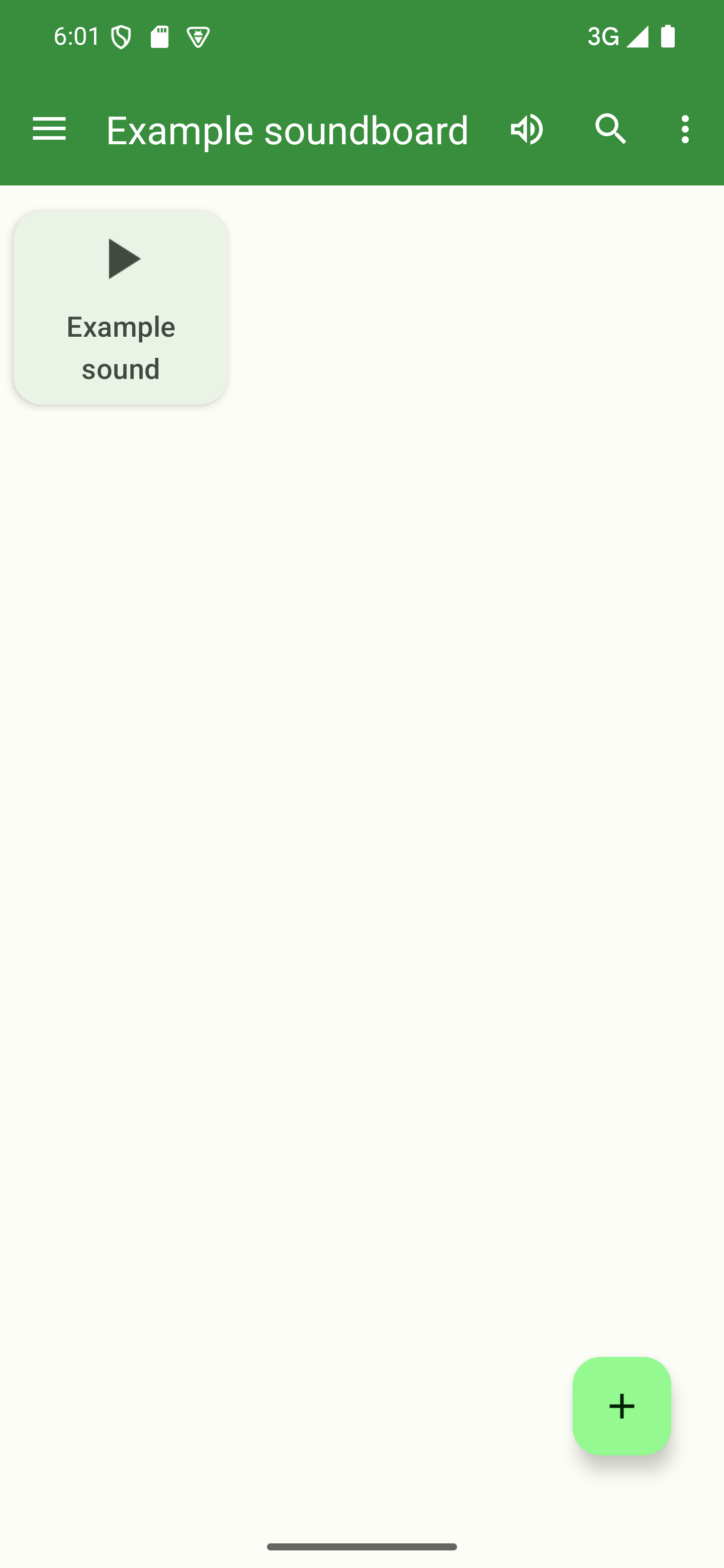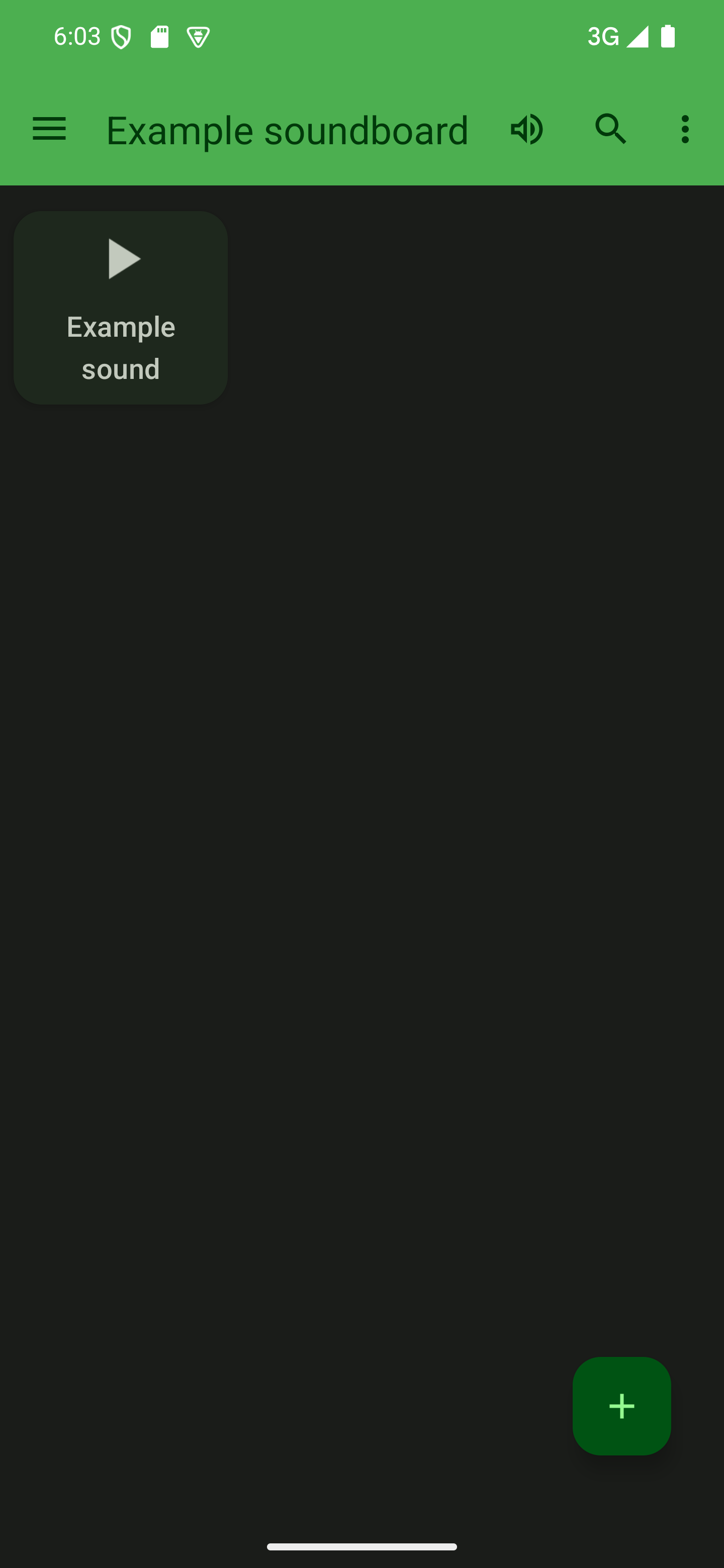Add a sound
There are multiple ways to add sounds to a soundboard. This page describes the regular way, involving a single new sound that’s either from an audio file, a URL, or is recorded in the app.
If you want to add multiple sounds at once, have a look at this page.
Adding an audio file
Open a soundboard
To add a sound, you first need to open a soundboard by tapping its card from the start screen of the app.

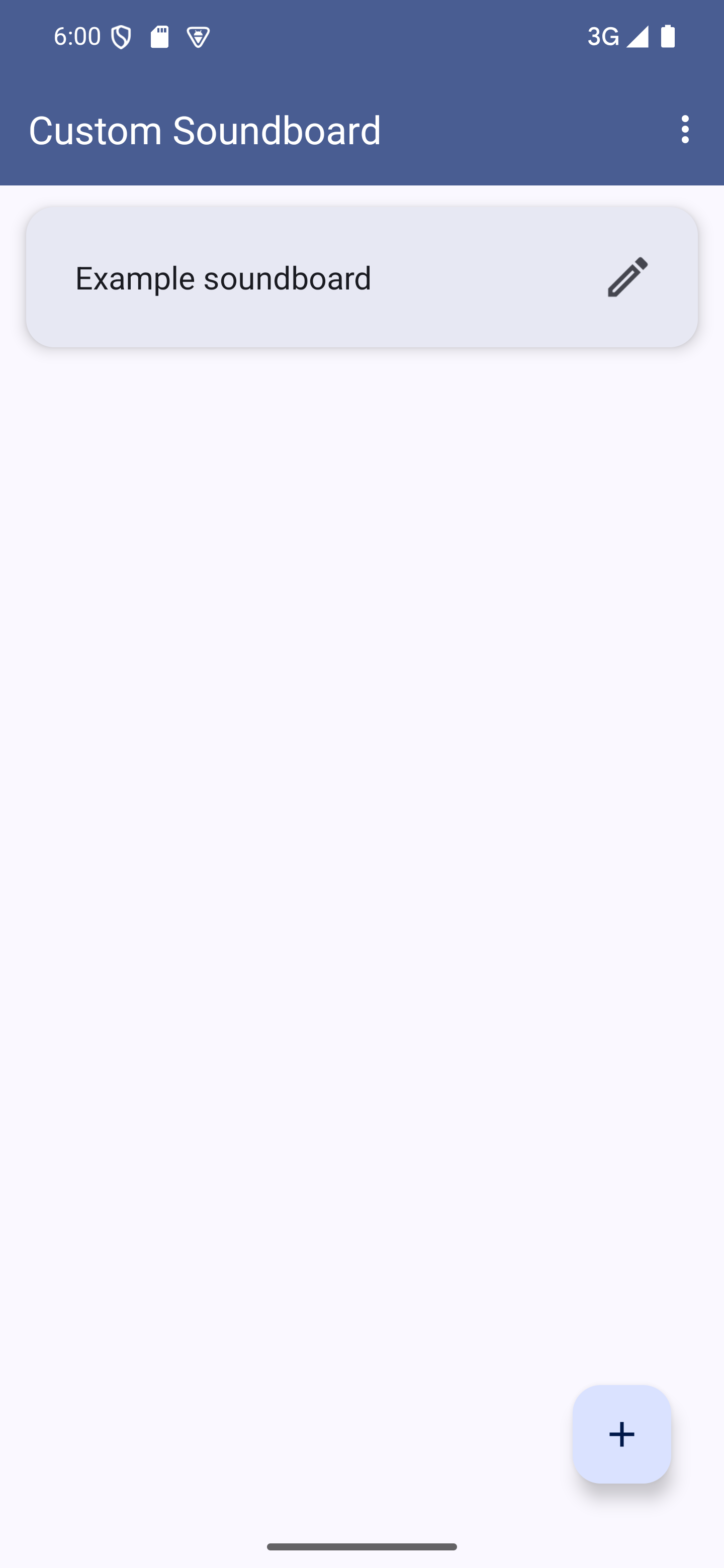
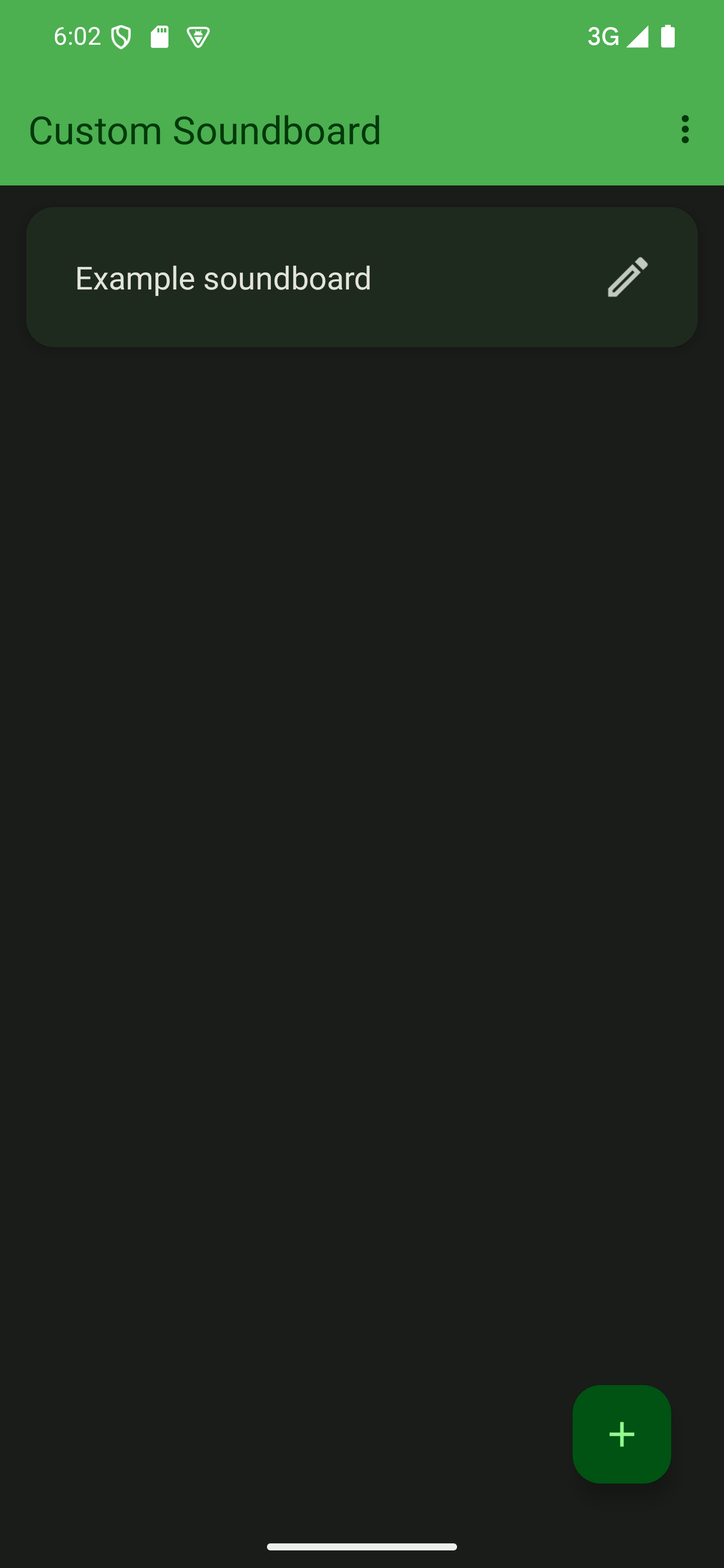

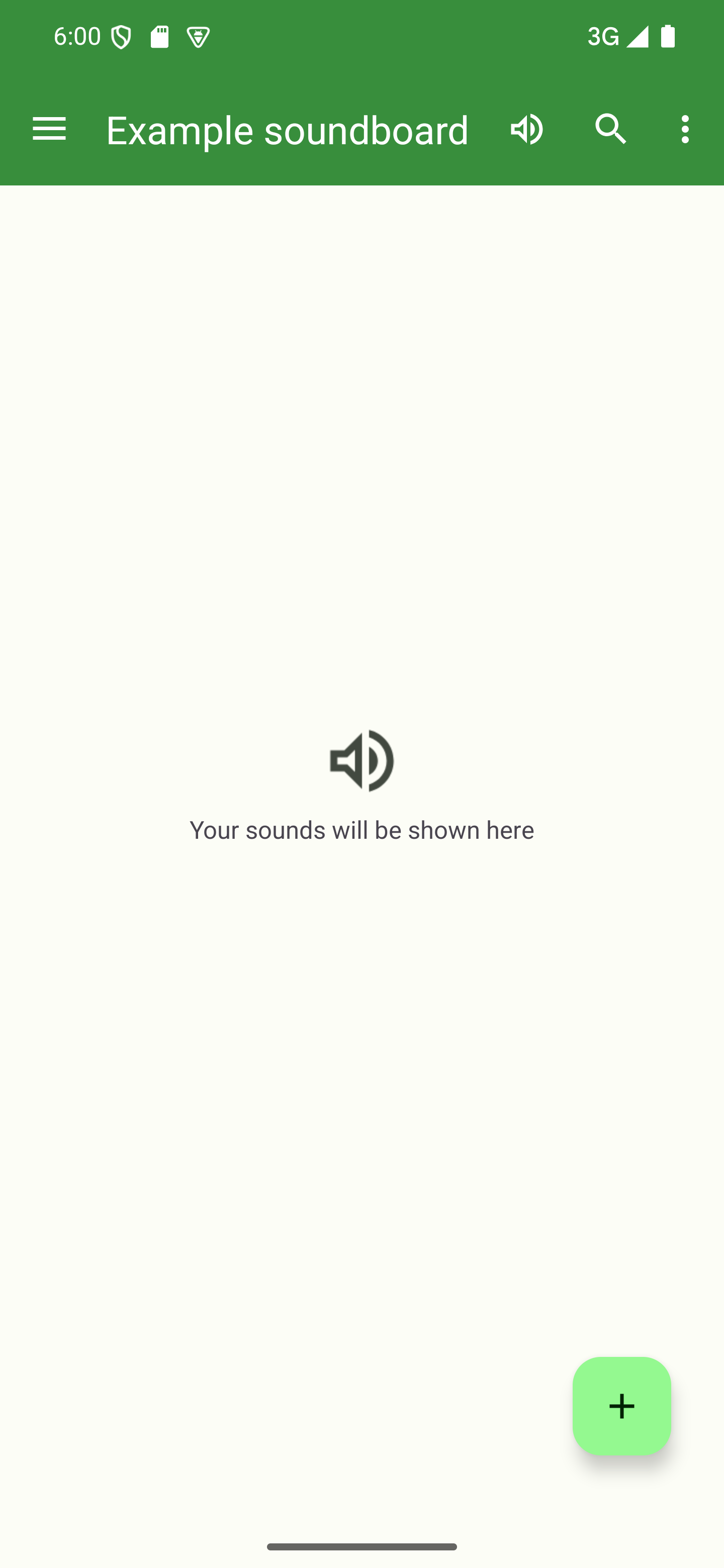
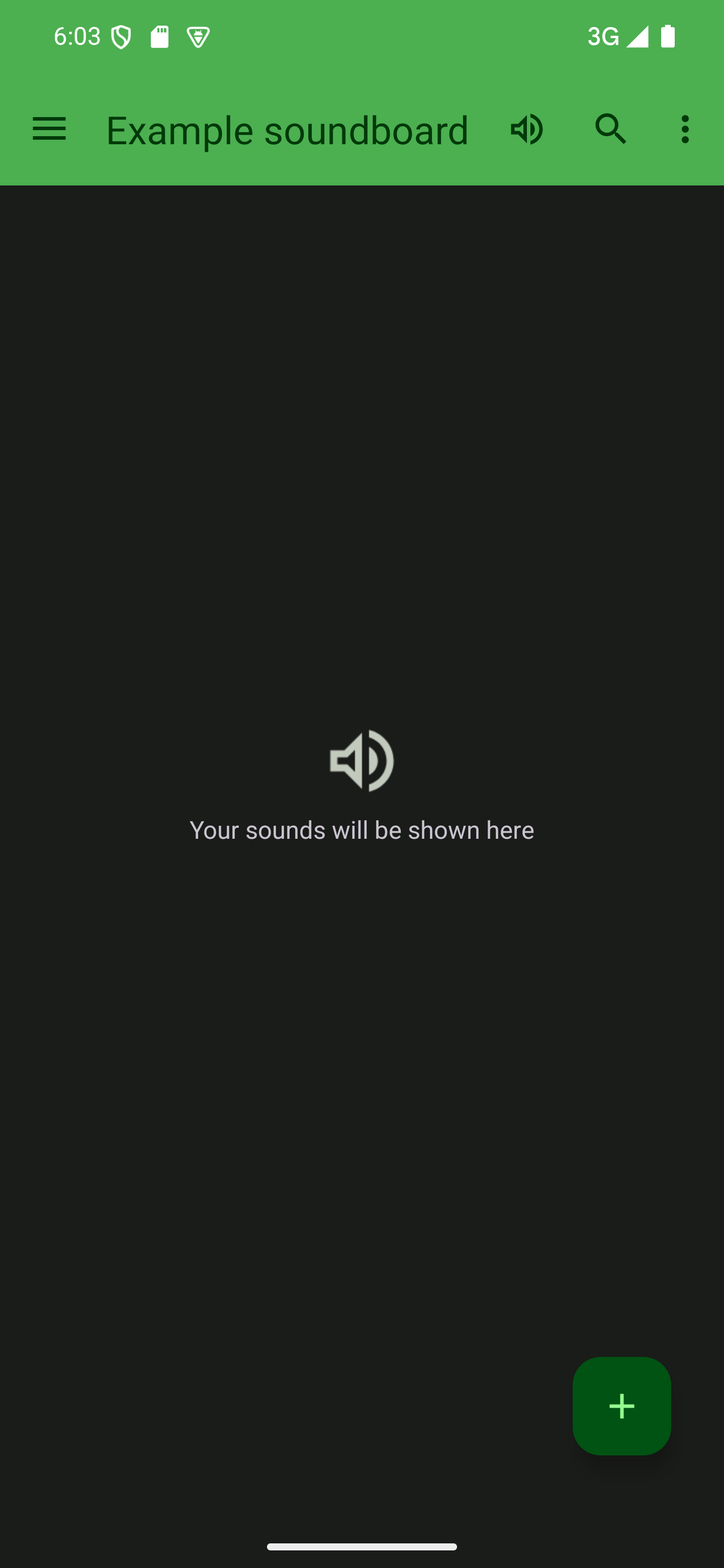
Press the + button
Press the + button in the bottom-right corner to start adding a sound.

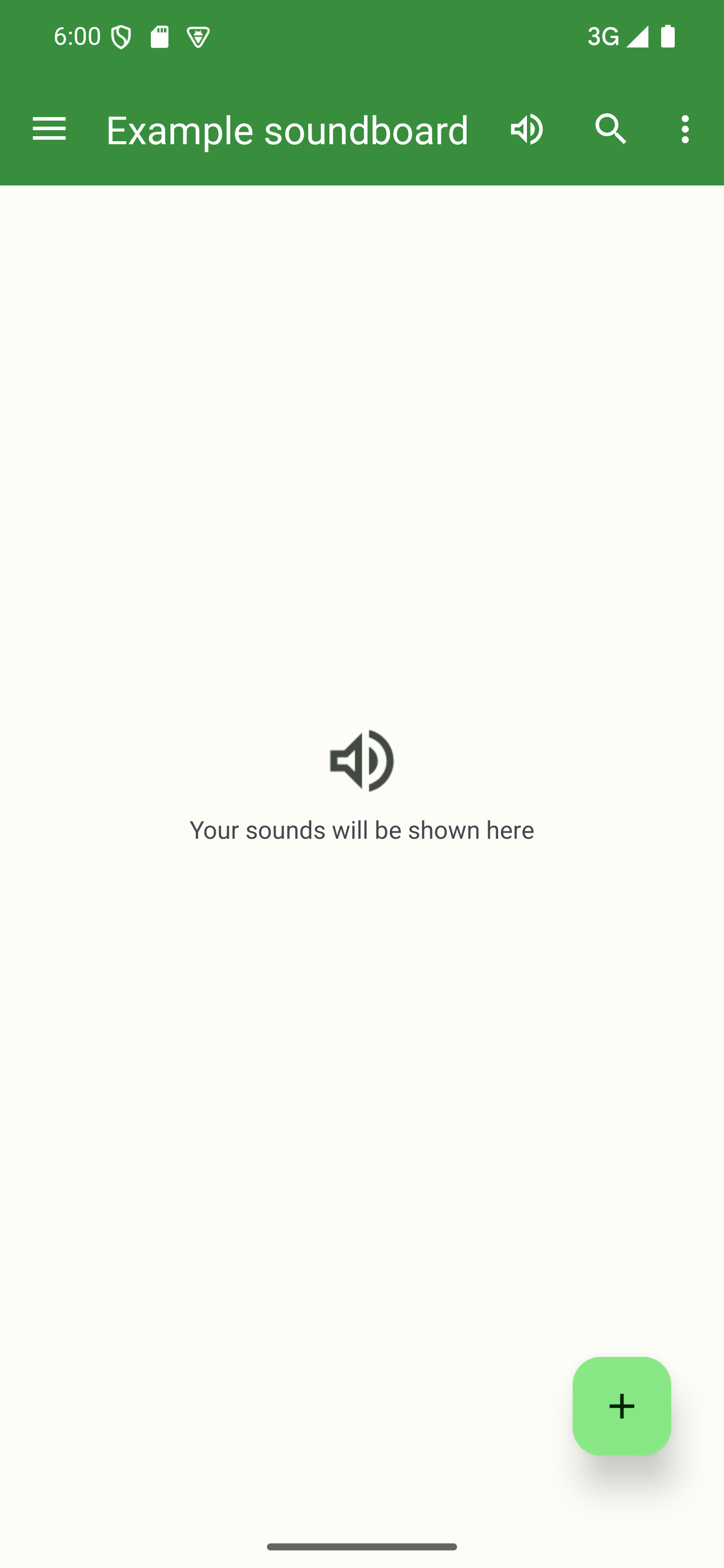
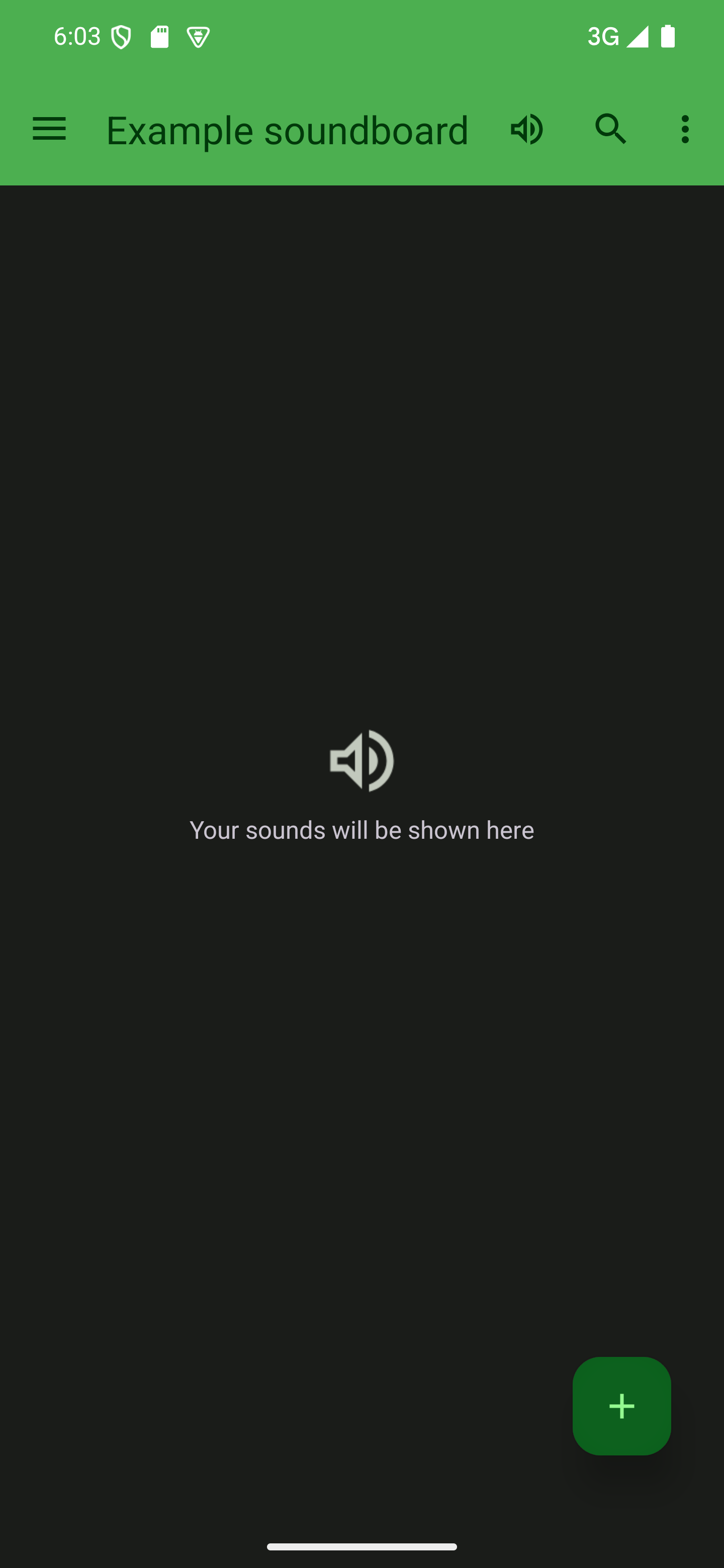

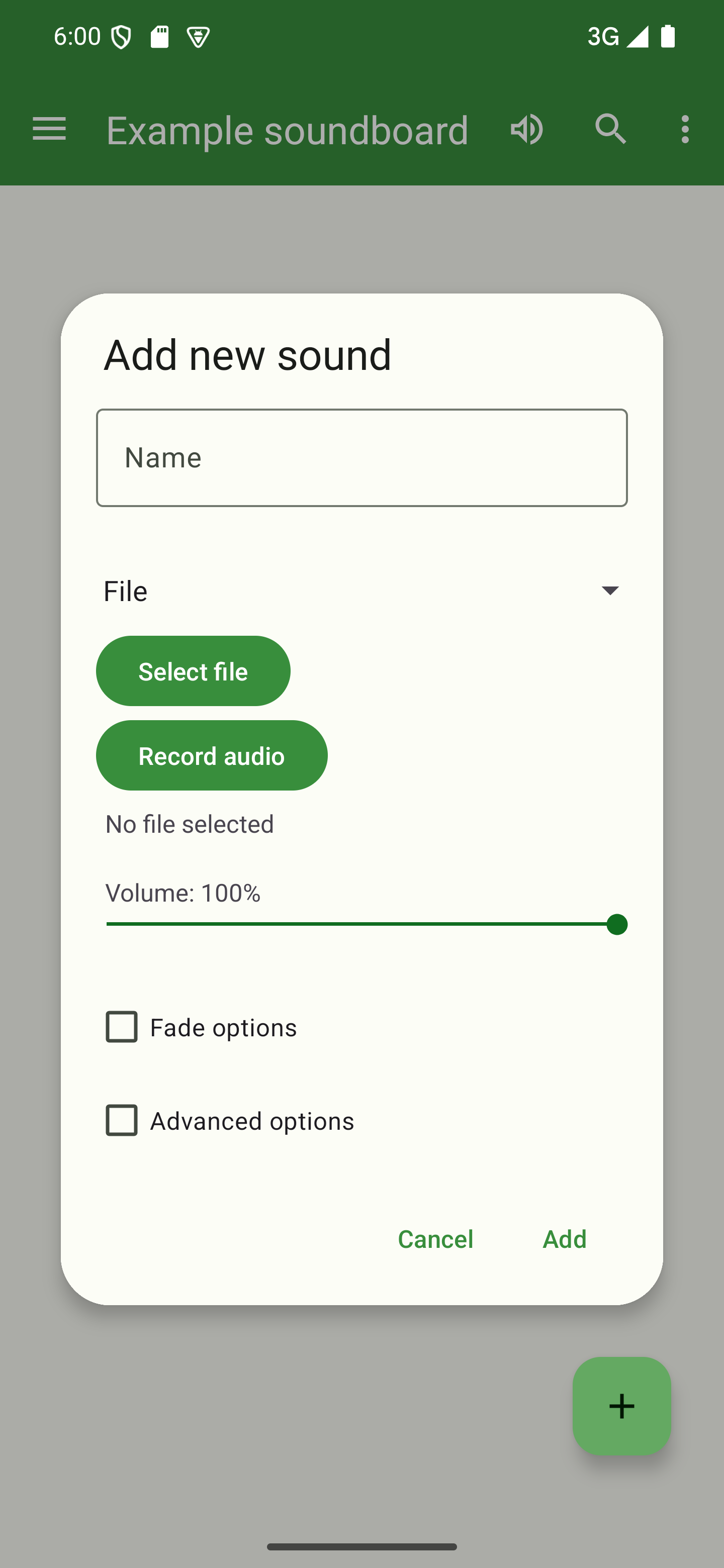
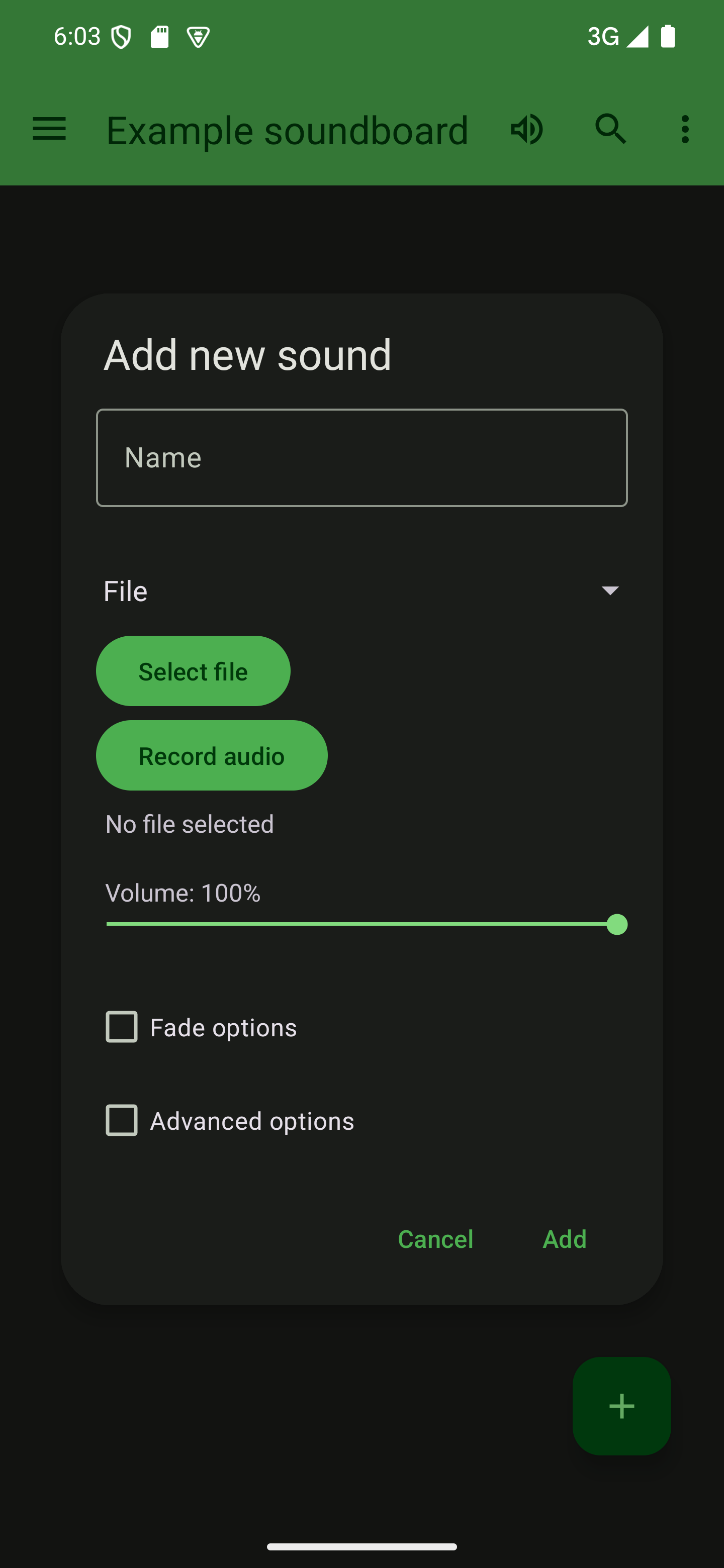
Name your sound
Give your sound a name. Short names are usually better because they take up less space when displayed in the list of sounds. The name also needs to be unique.

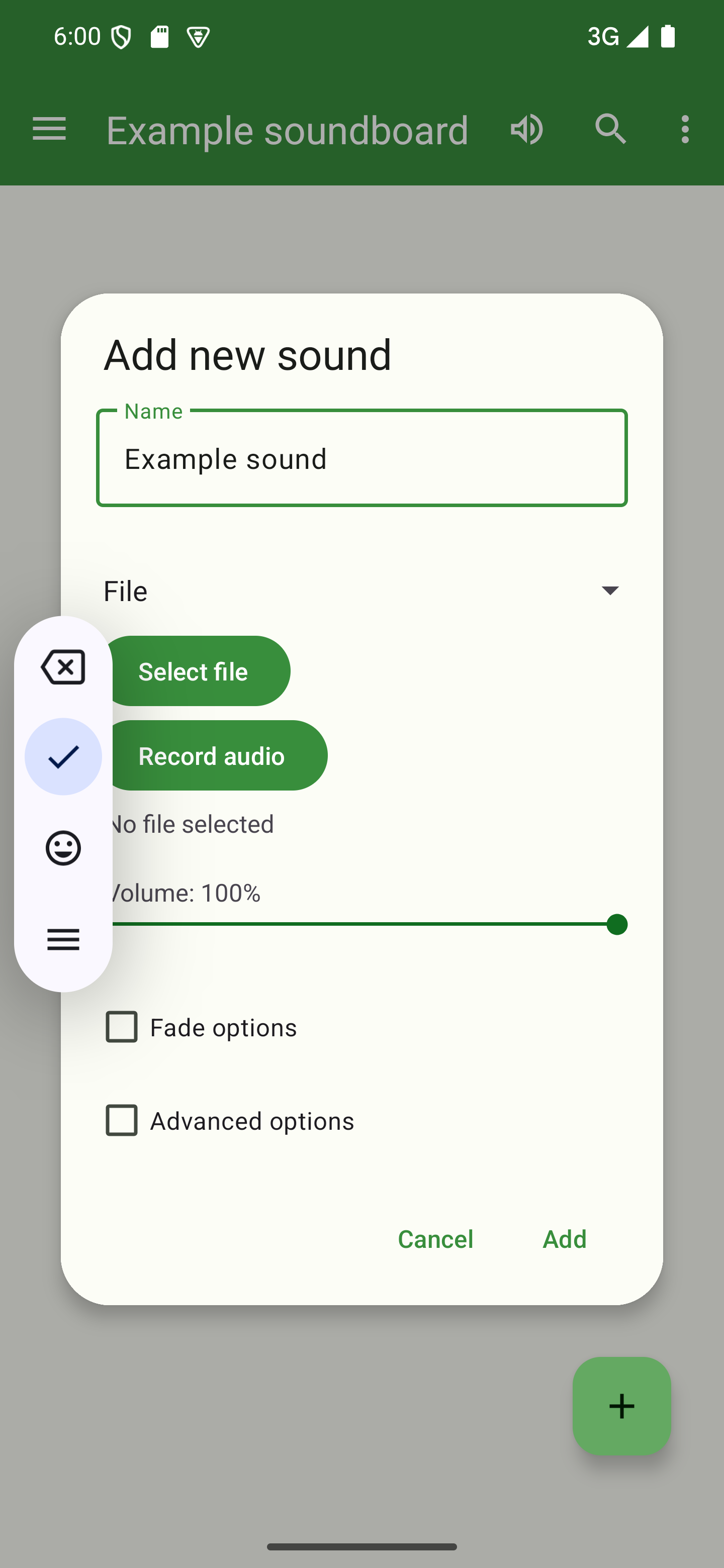

Select a file
Tap the “Select file” button and choose an audio file that should be played when you play your sound. The app should support all formats listed here. This includes video files. However, due to the way the app is intended to work, you will only get audio playback without seeing the video itself.

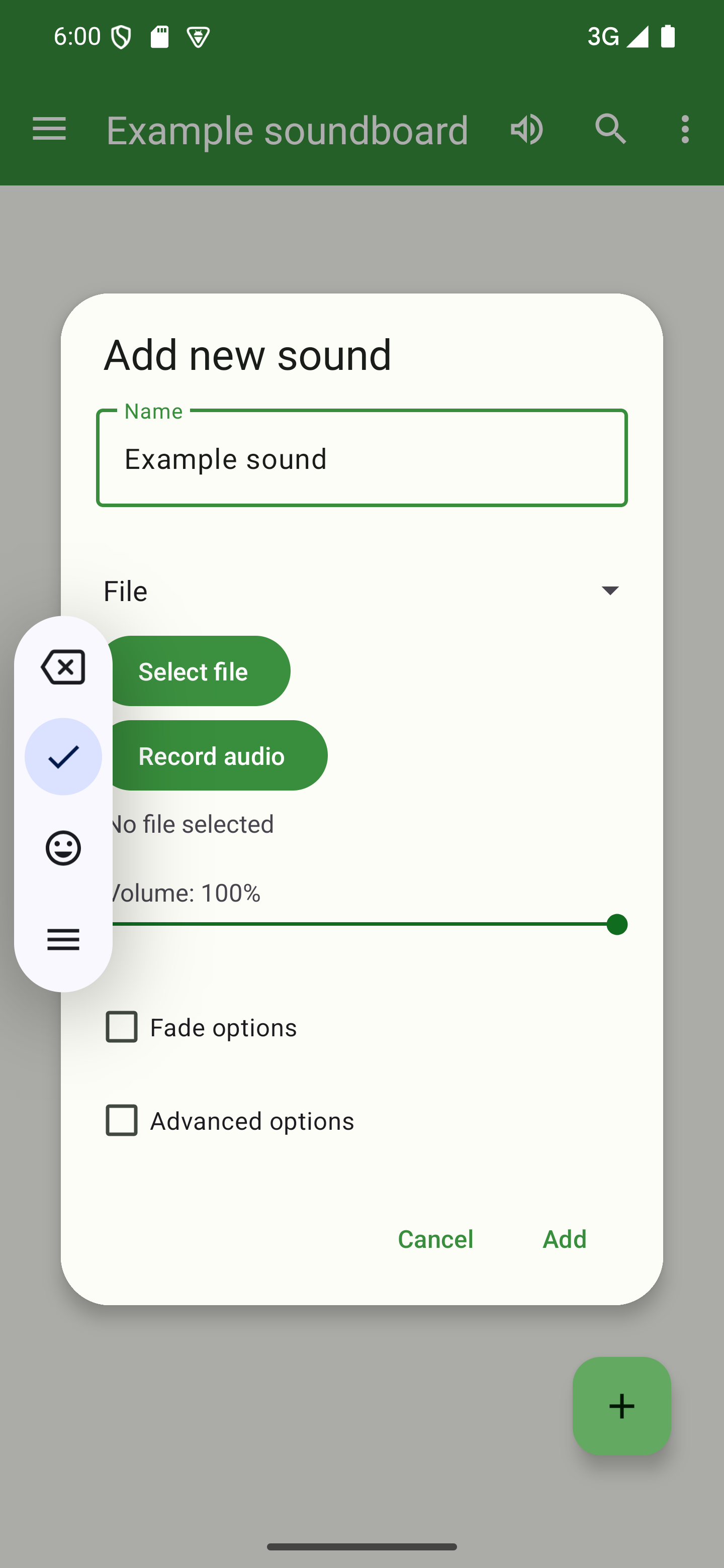
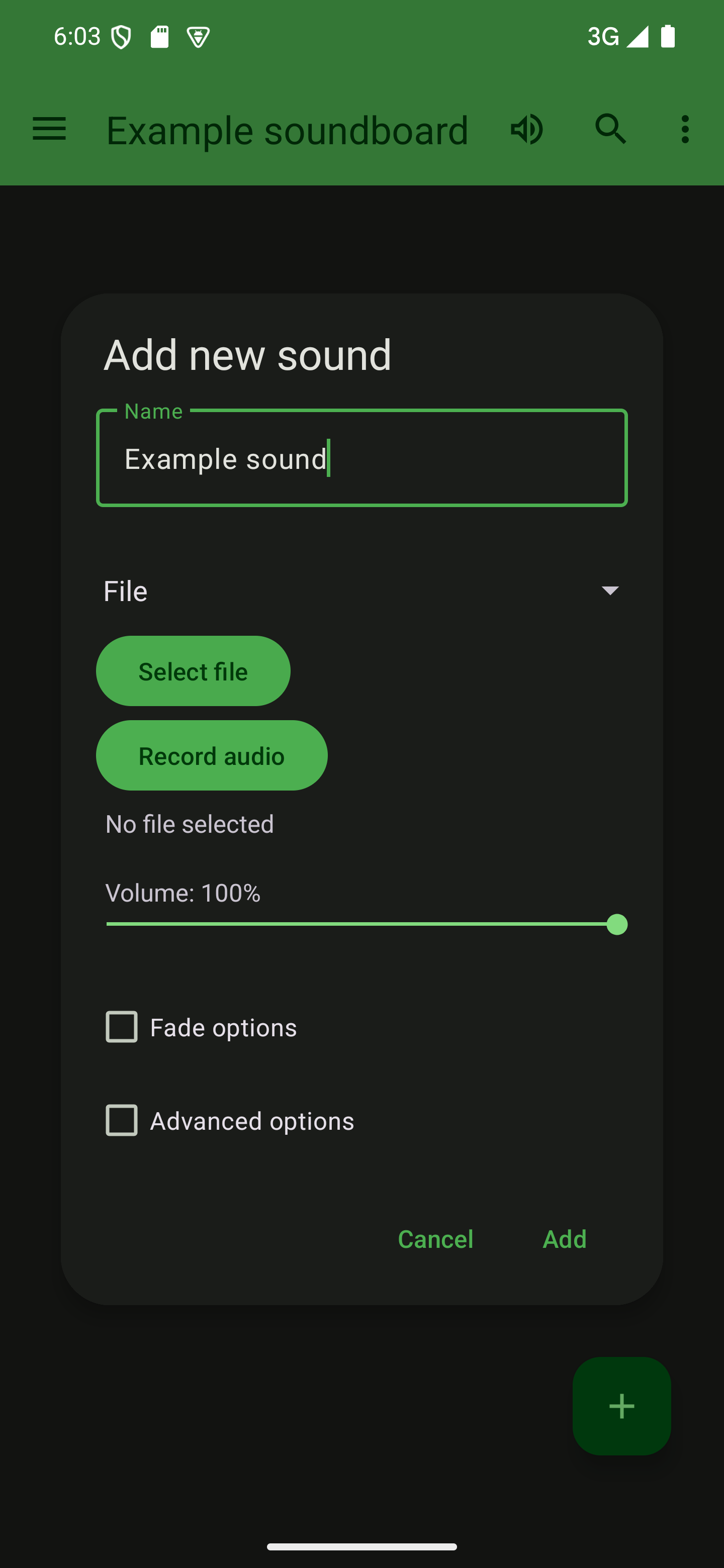

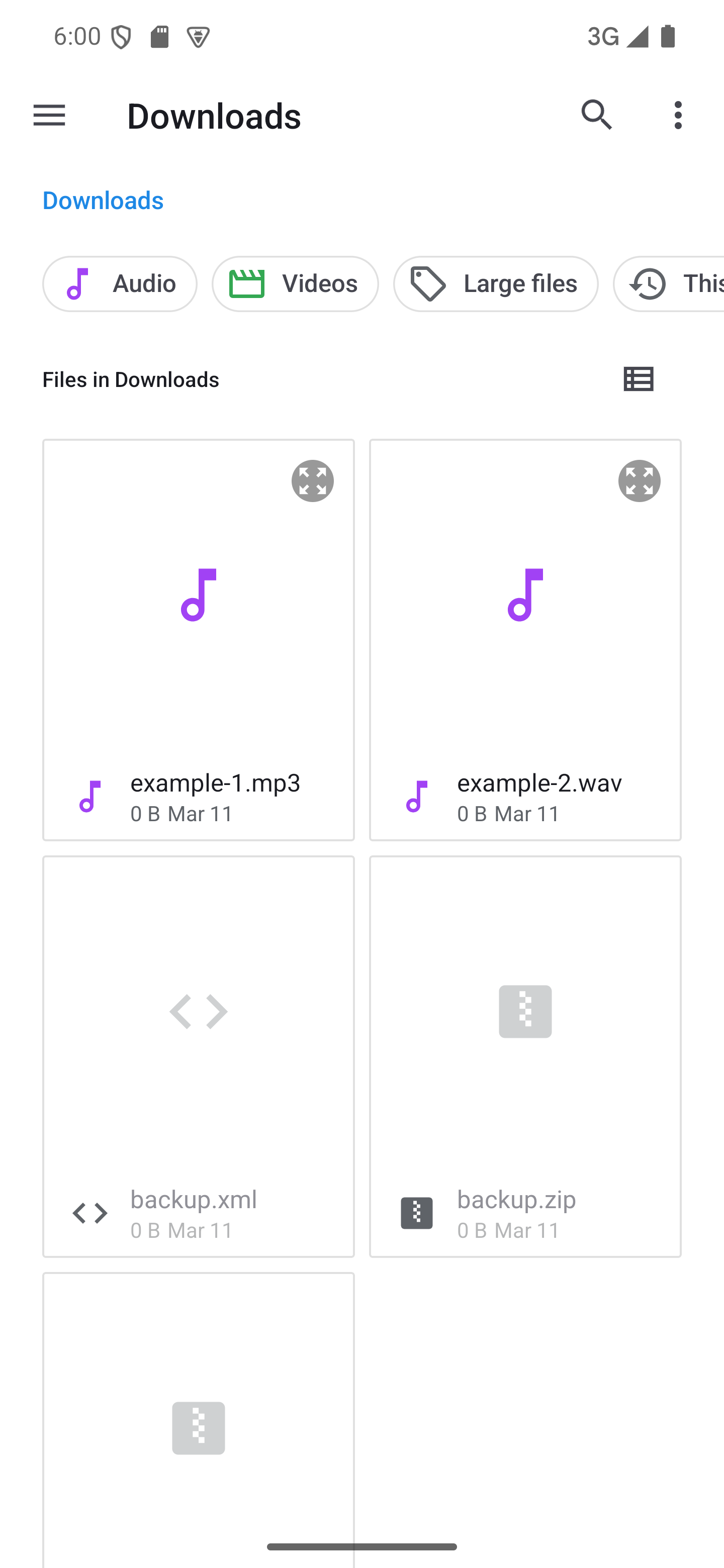
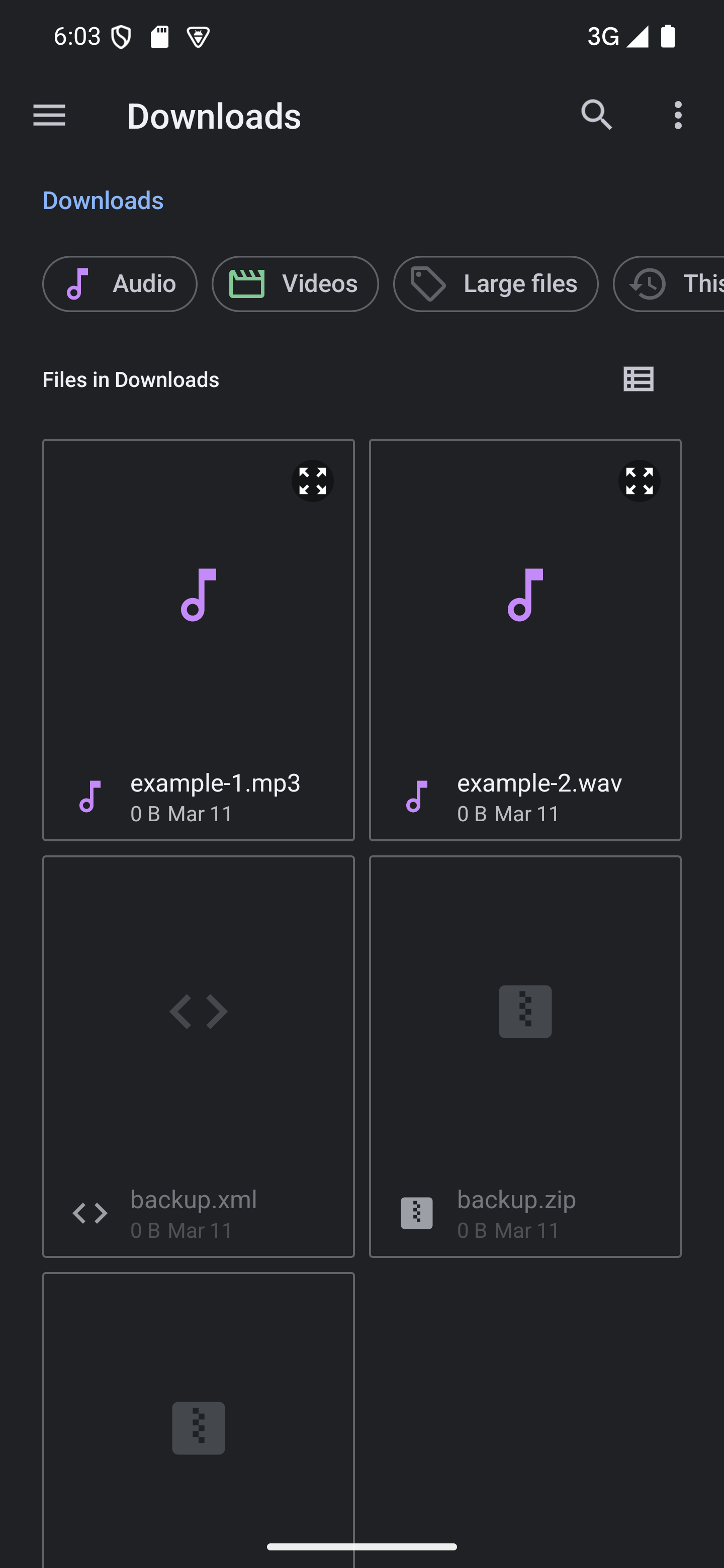
Add the sound
Once you’ve selected your file, simply tap the “Add” button to add the new sound to your soundboard. You can then tap the sound’s card or the play icon to start playback.

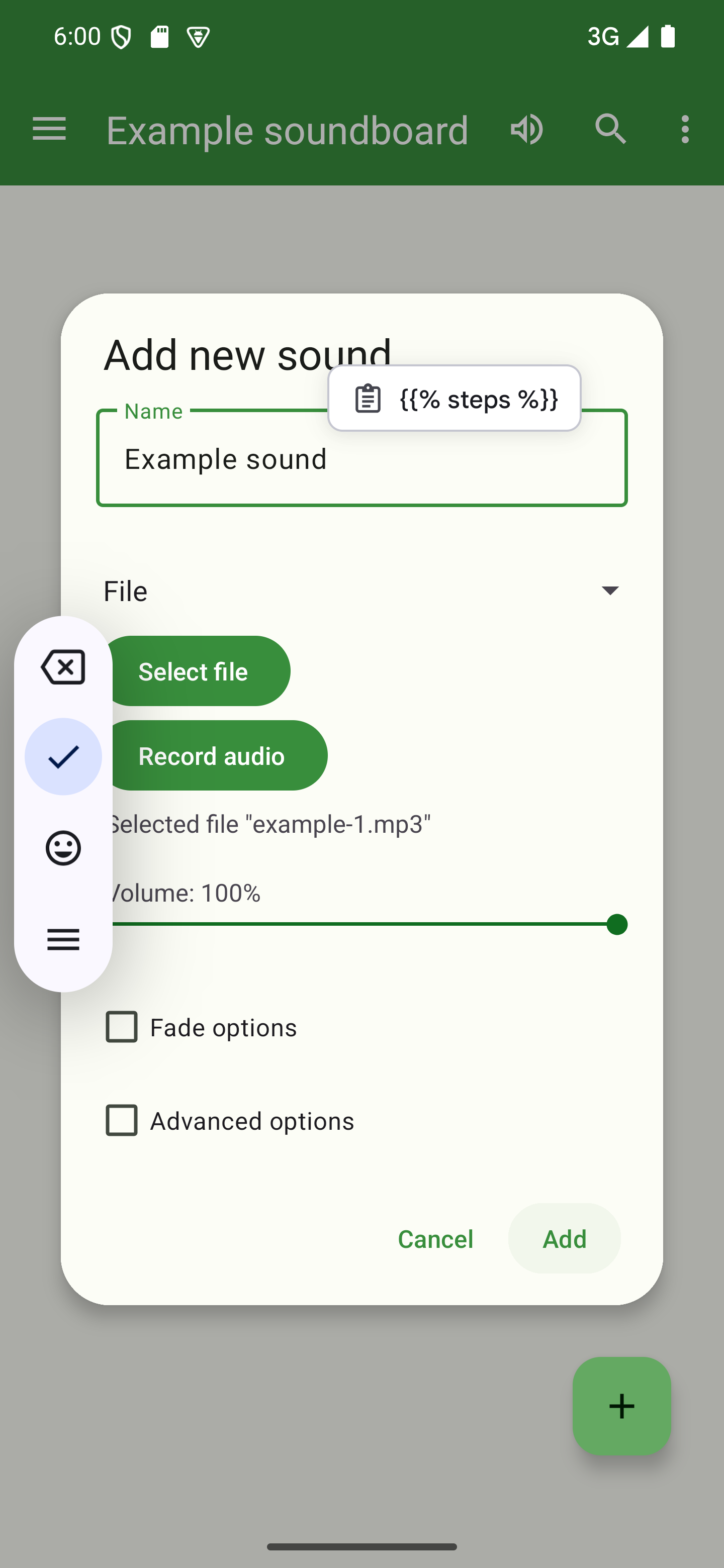
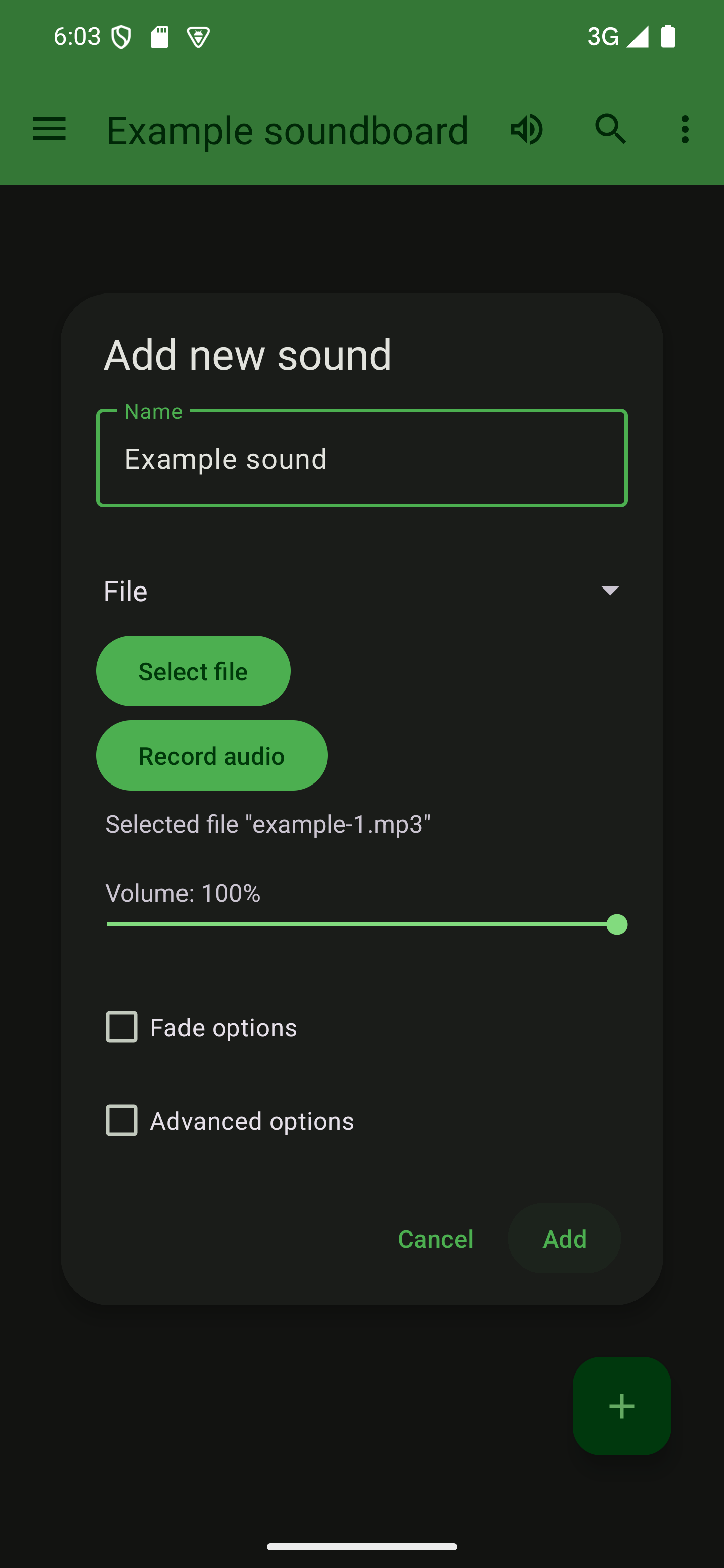

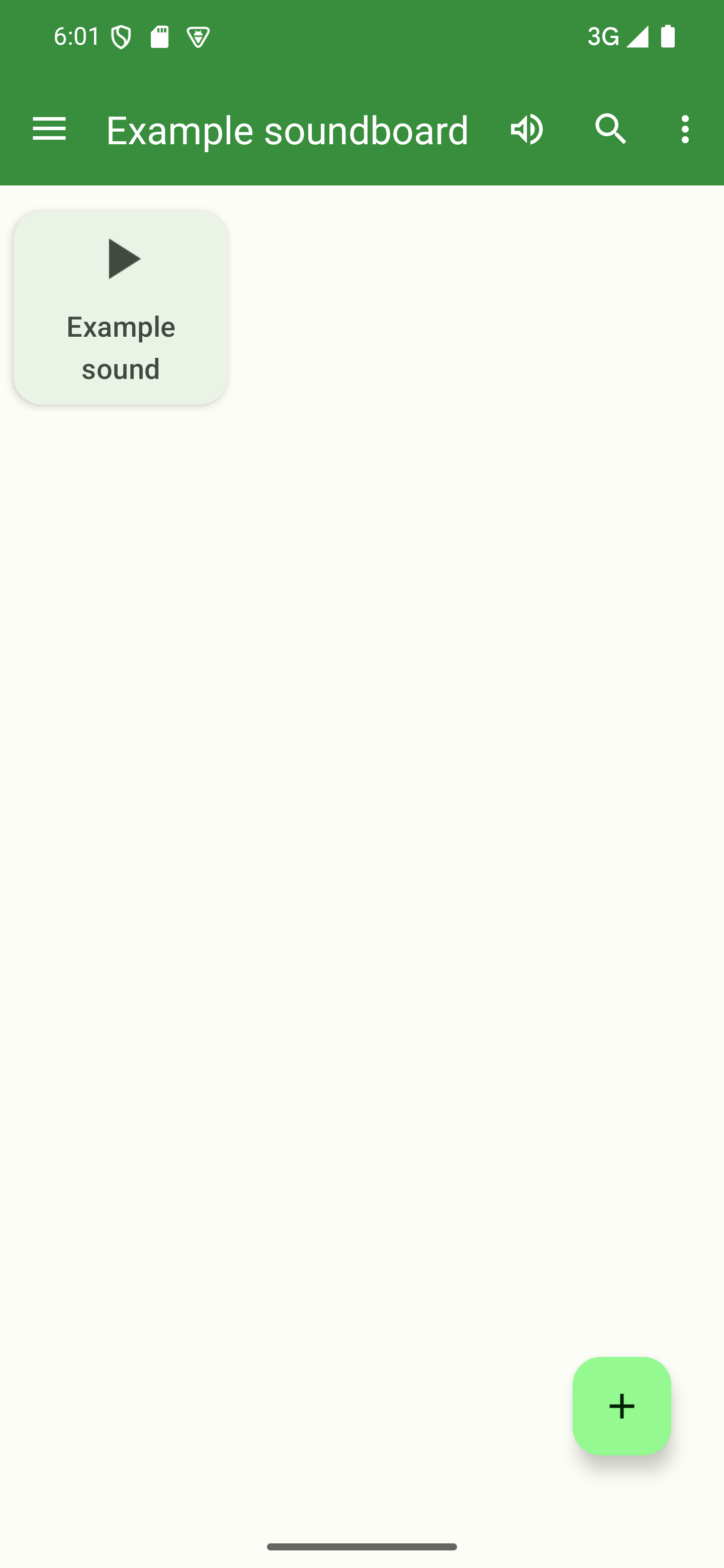
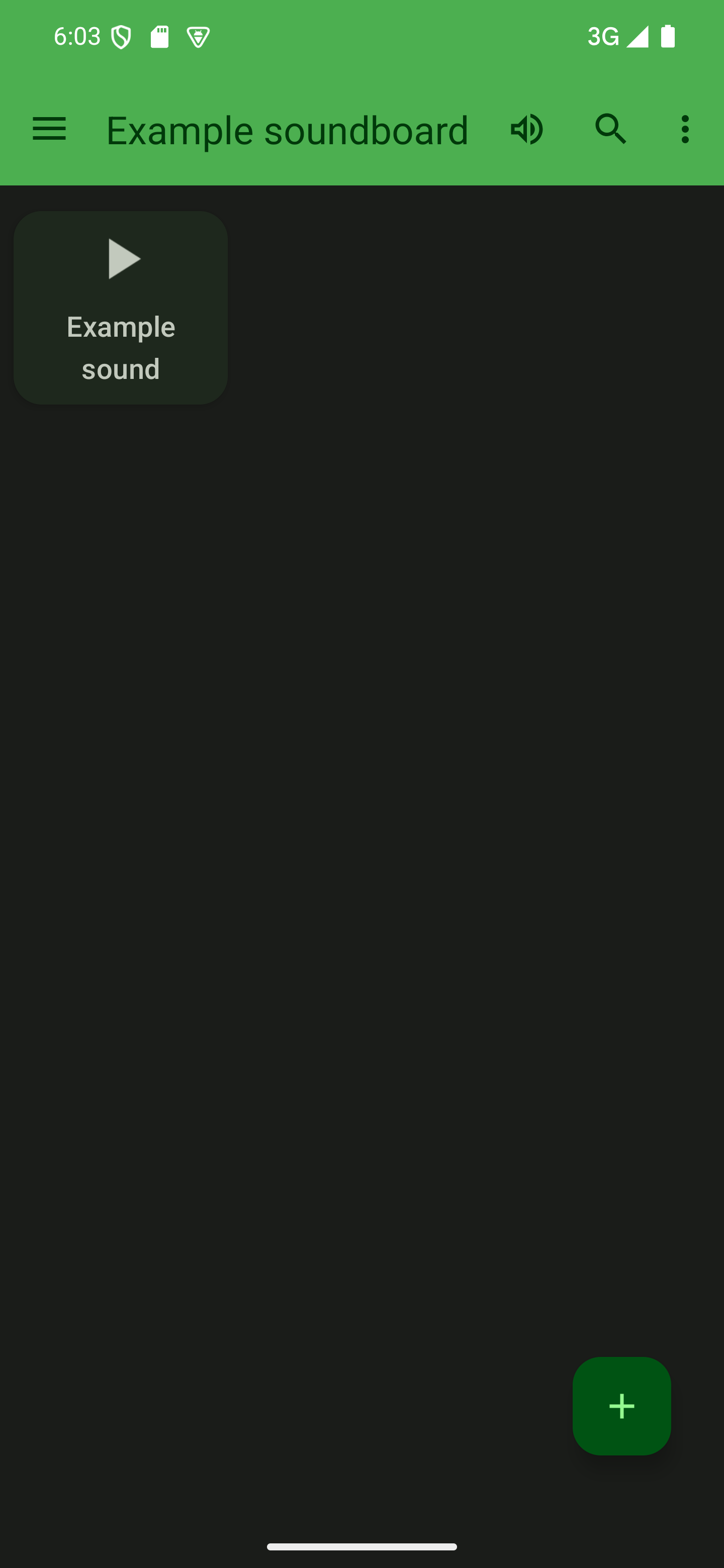
Adding a sound from a URL
Open a soundboard
To add a sound, you first need to open a soundboard by tapping its card from the start screen of the app.

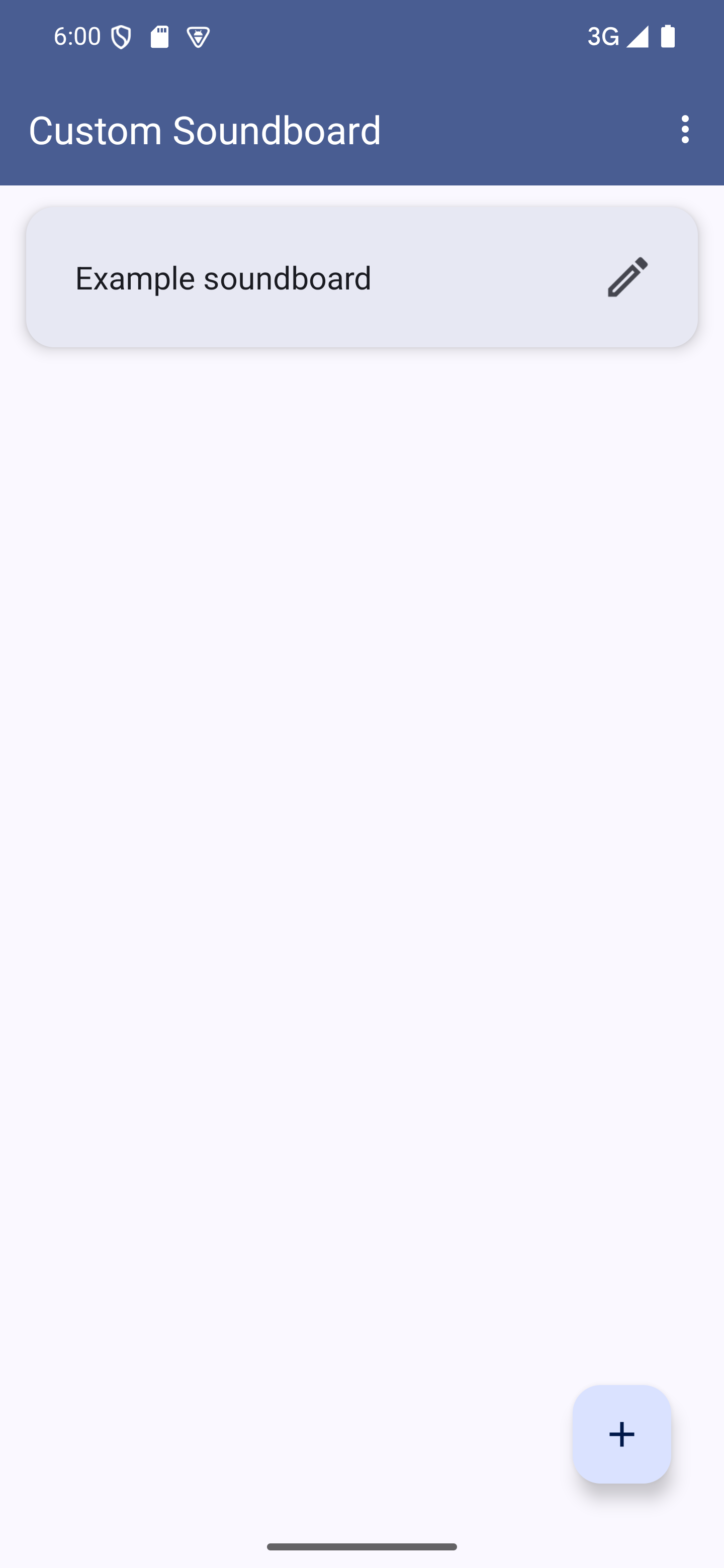
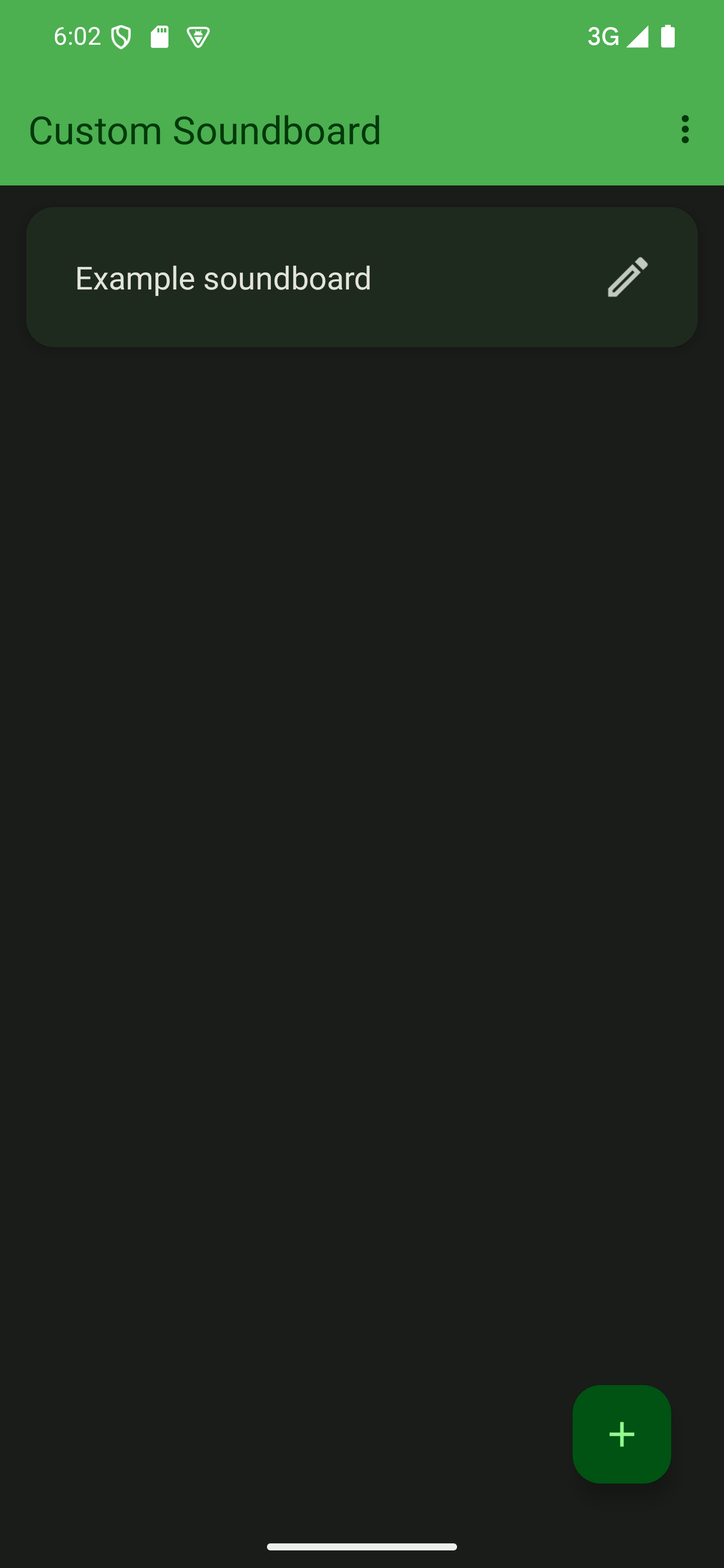

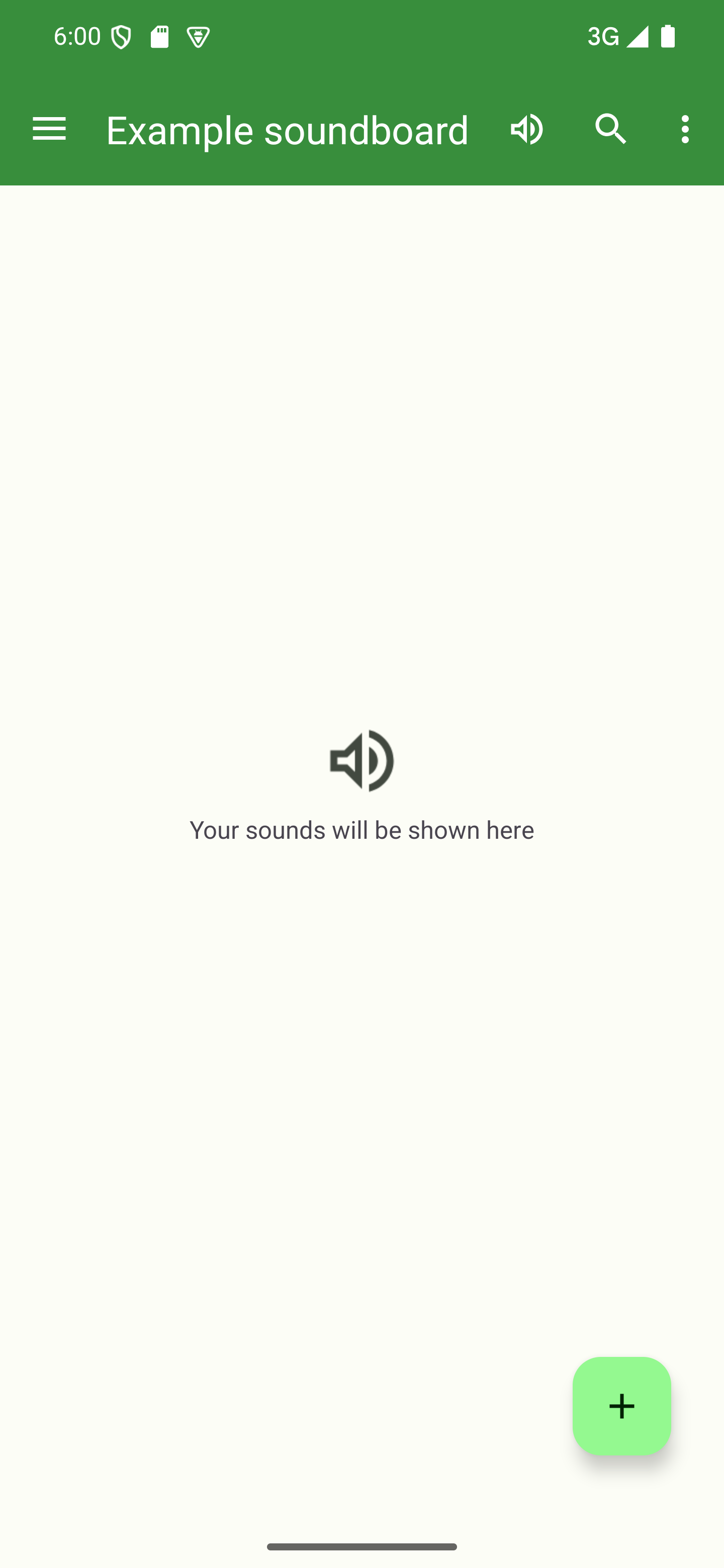
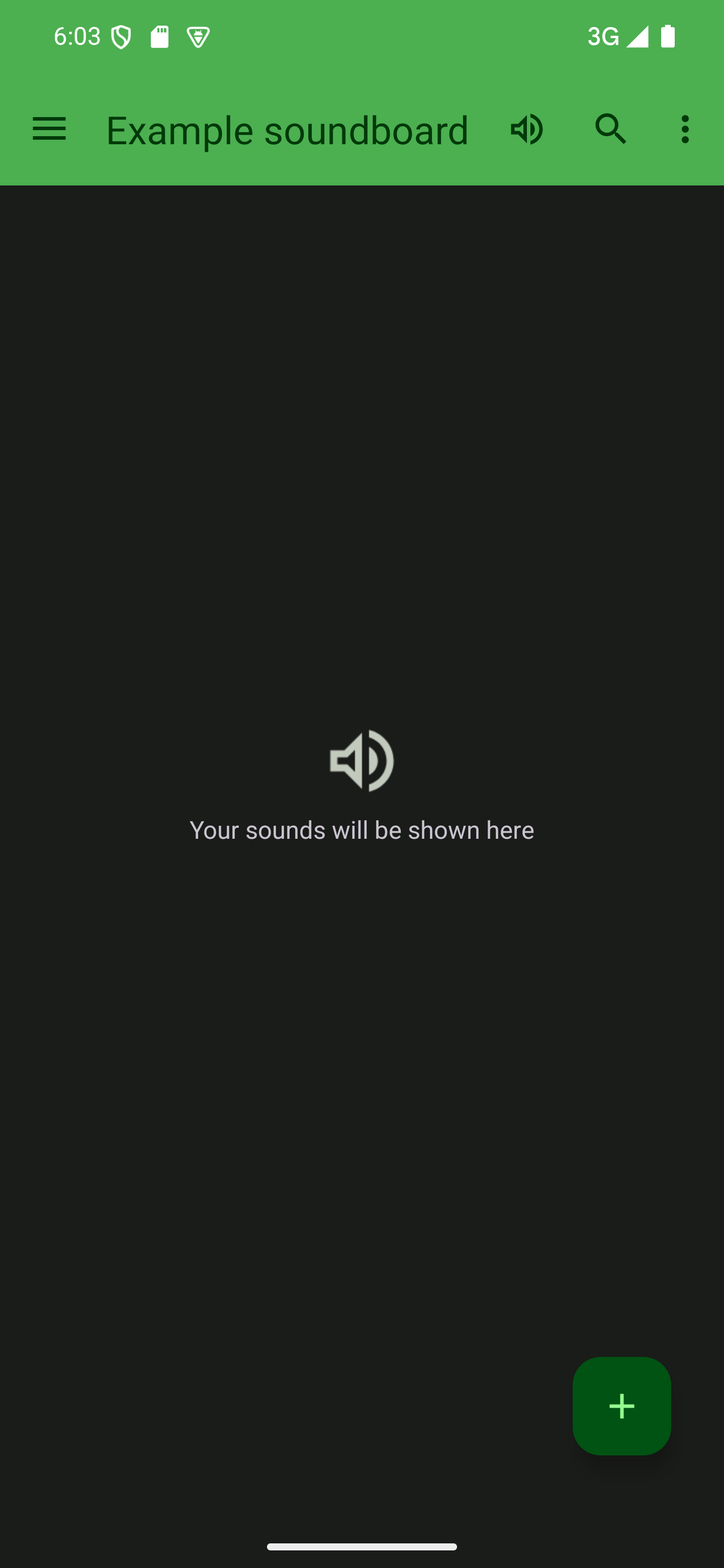
Press the + button
Press the + button in the bottom-right corner to start adding a sound.

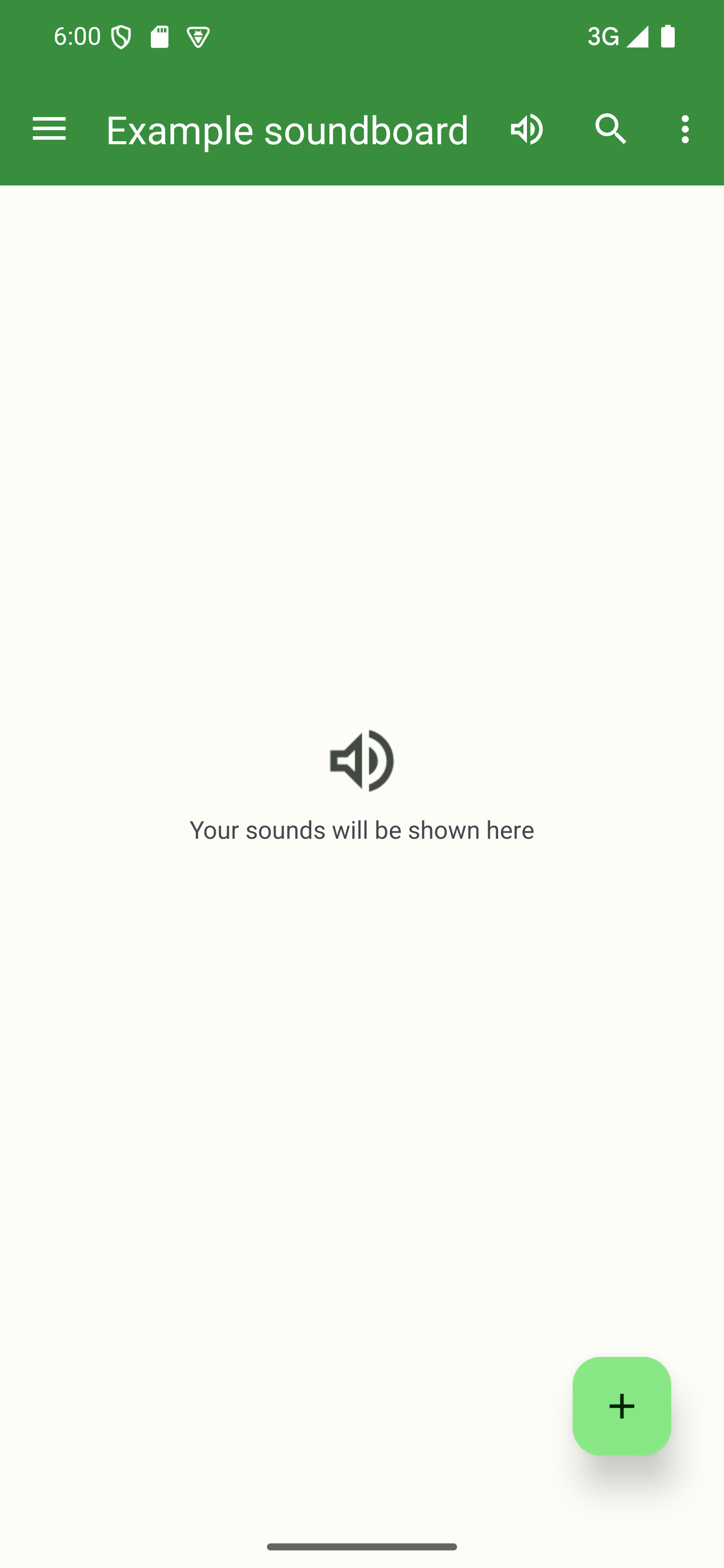
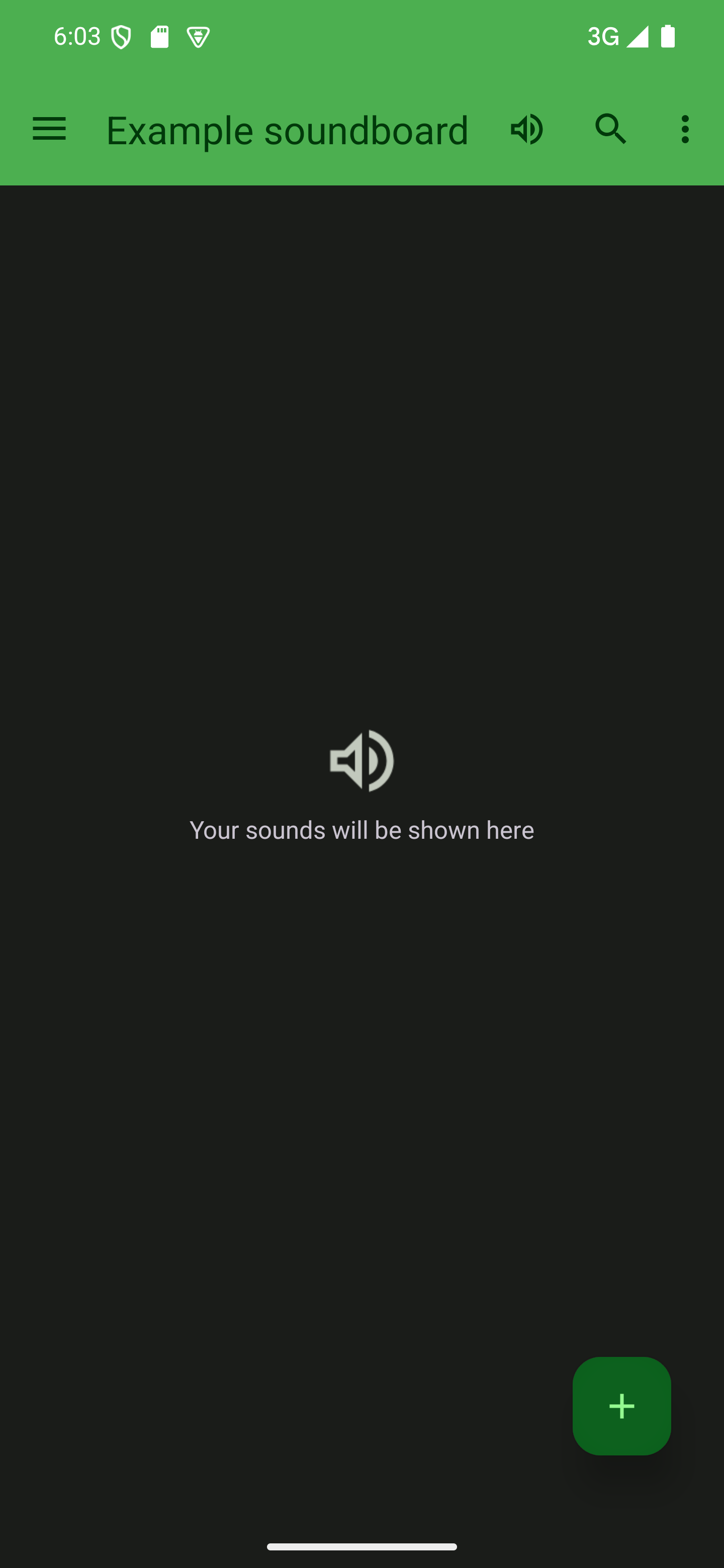

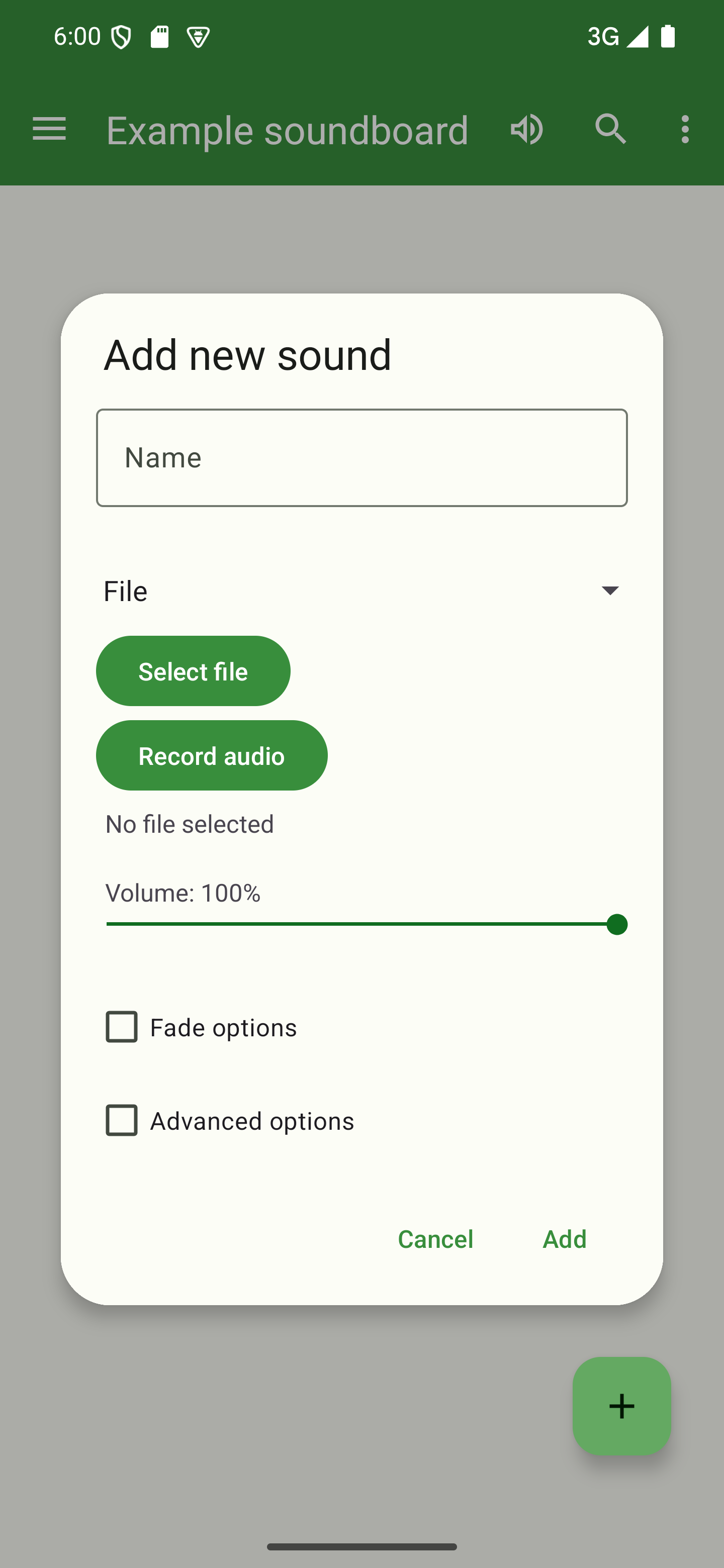
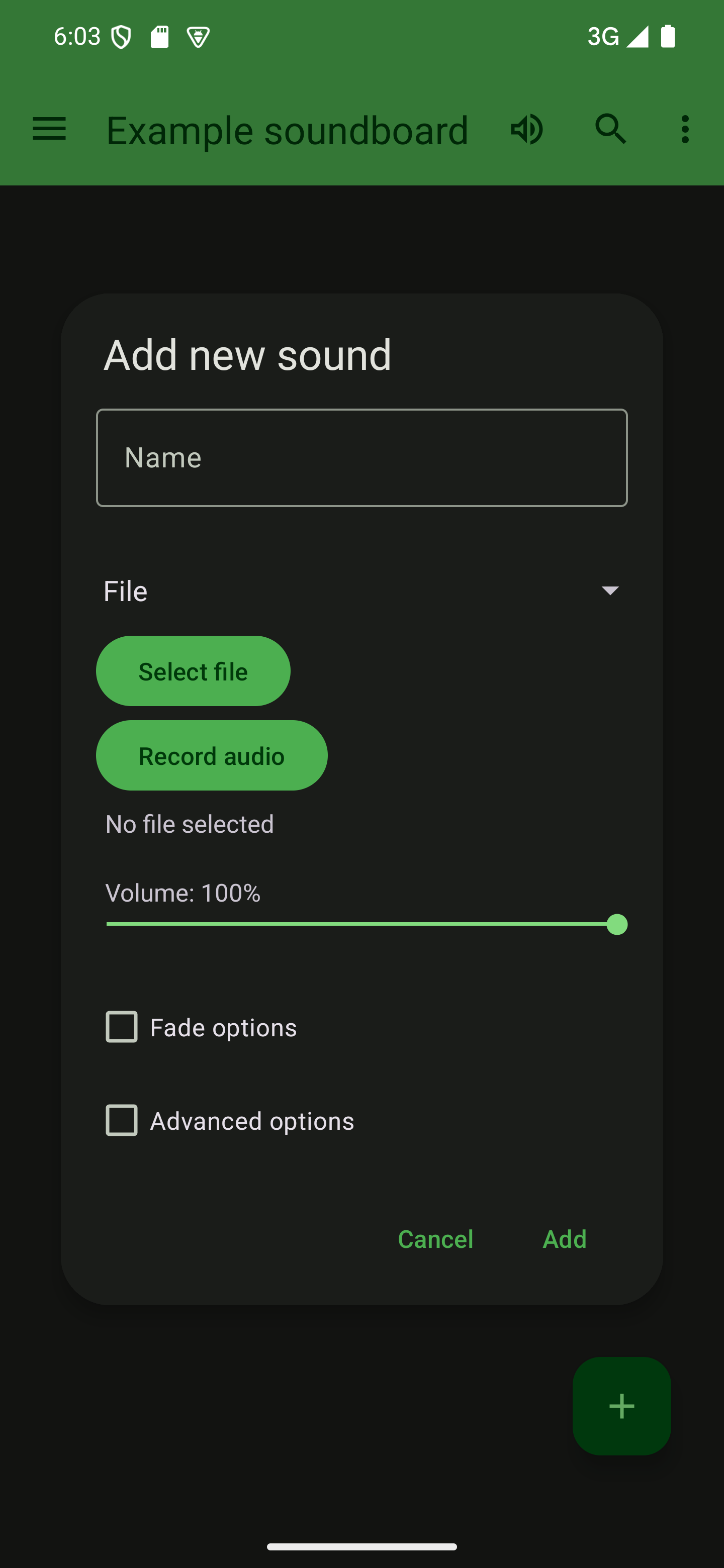
Name your sound
Give your sound a name. Short names are usually better because they take up less space when displayed in the list of sounds. The name also needs to be unique.

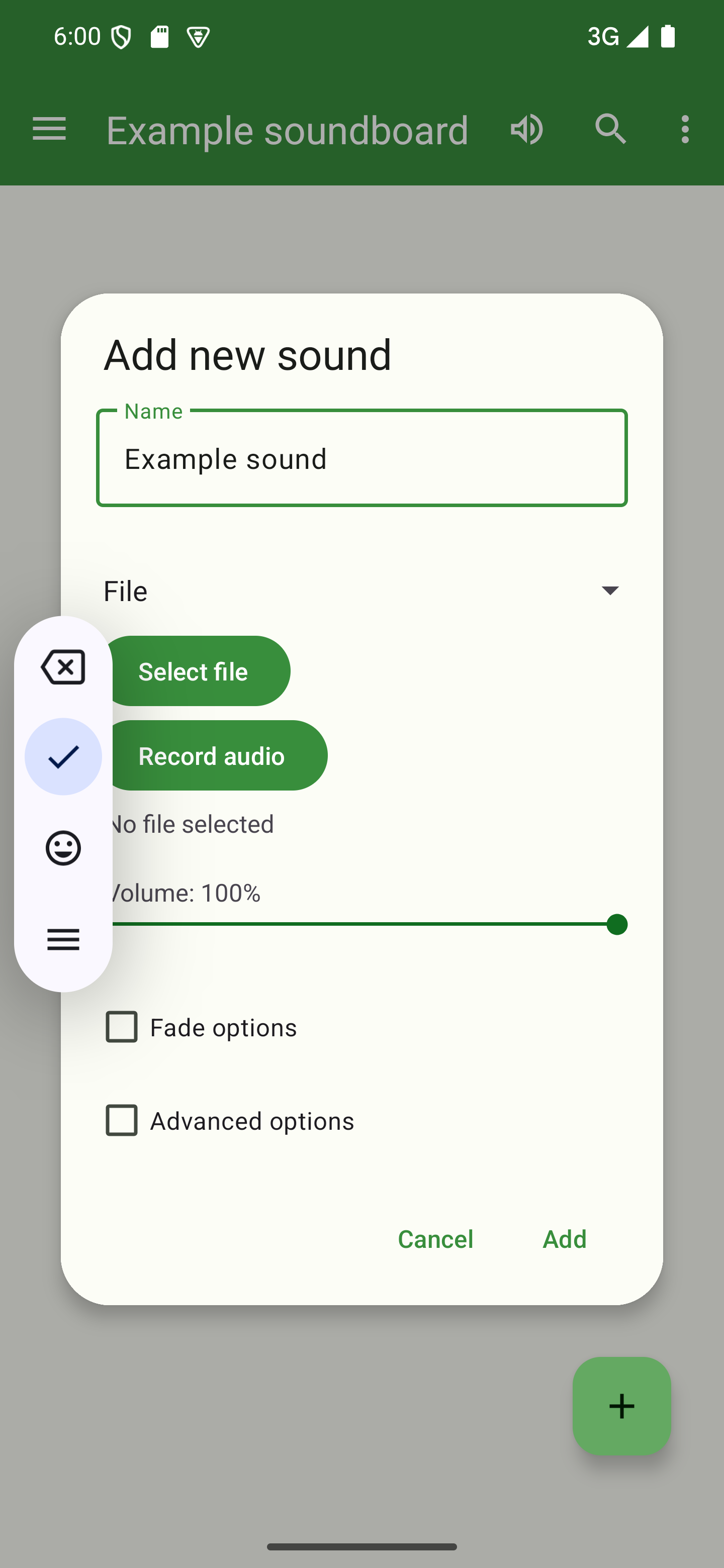

Select URL as sound source
Select “URL” in the sound’s type selector. This will allow you to enter a URL in the next step.

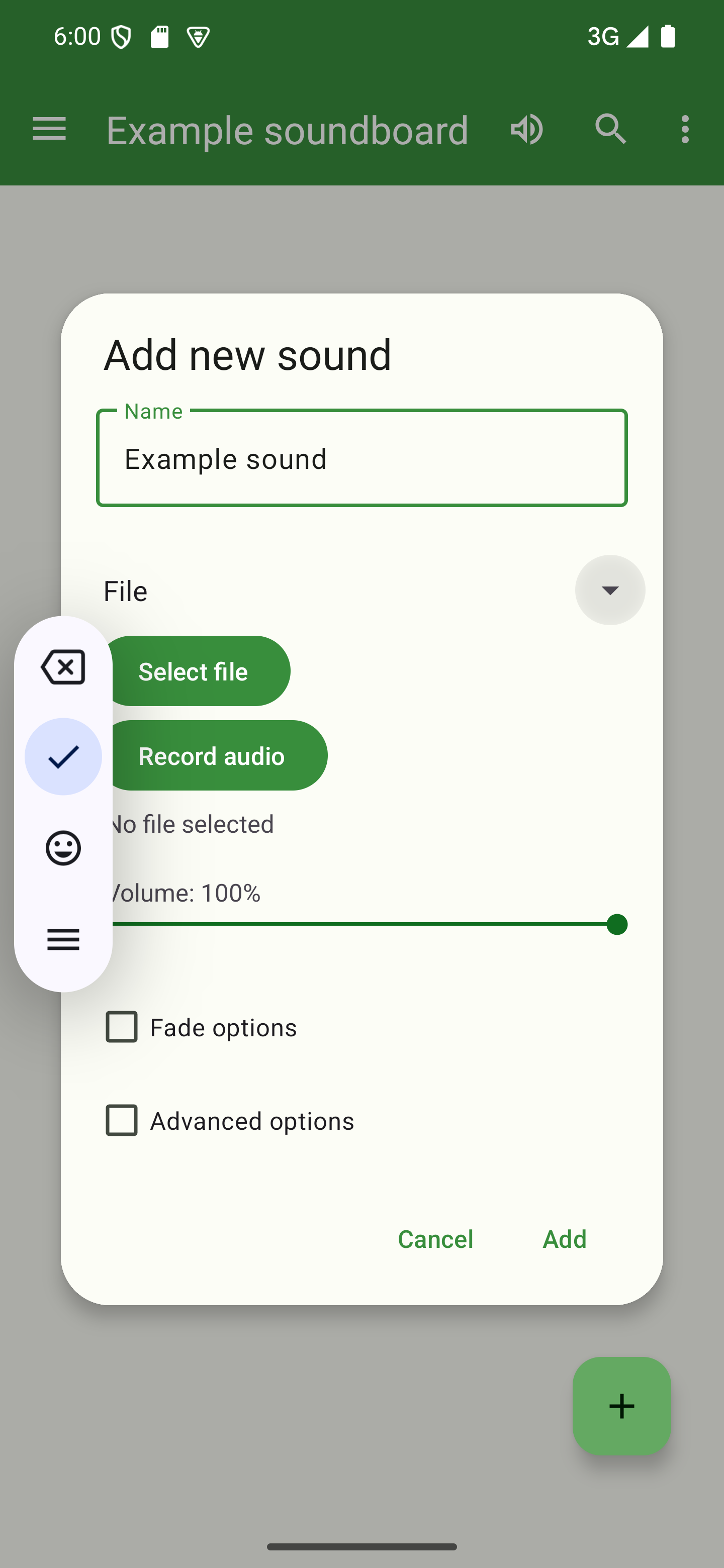
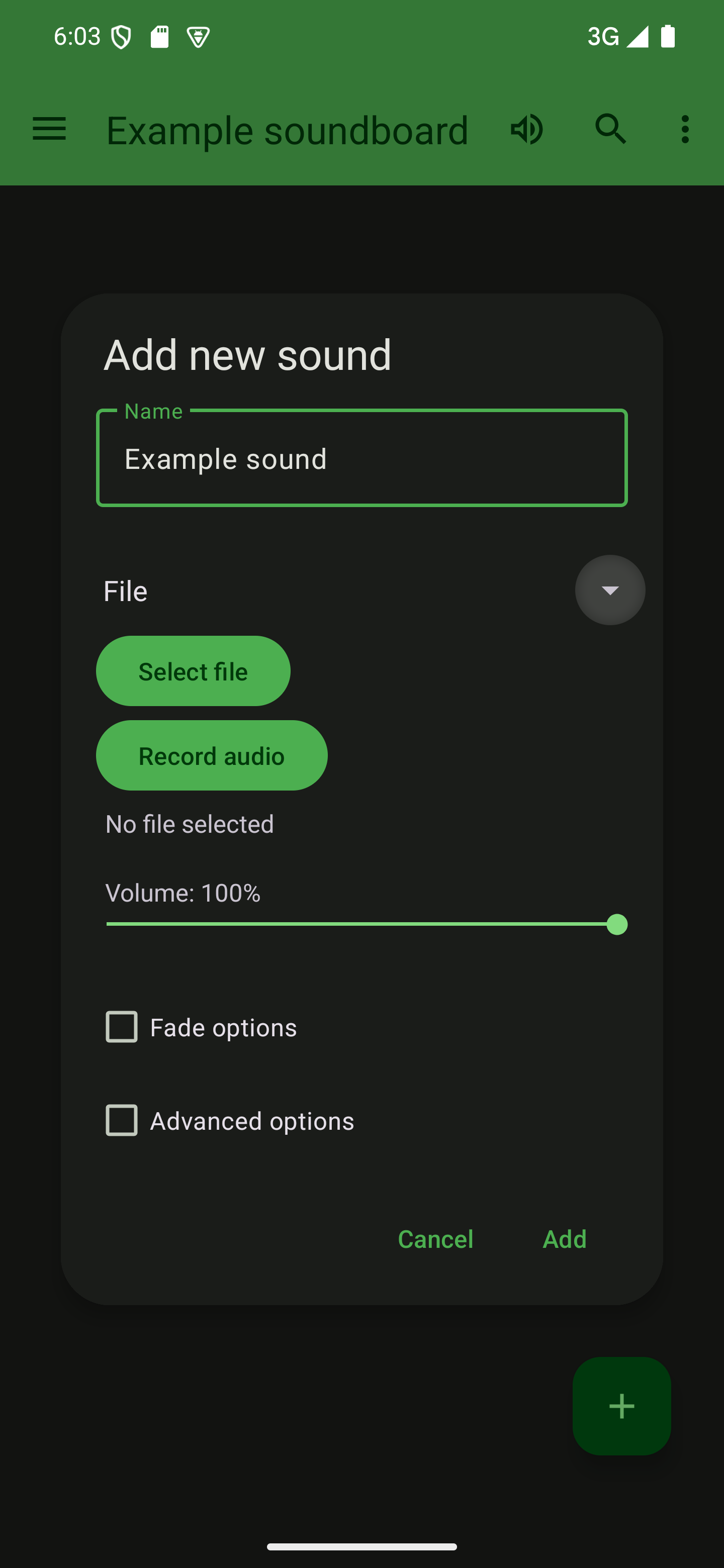

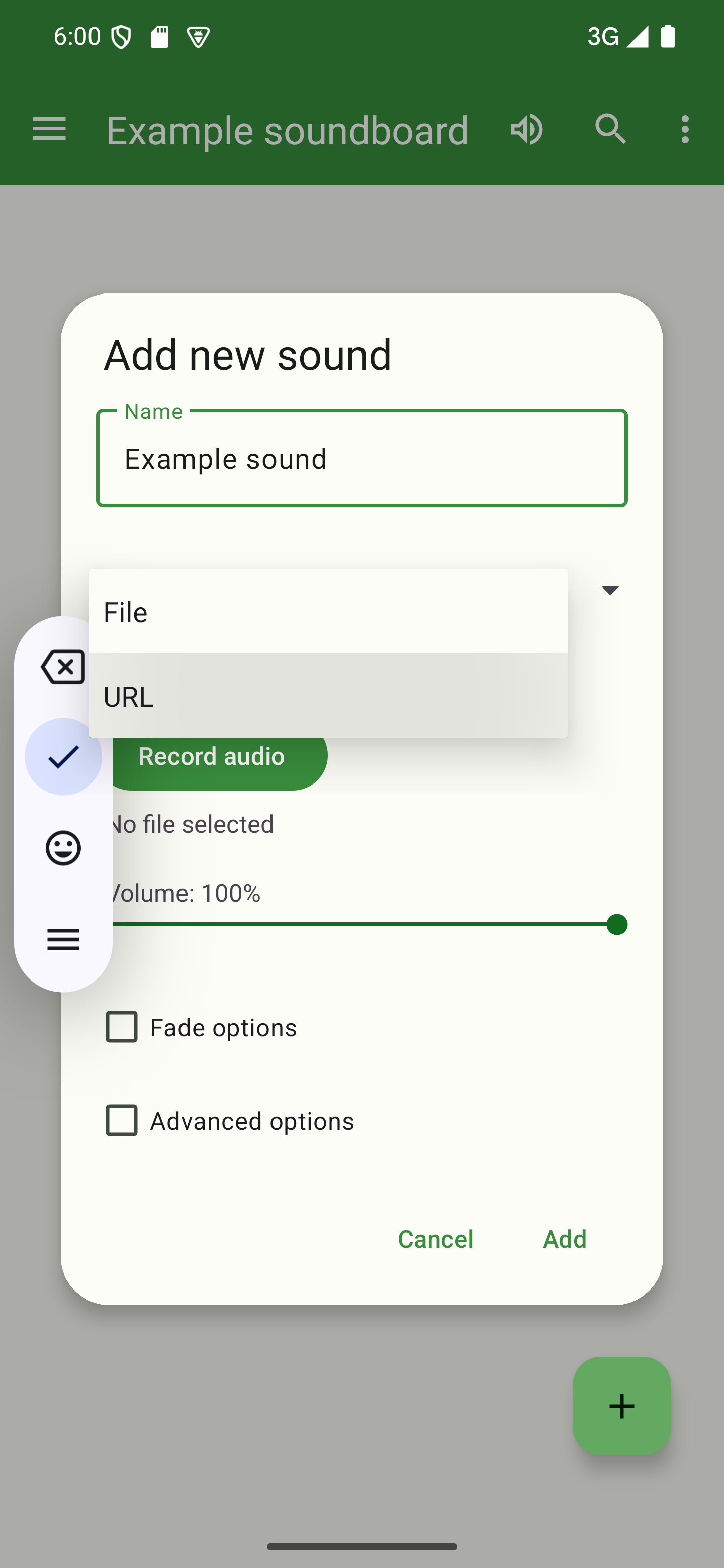
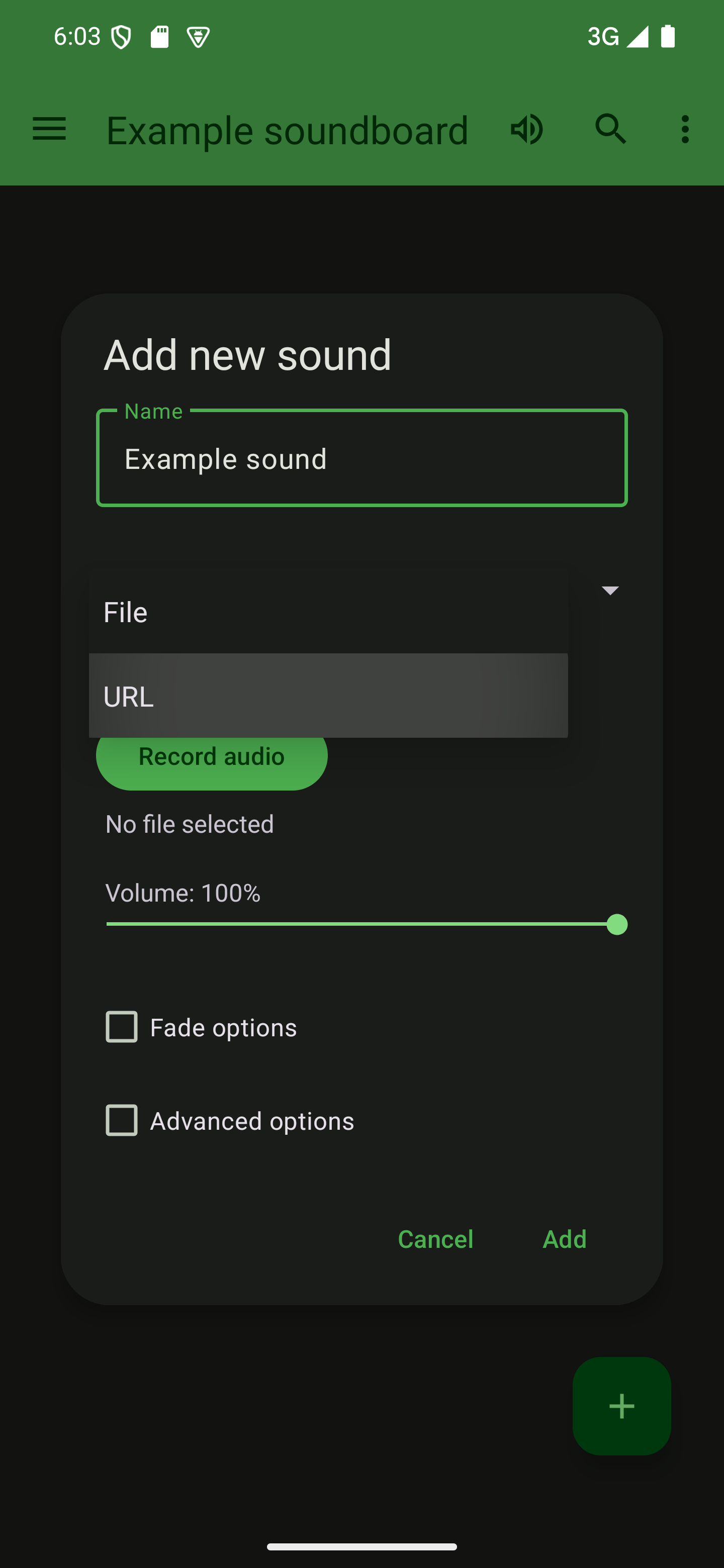
Enter your URL
Choose a URL you want to use as the sound’s source. Then, enter it in the corresponding field.

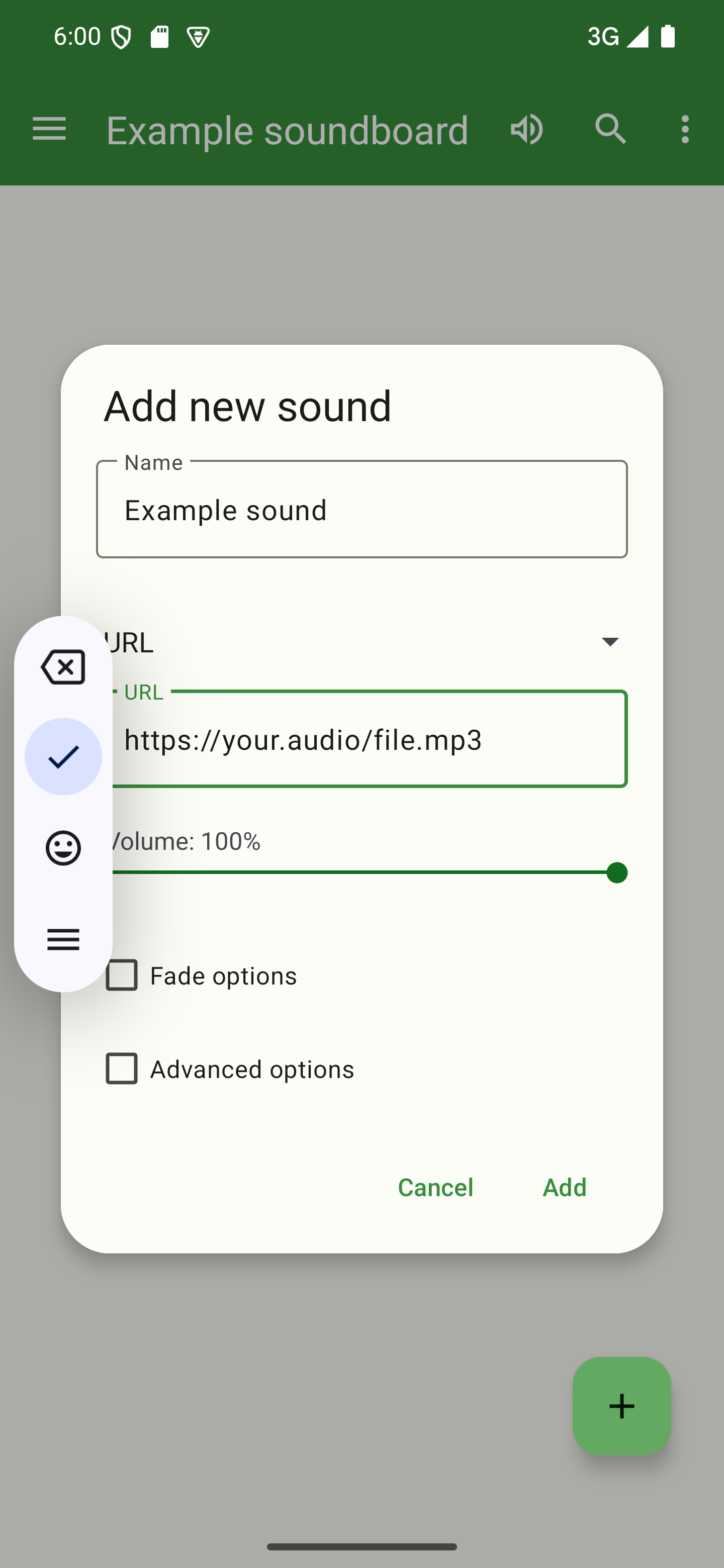
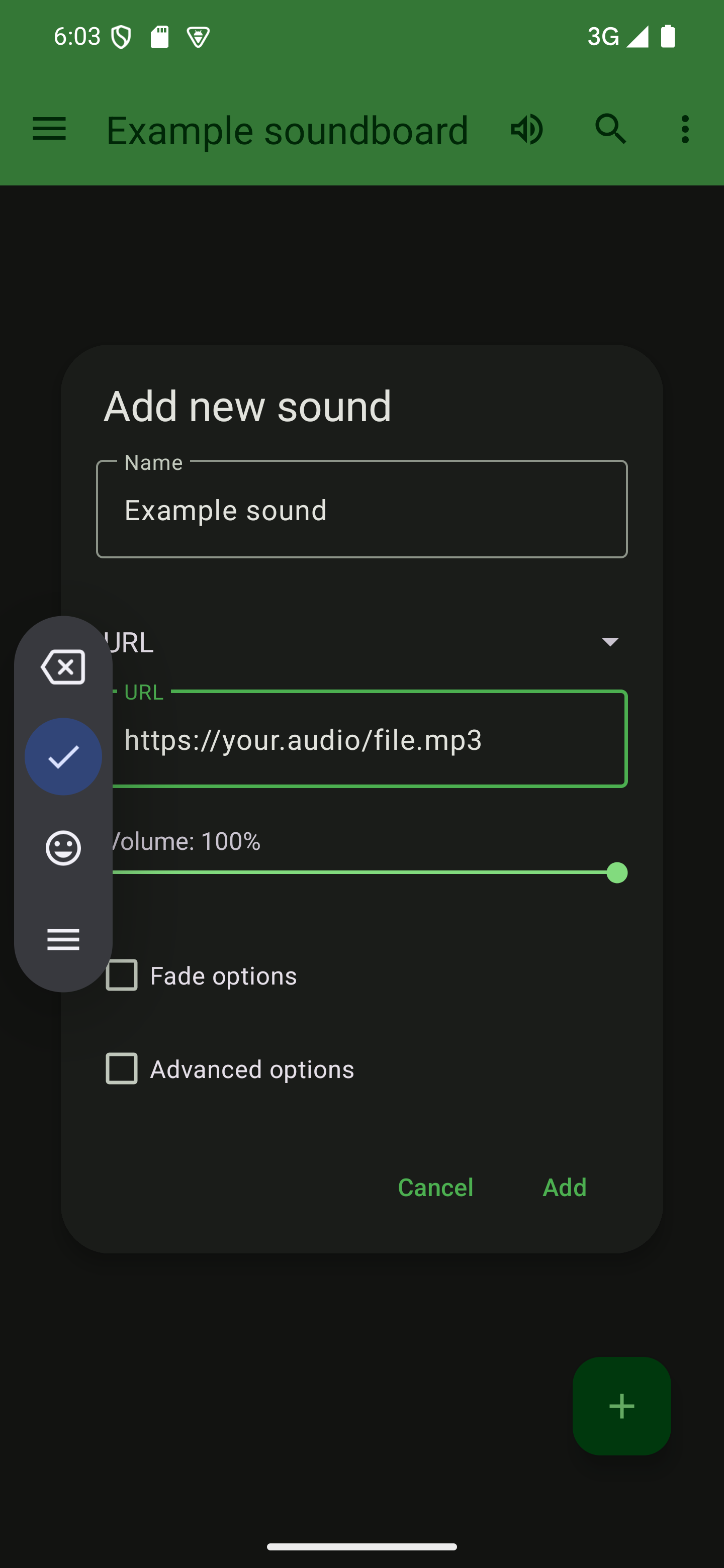
Add the sound
Once you’ve clicked “Add”, the app will download the file from the URL you provided. After the download has finished, you can tap the sound’s card or the play icon to start playback.

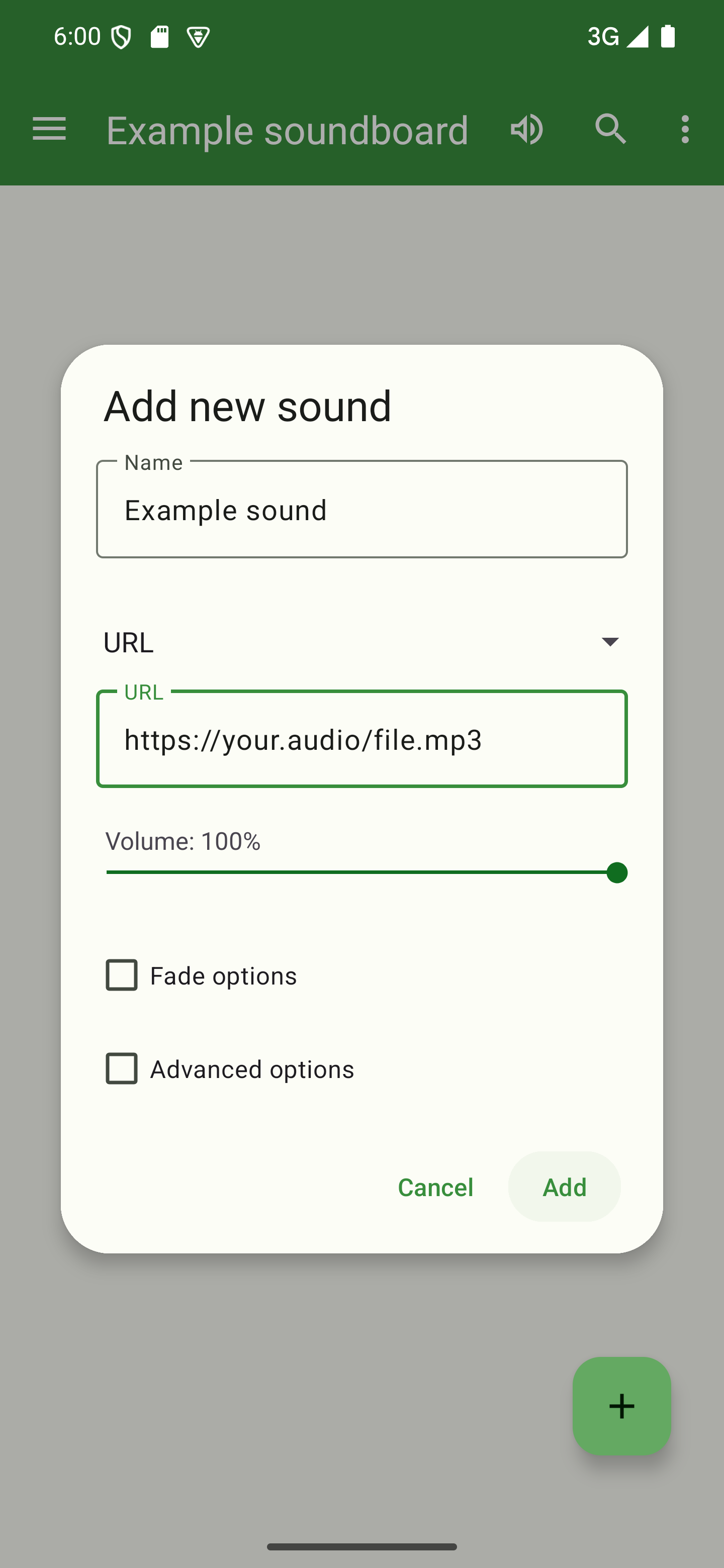


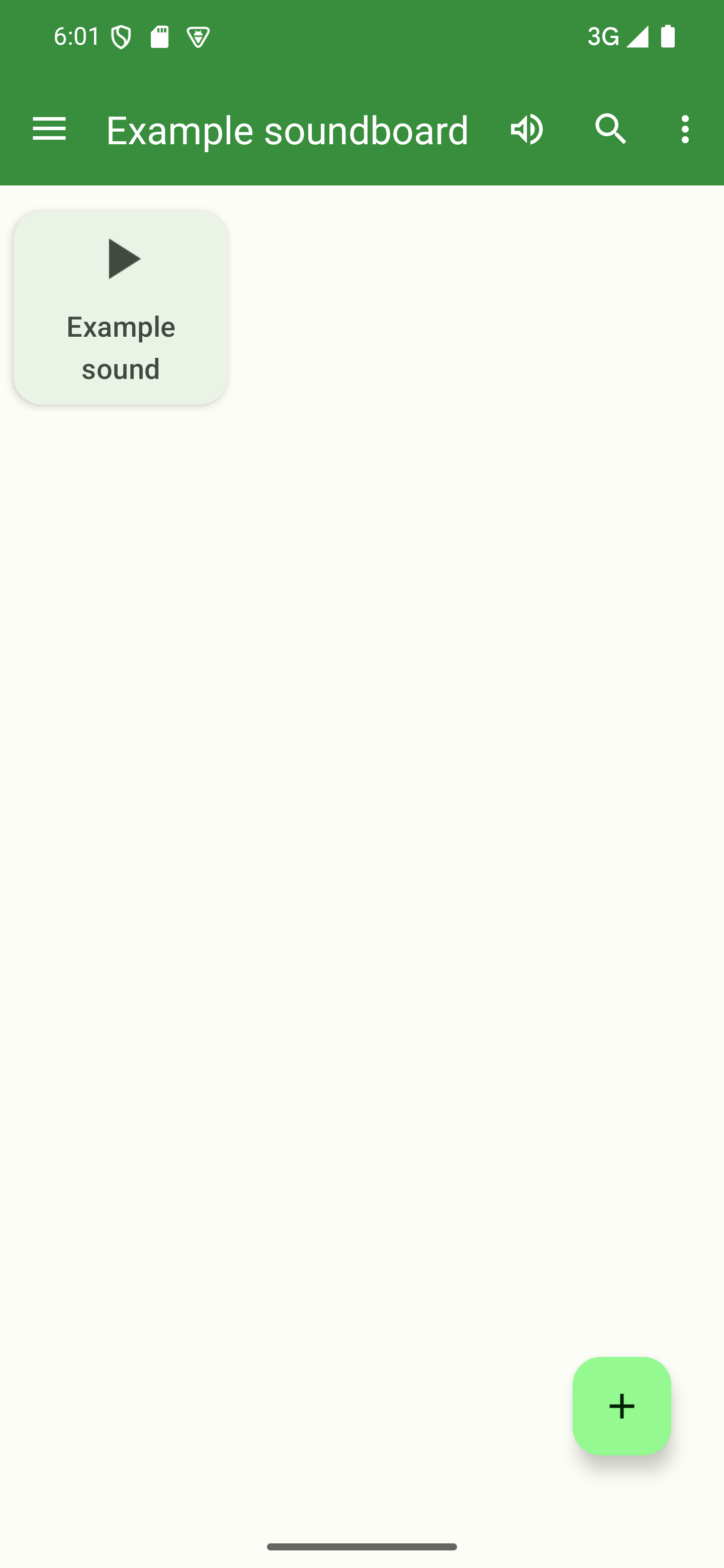
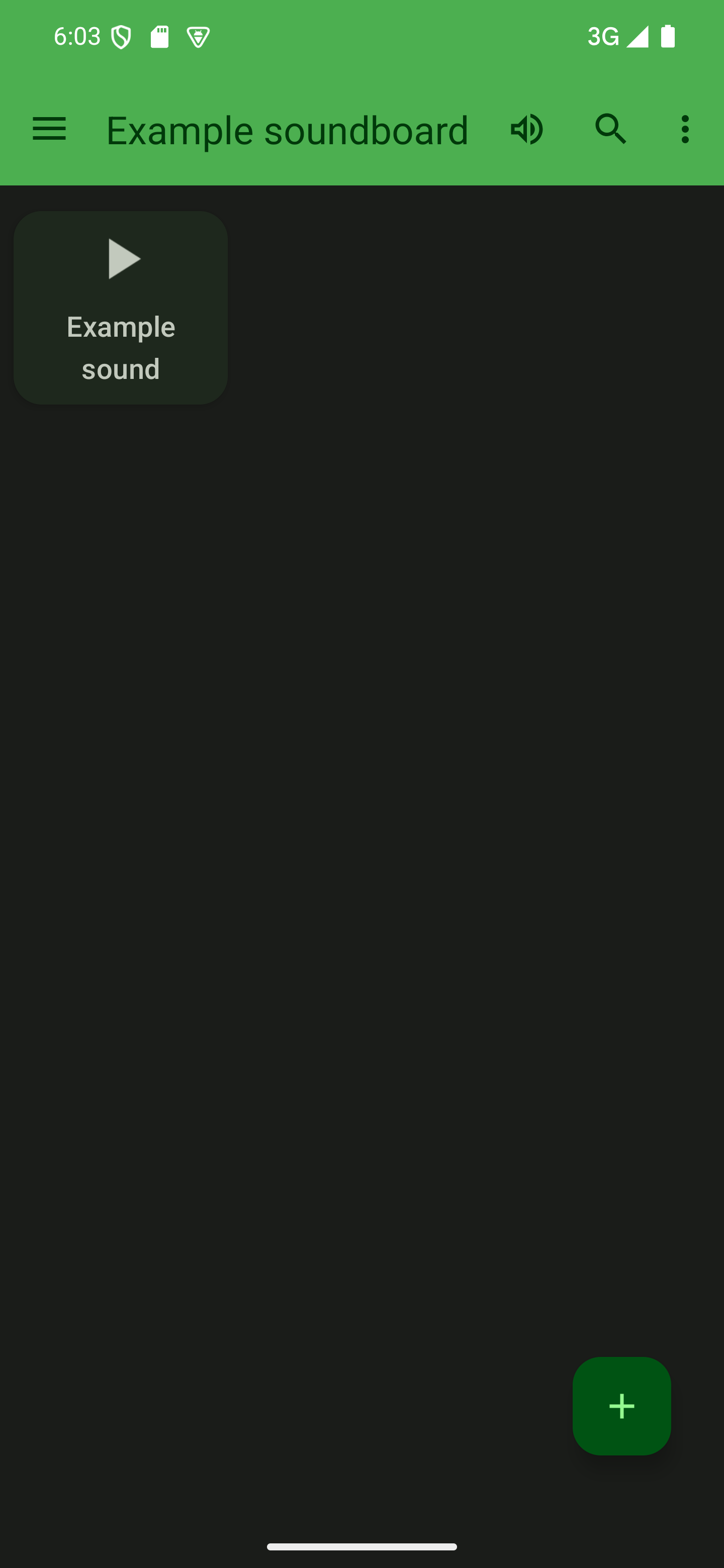
Recording a sound in the app
Open a soundboard
To add a sound, you first need to open a soundboard by tapping its card from the start screen of the app.

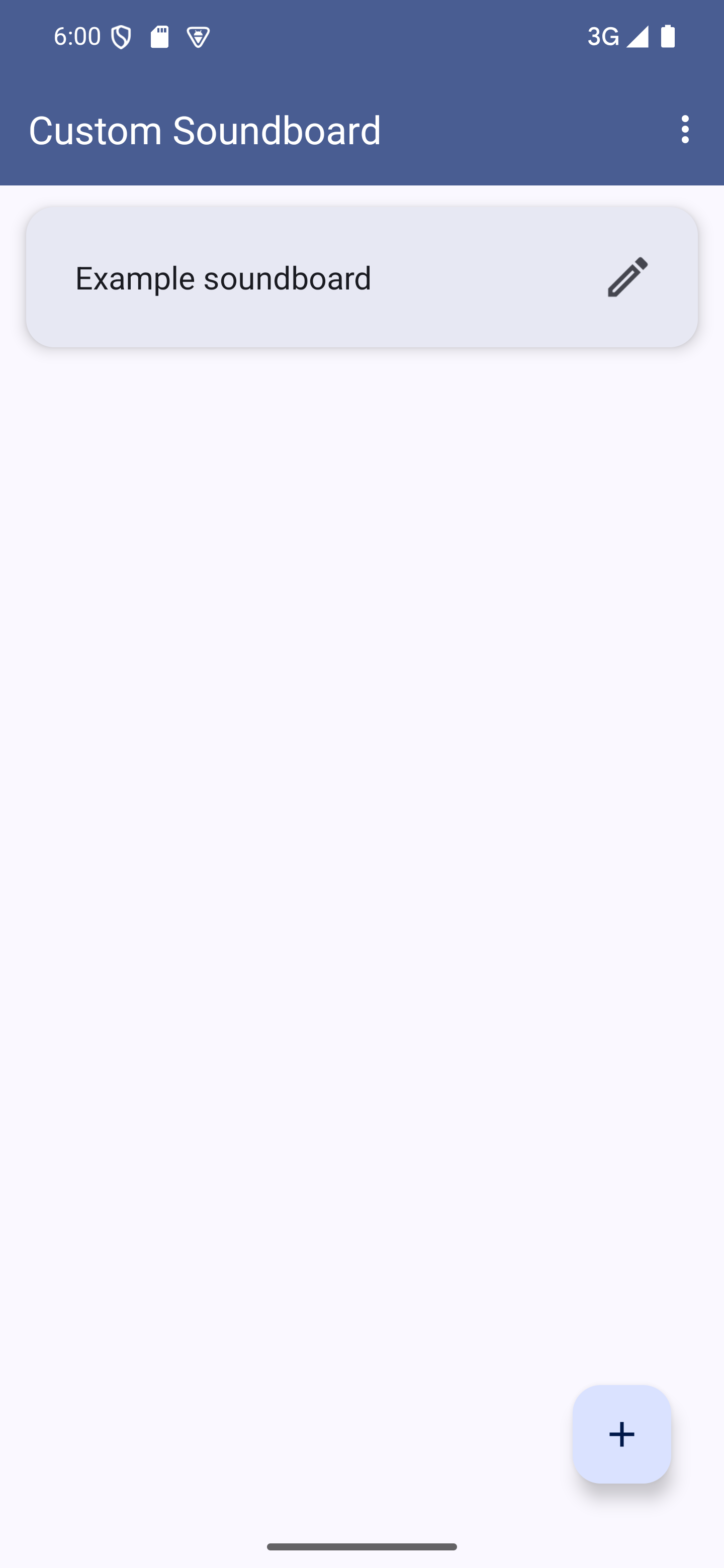
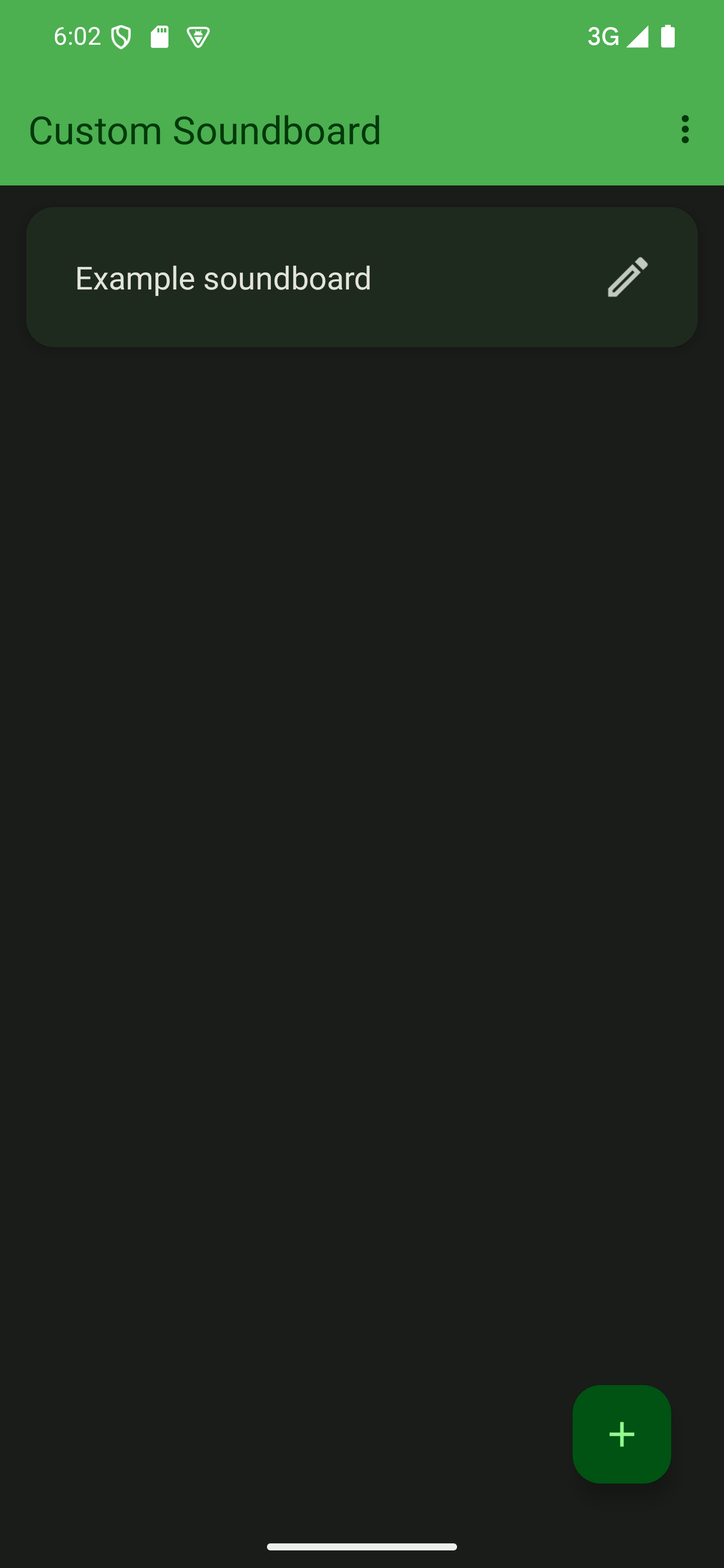

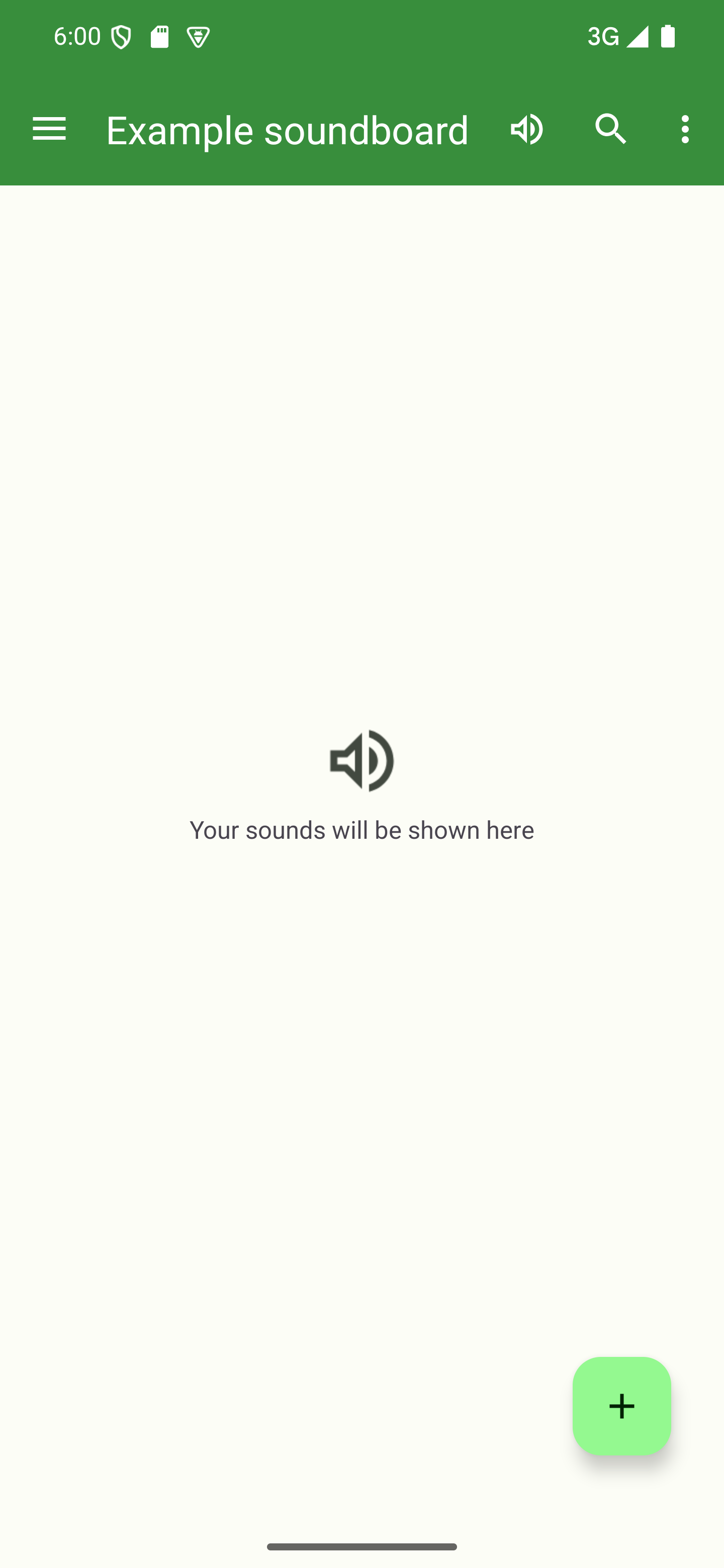
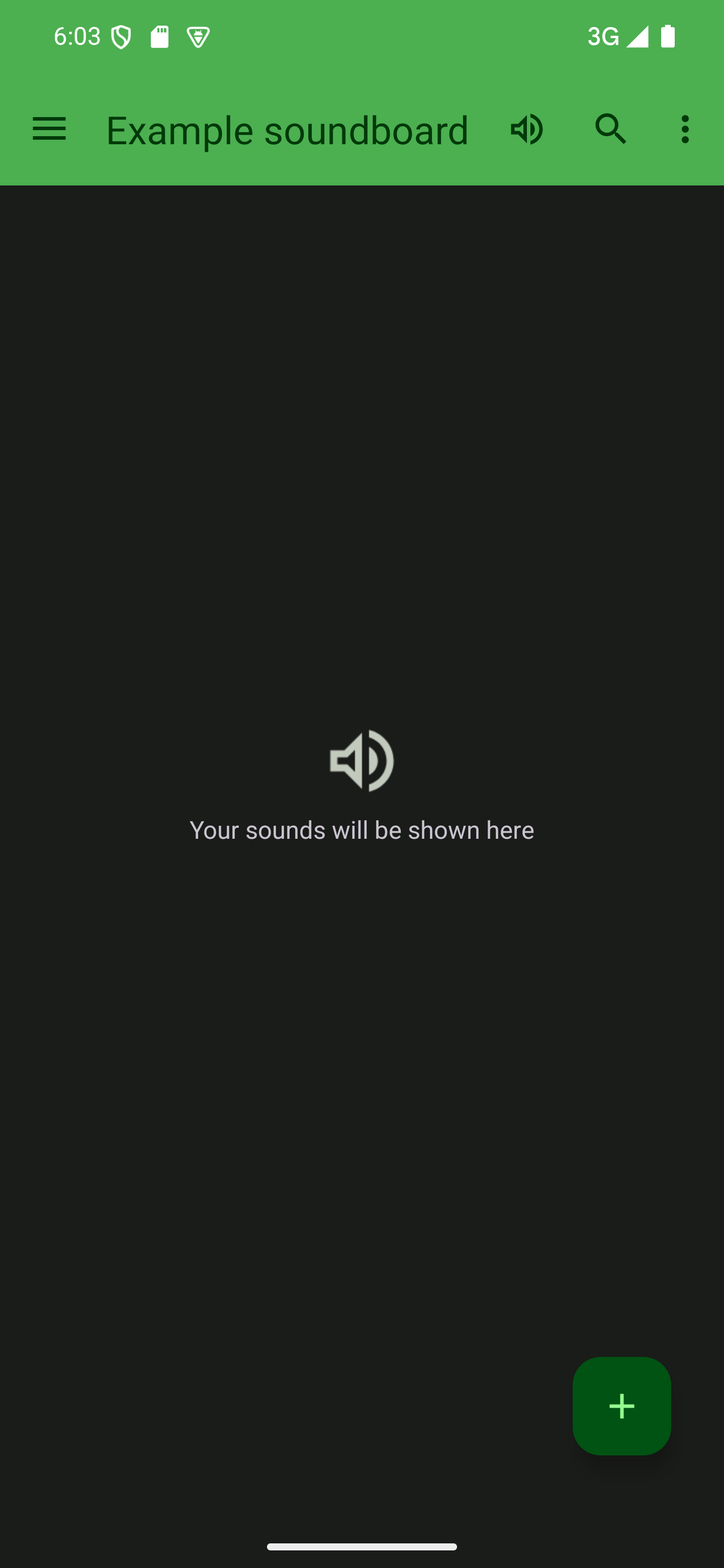
Press the + button
Press the + button in the bottom-right corner to start adding a sound.

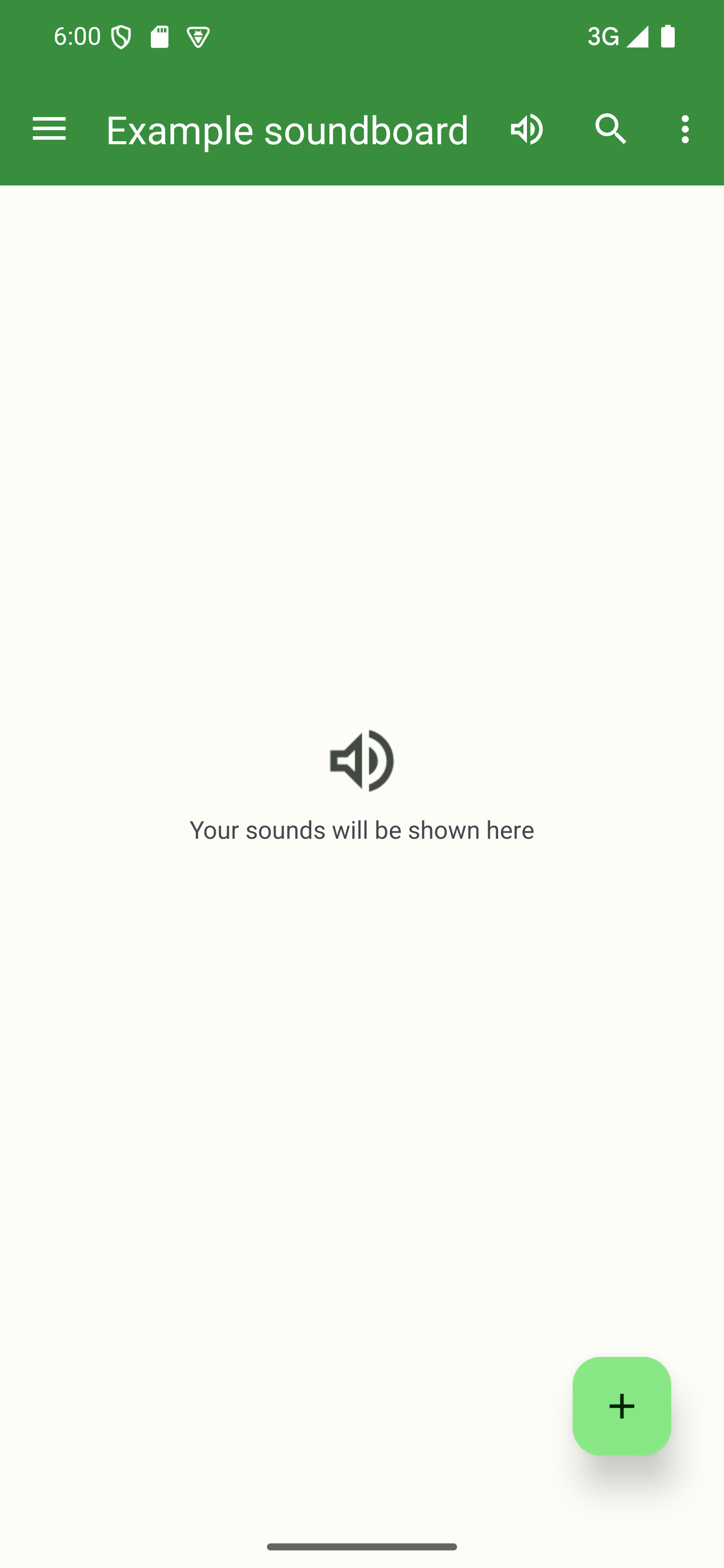
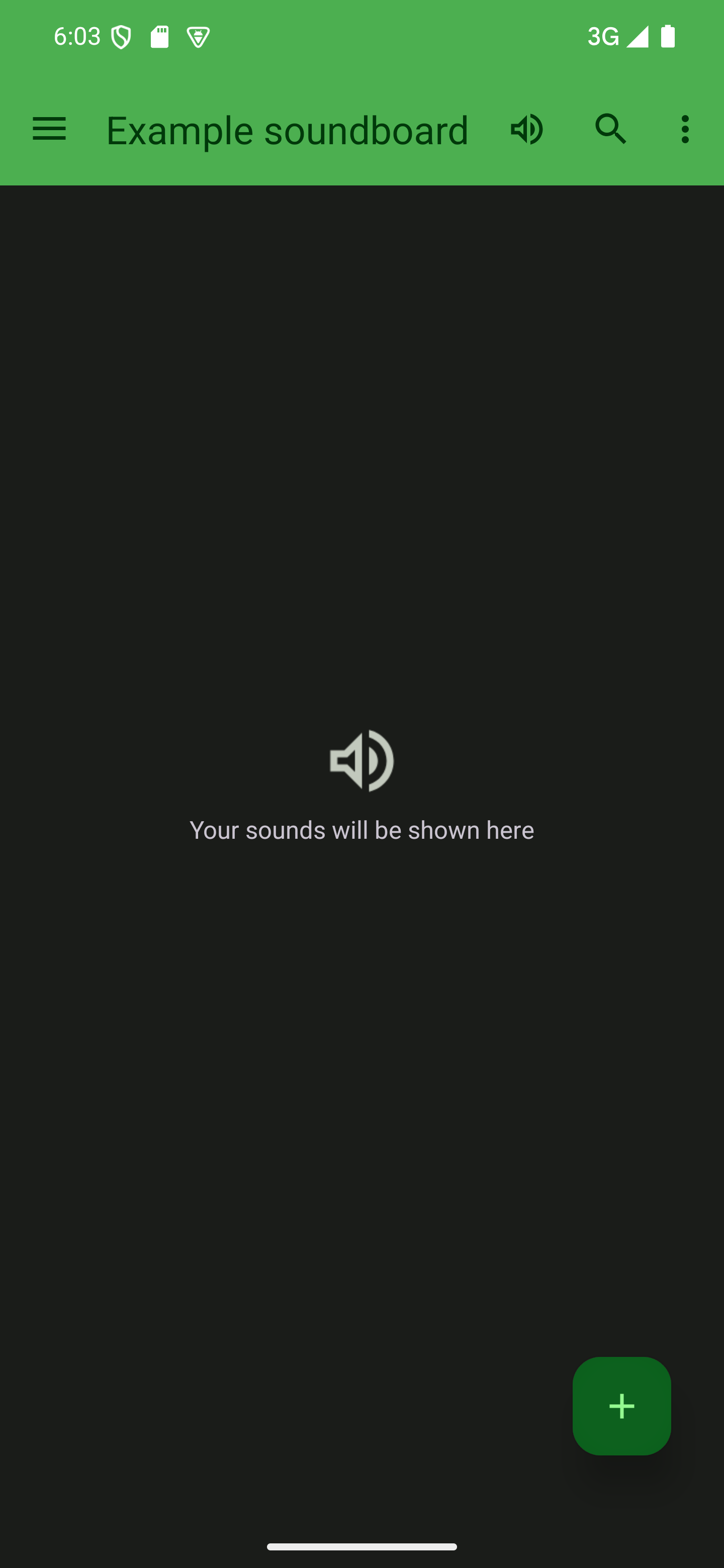

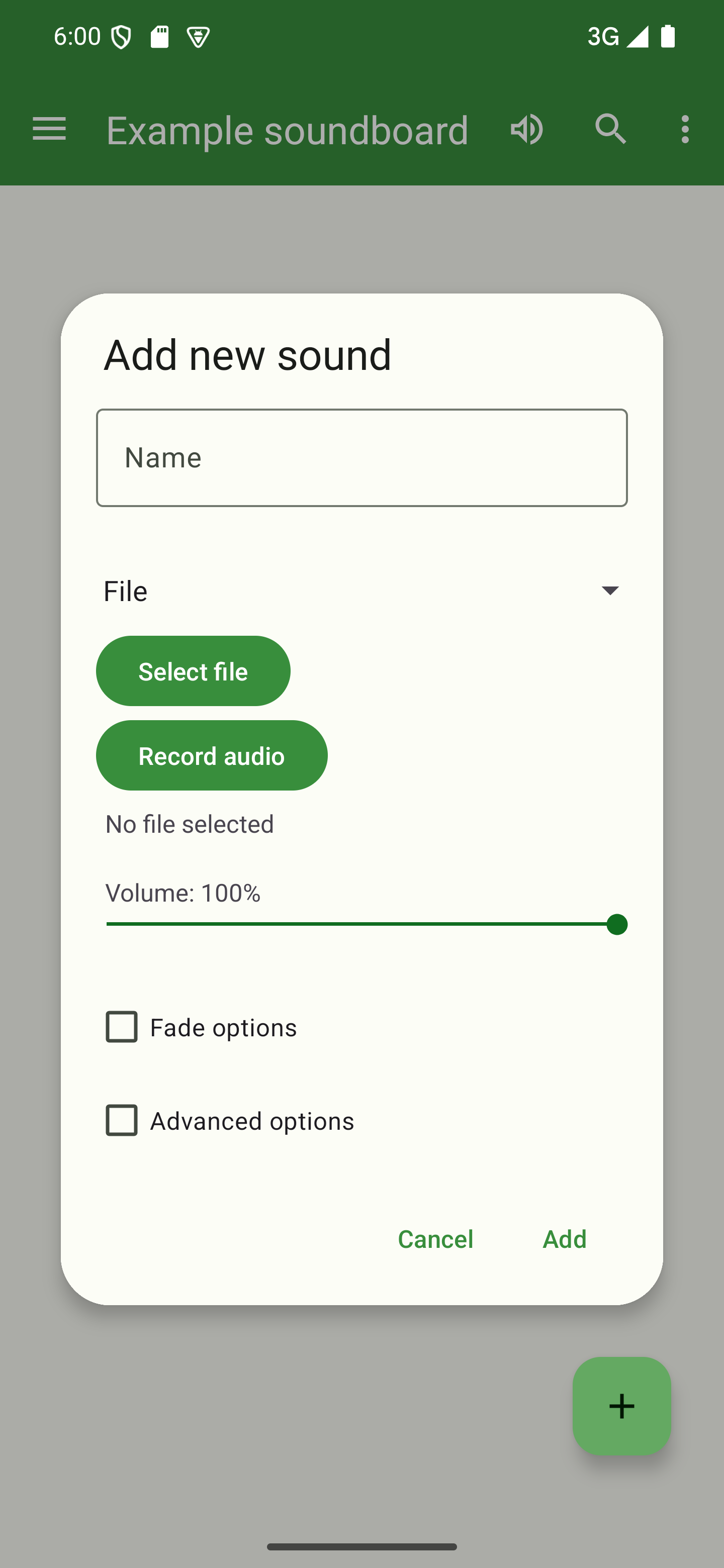
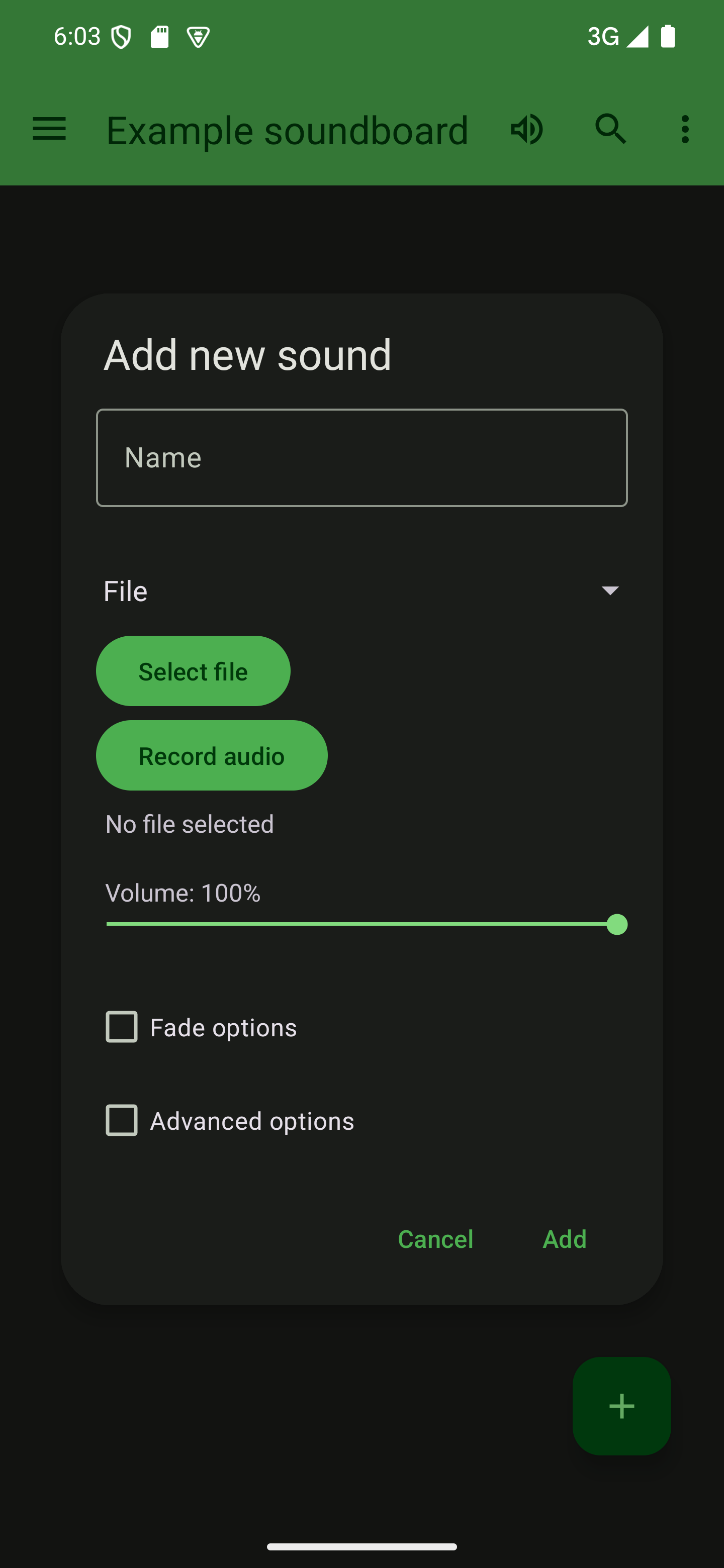
Name your sound
Give your sound a name. Short names are usually better because they take up less space when displayed in the list of sounds. The name also needs to be unique.

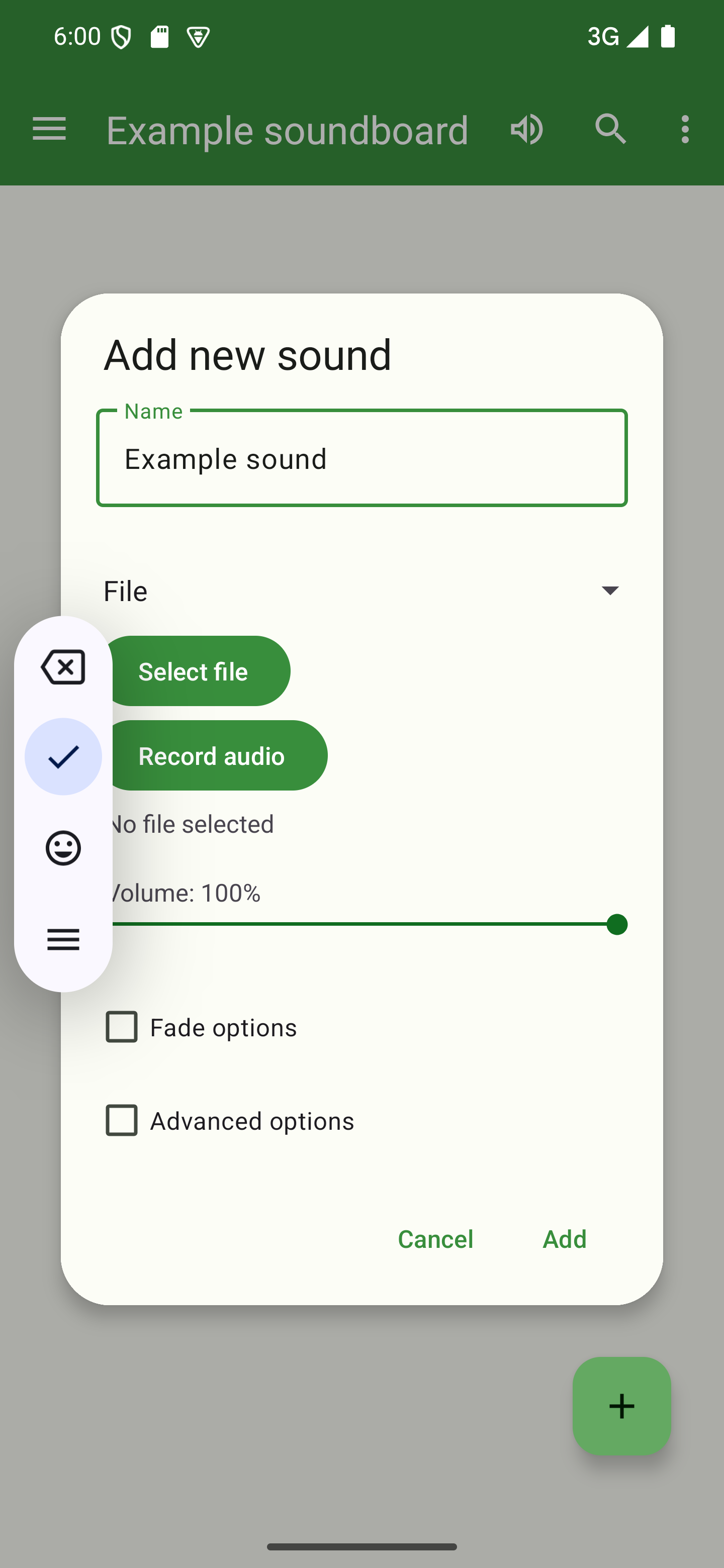

Record a sound
Press “Record audio” to record your sound. Once you’re done, simply stop the recording by tapping “Stop recording”.

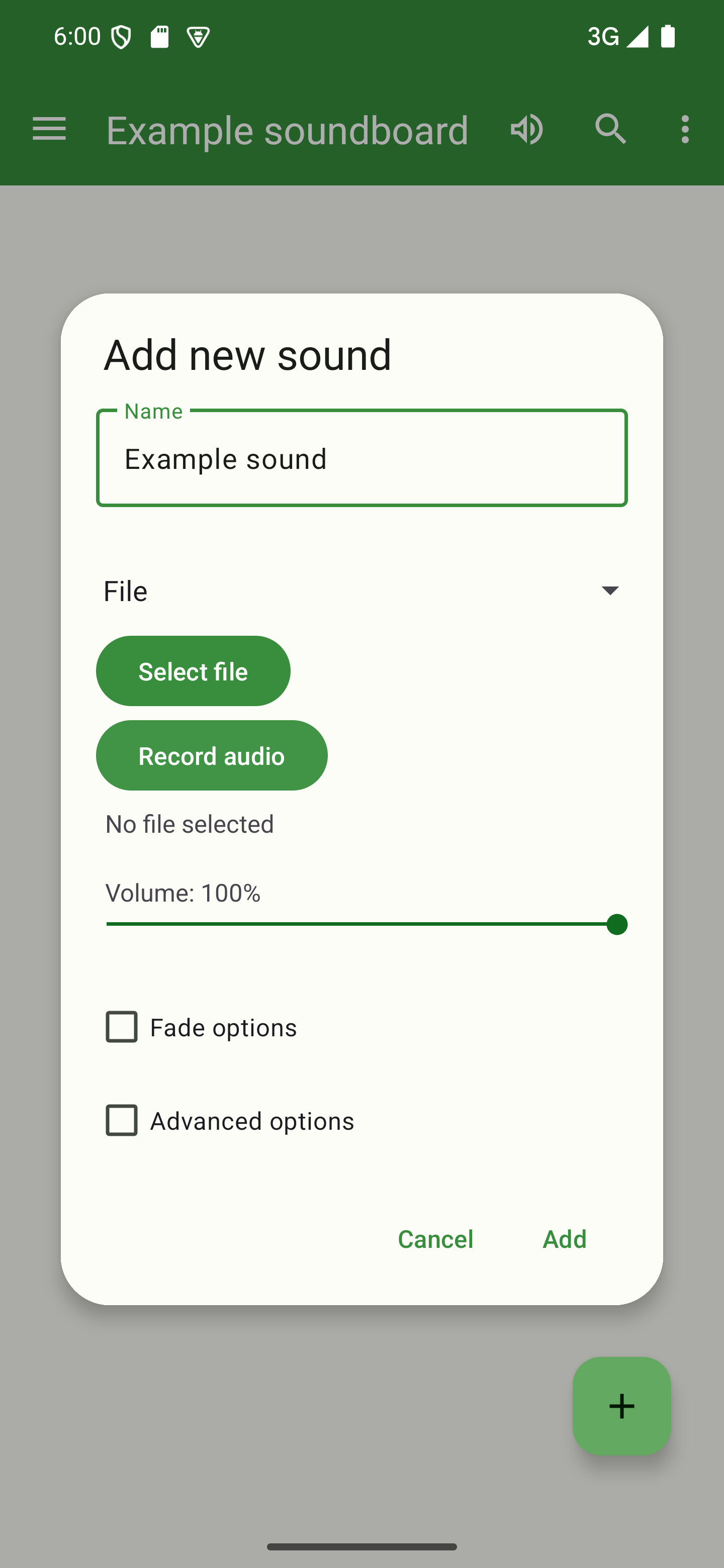
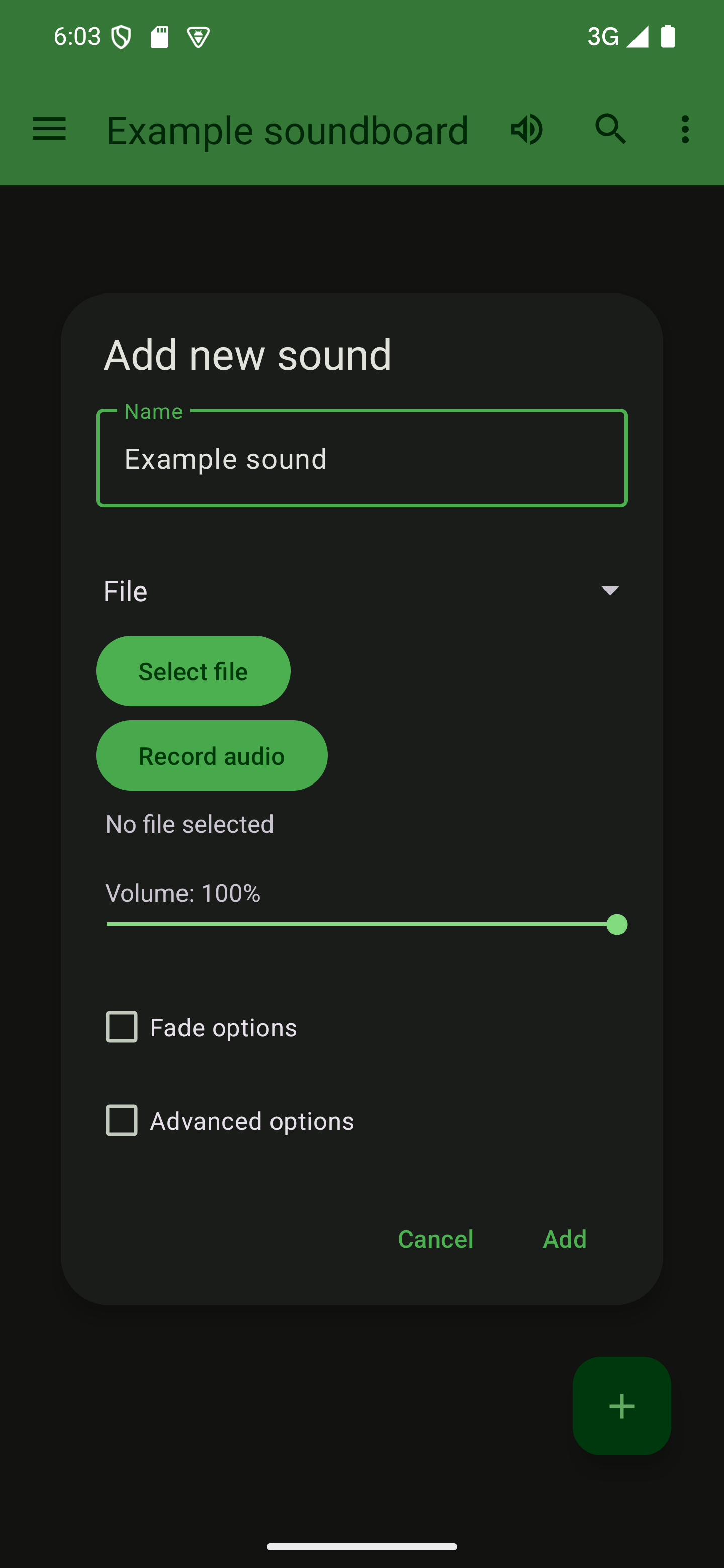

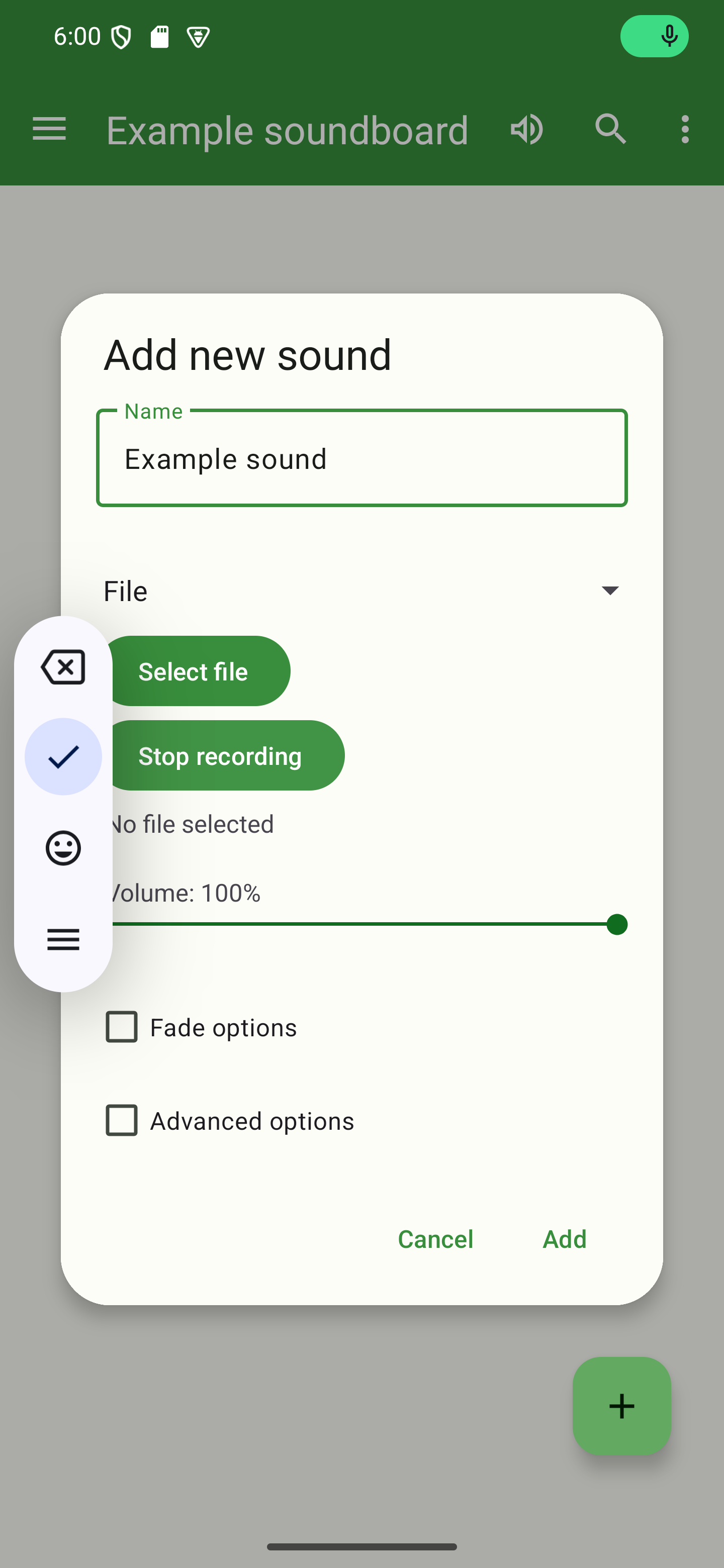
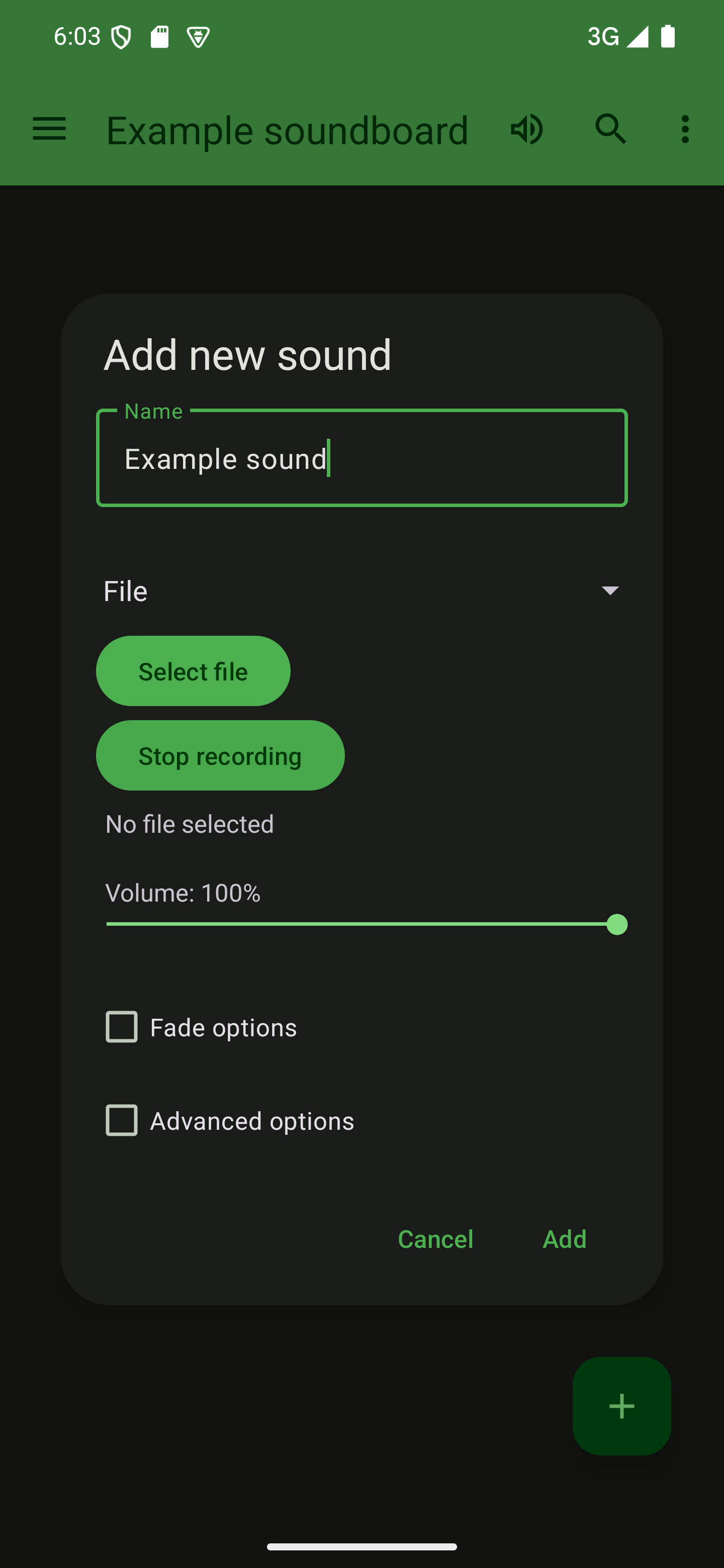
Add the sound
After you’ve recorded your sound, simply tap the “Add” button to add the new sound to your soundboard. You can then tap the sound’s card or the play icon to start playback.