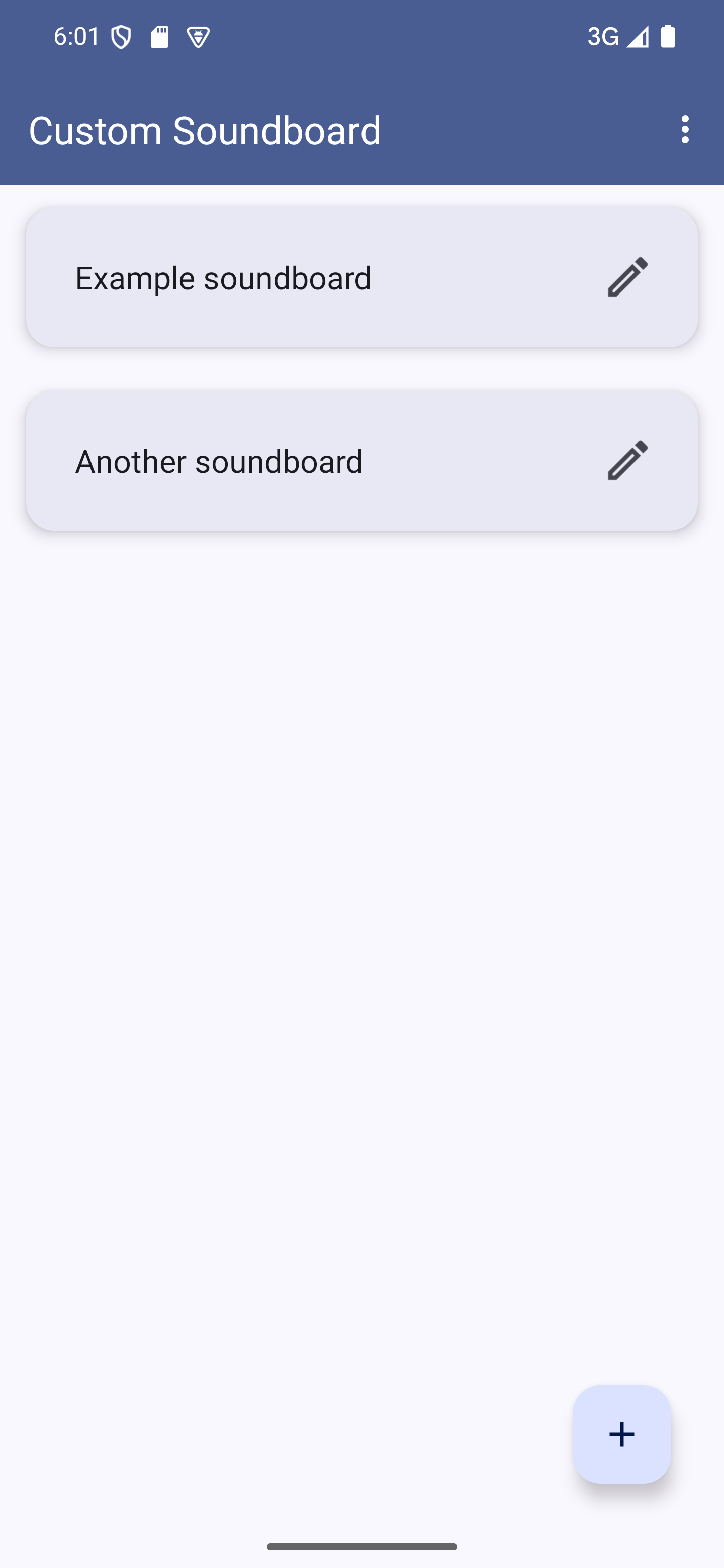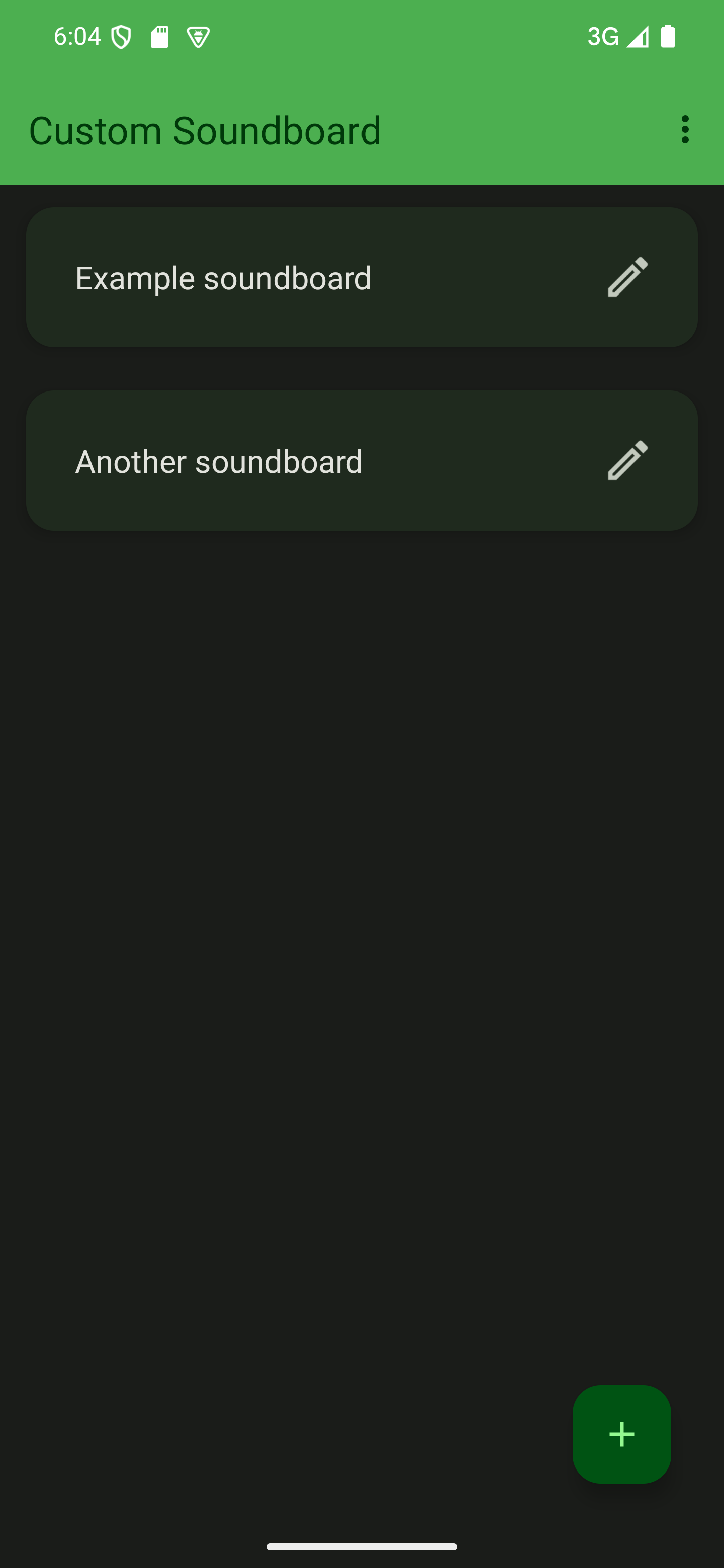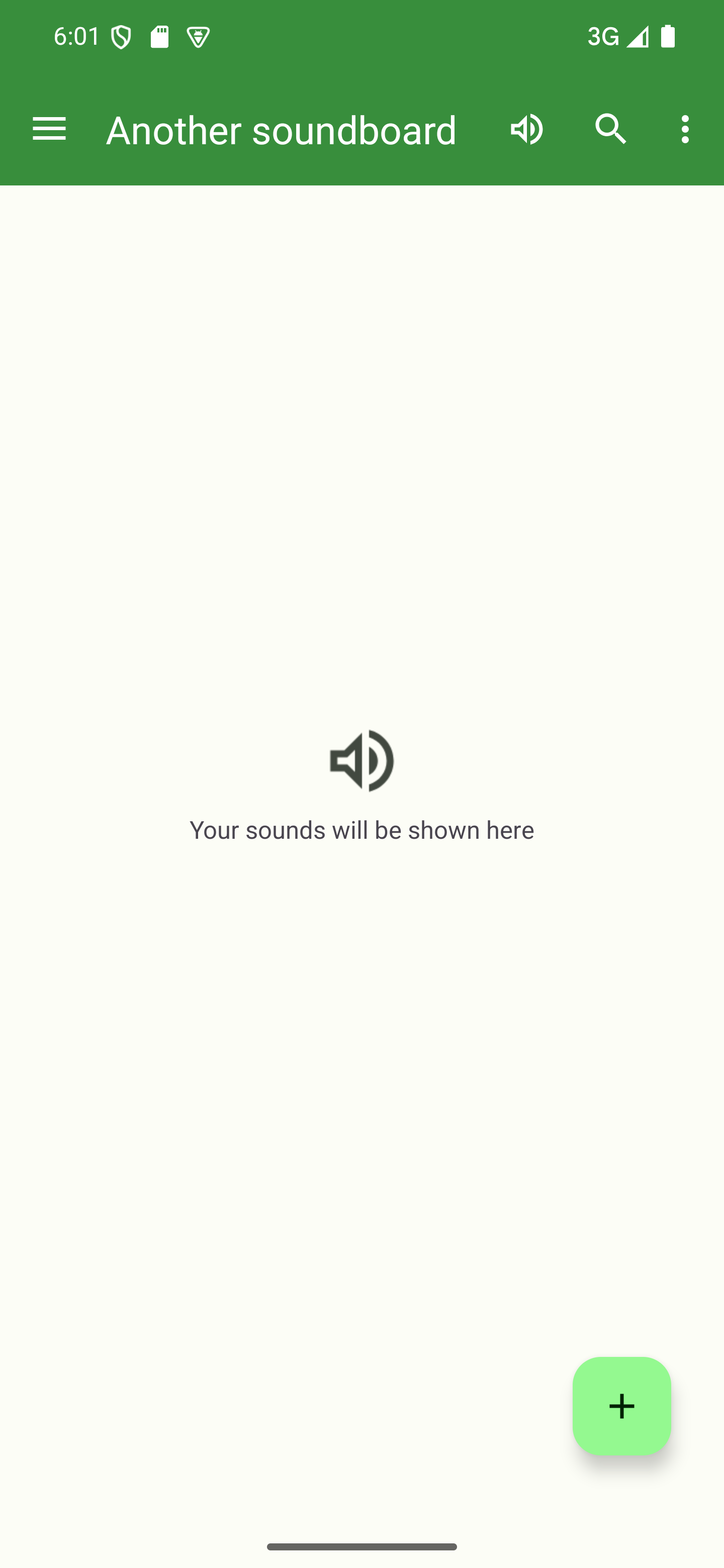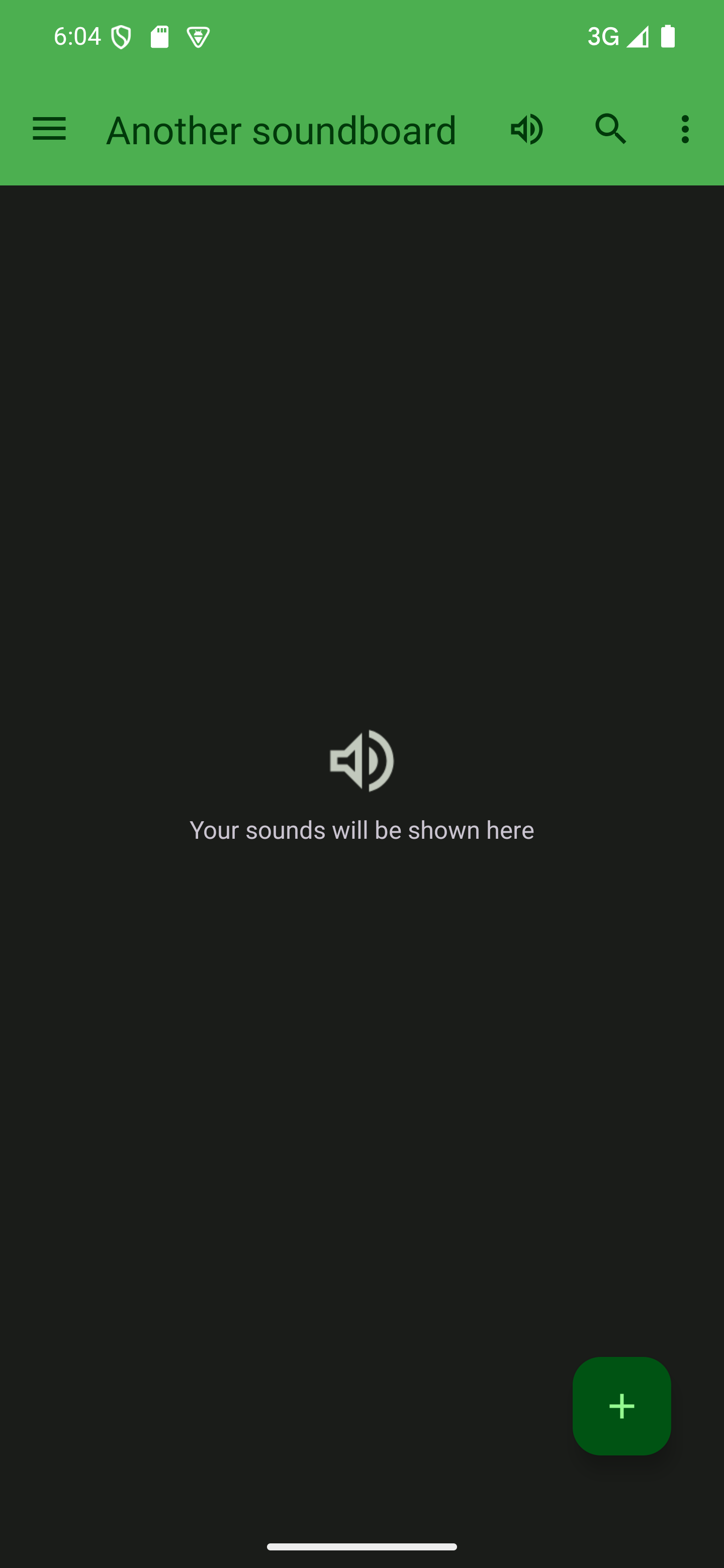Add a soundboard
This page describes how to add a soundboard. The process differs slightly between adding your first and subsequent soundboards.
If you’ve already got a finished soundboard, like a backup or one that was shared with you, and you want to import it, see this section on the page for backups.
Creating your first soundboard
Start
When you first start the app, the app greets you with a welcome screen. To start adding a soundboard, simply tap “Create your first soundboard”.

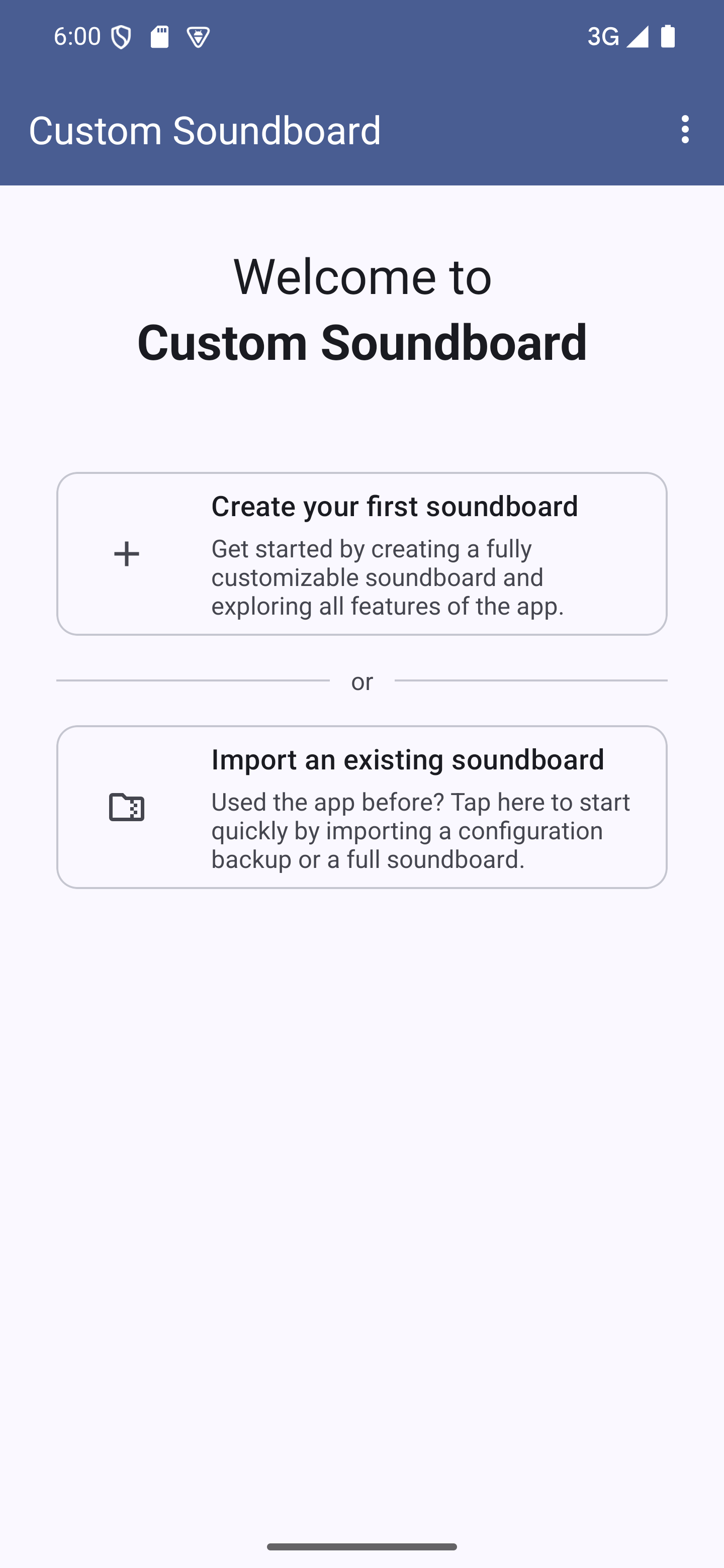
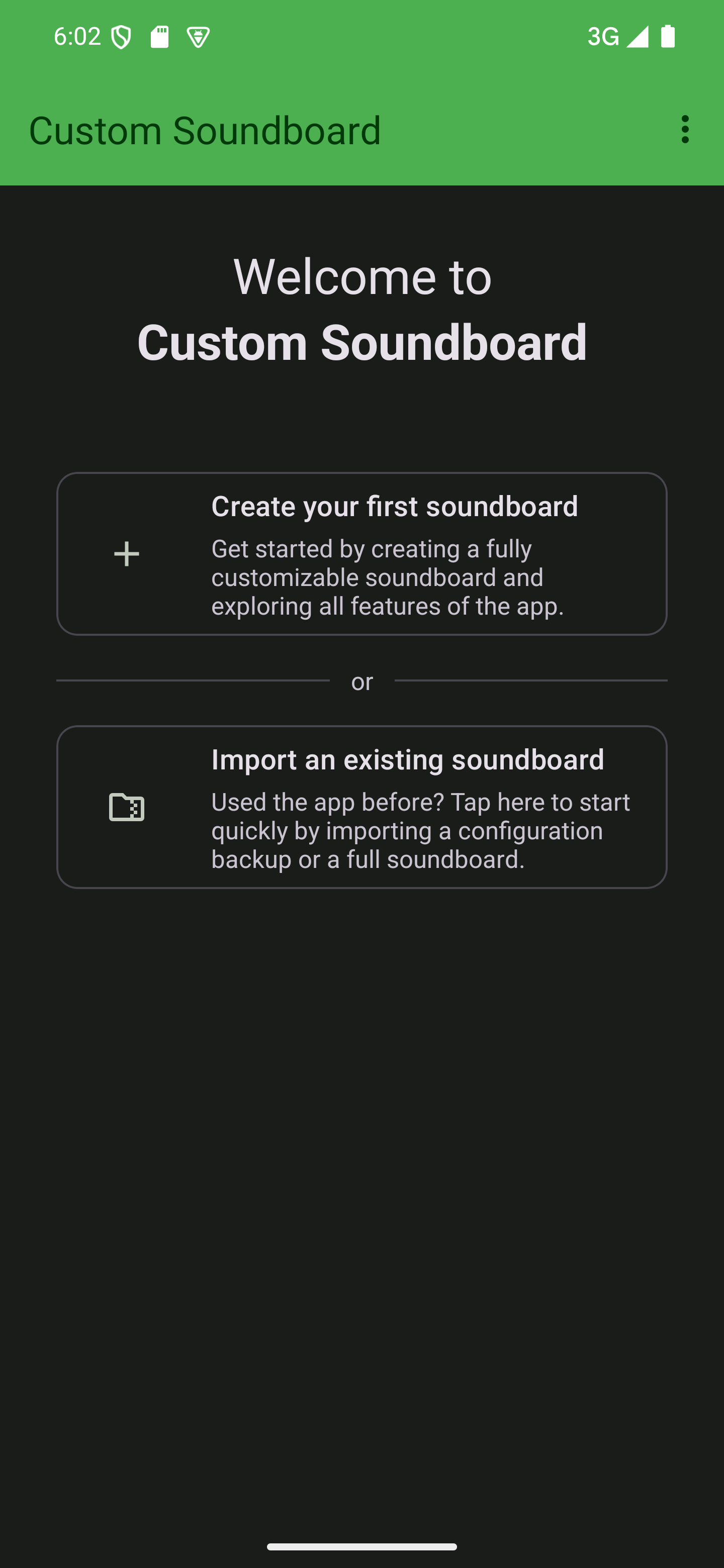

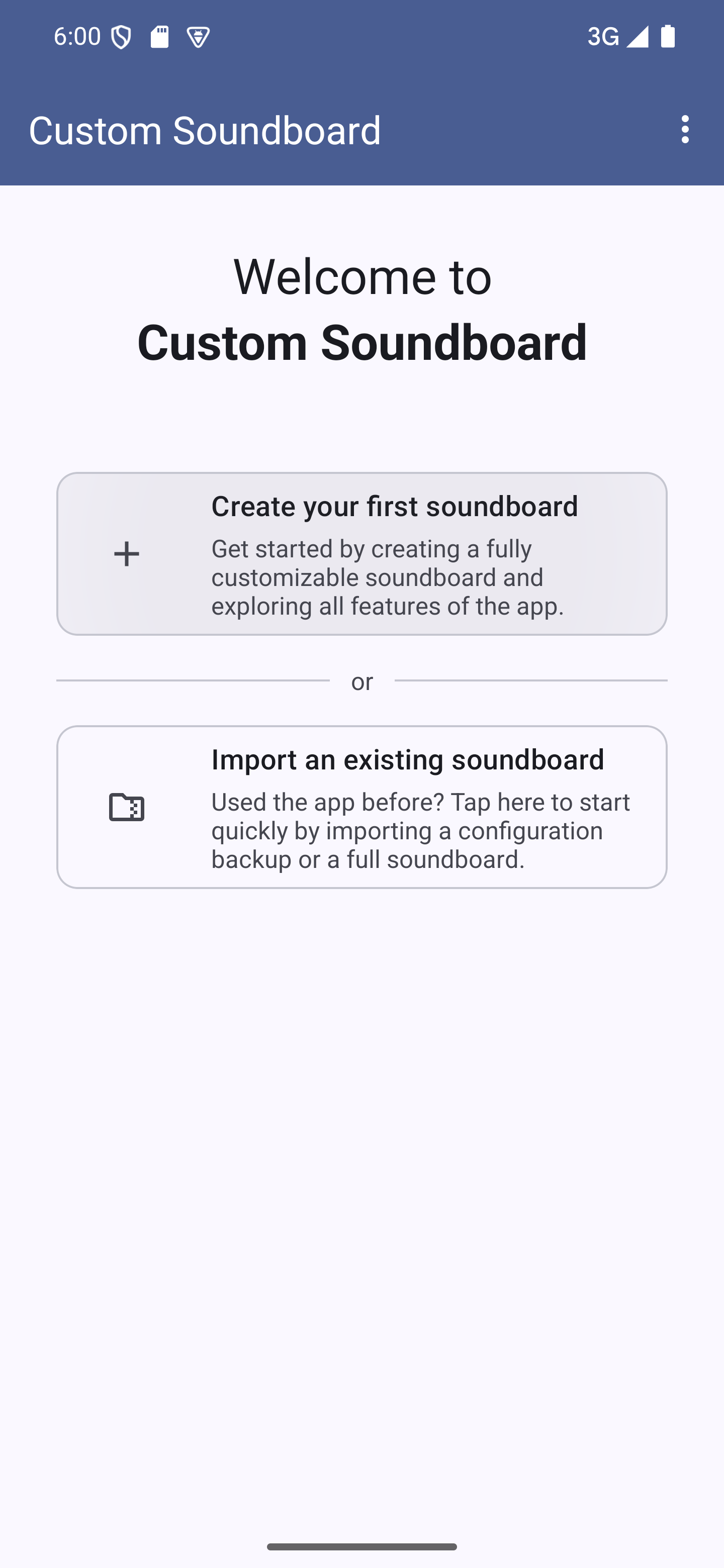
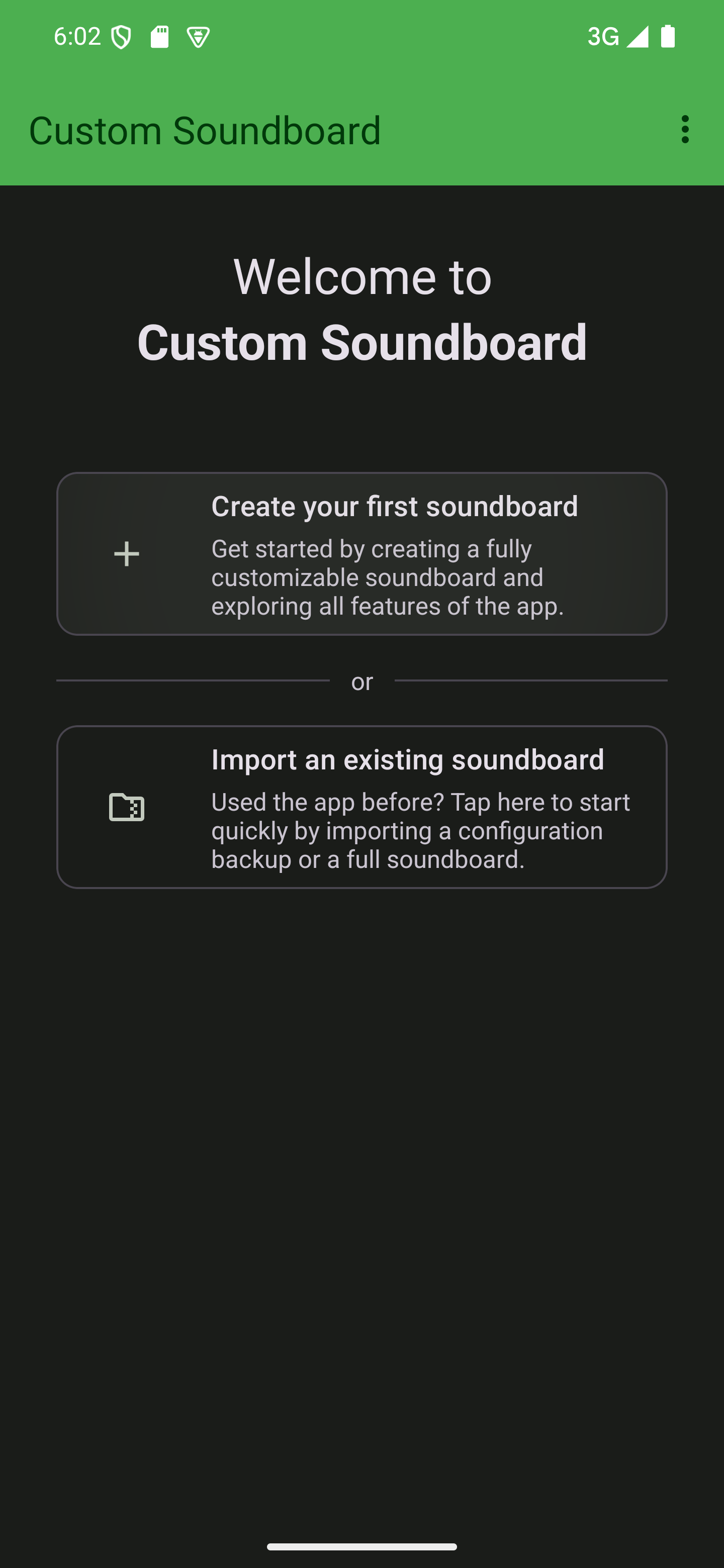
Name your soundboard
In the dialog that opens up, give your soundboard a name. This needs to be unique. You can change this later.

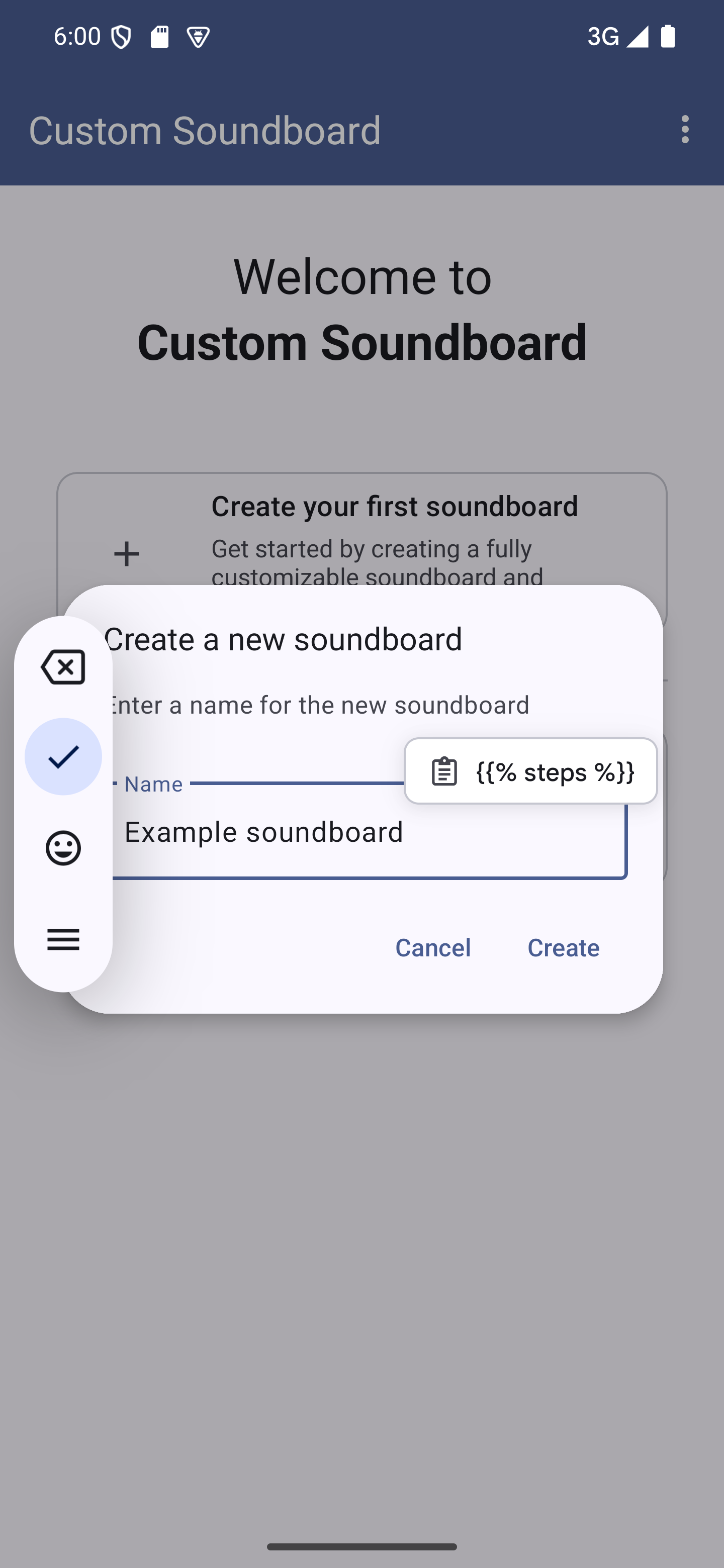
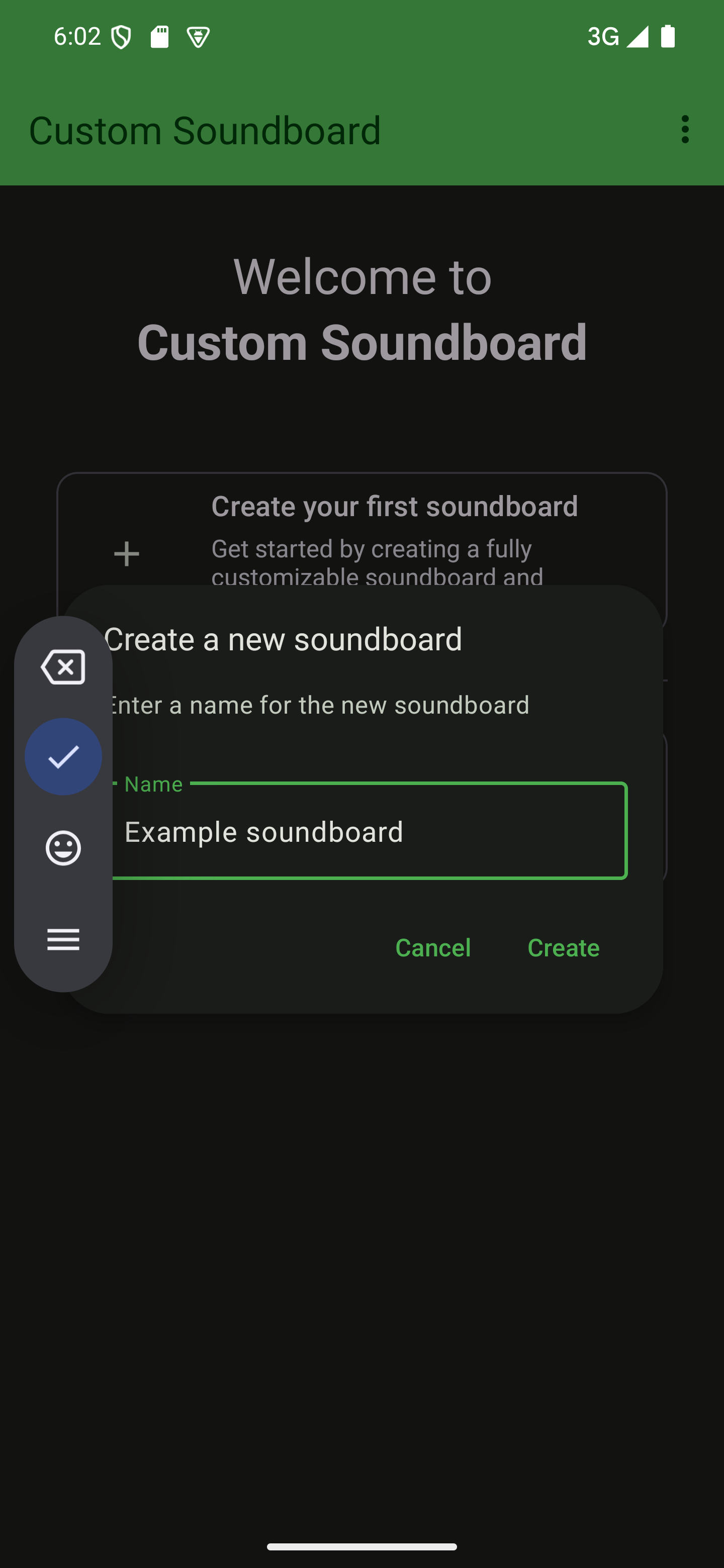
Create your soundboard
Tap “Create” to let the app create the new soundboard.

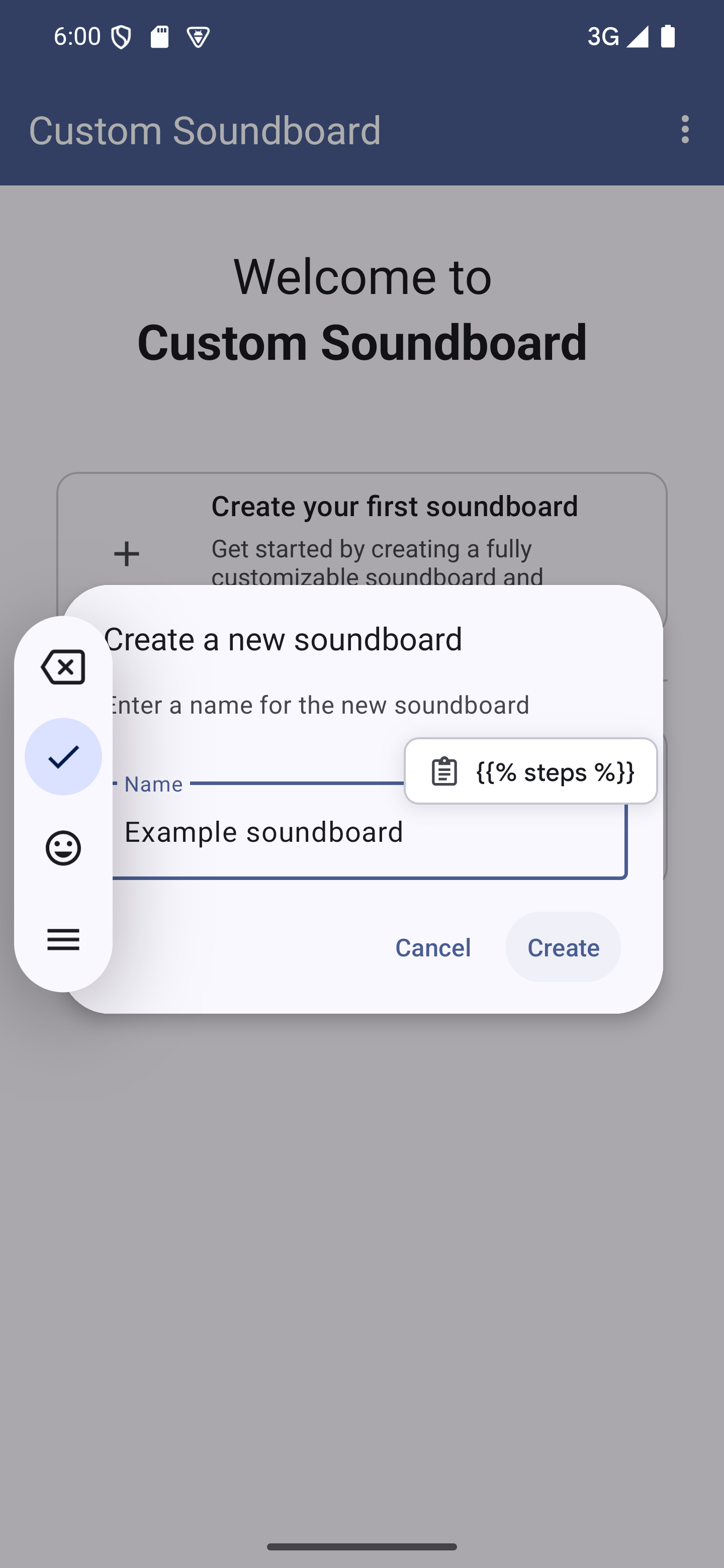
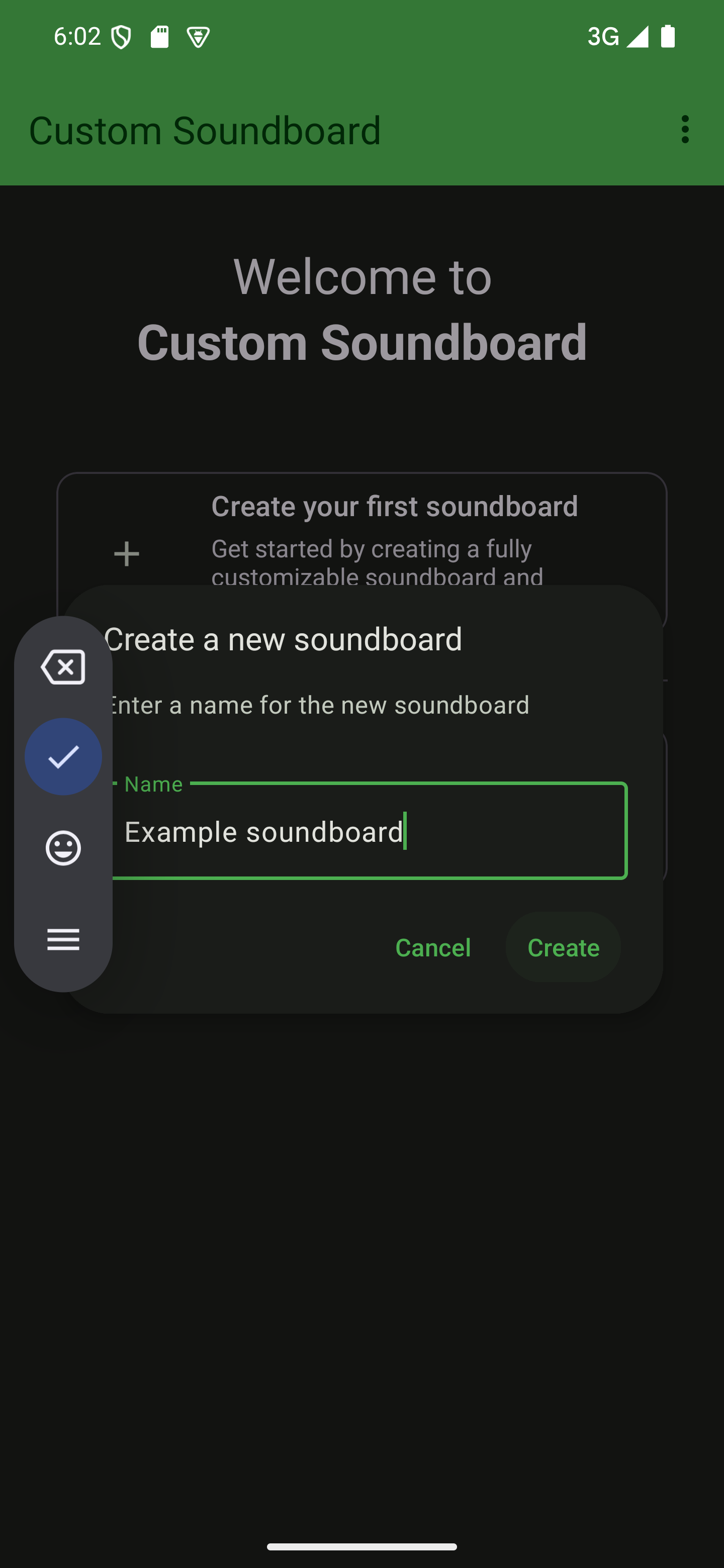
Open your soundboard
Once the dialog closes, you can enter your soundboard by tapping the newly listed card.

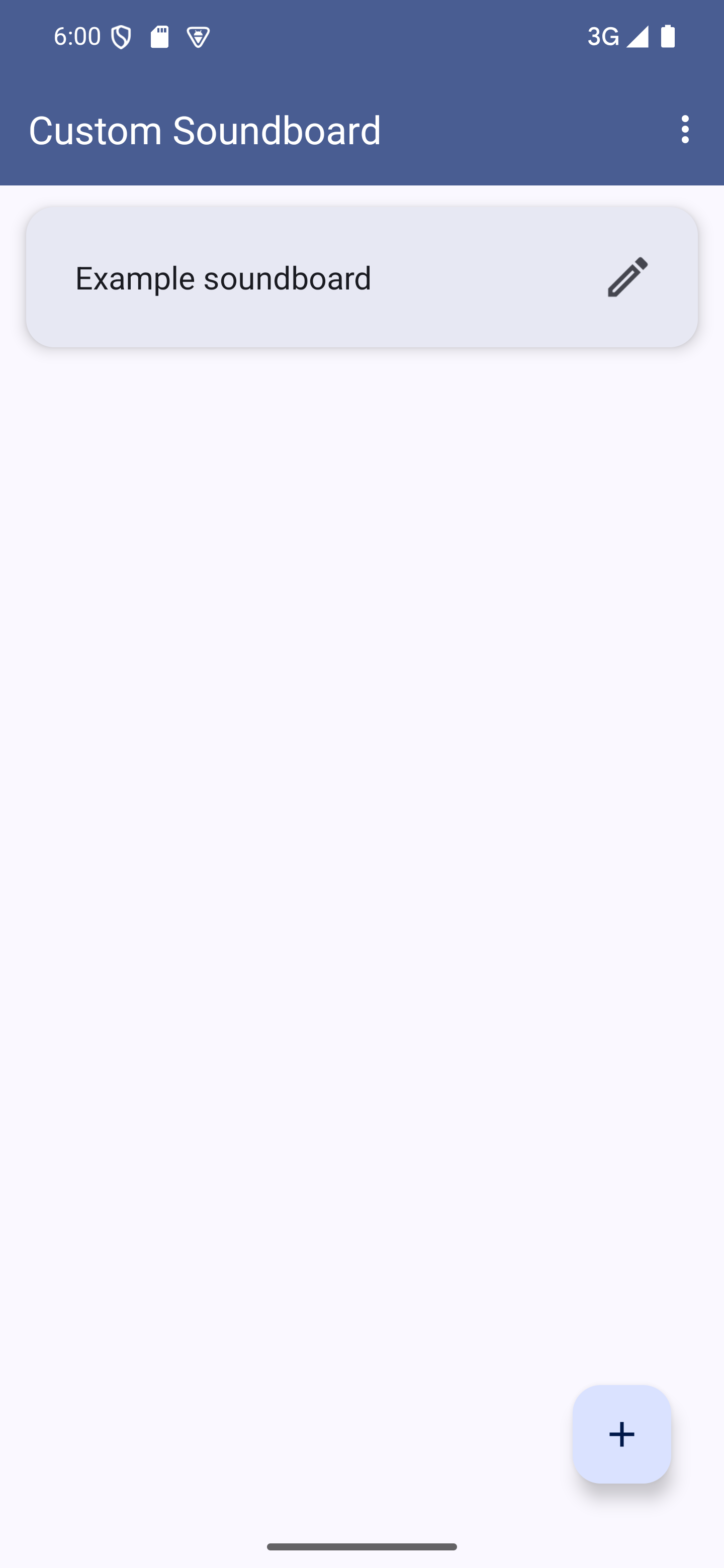
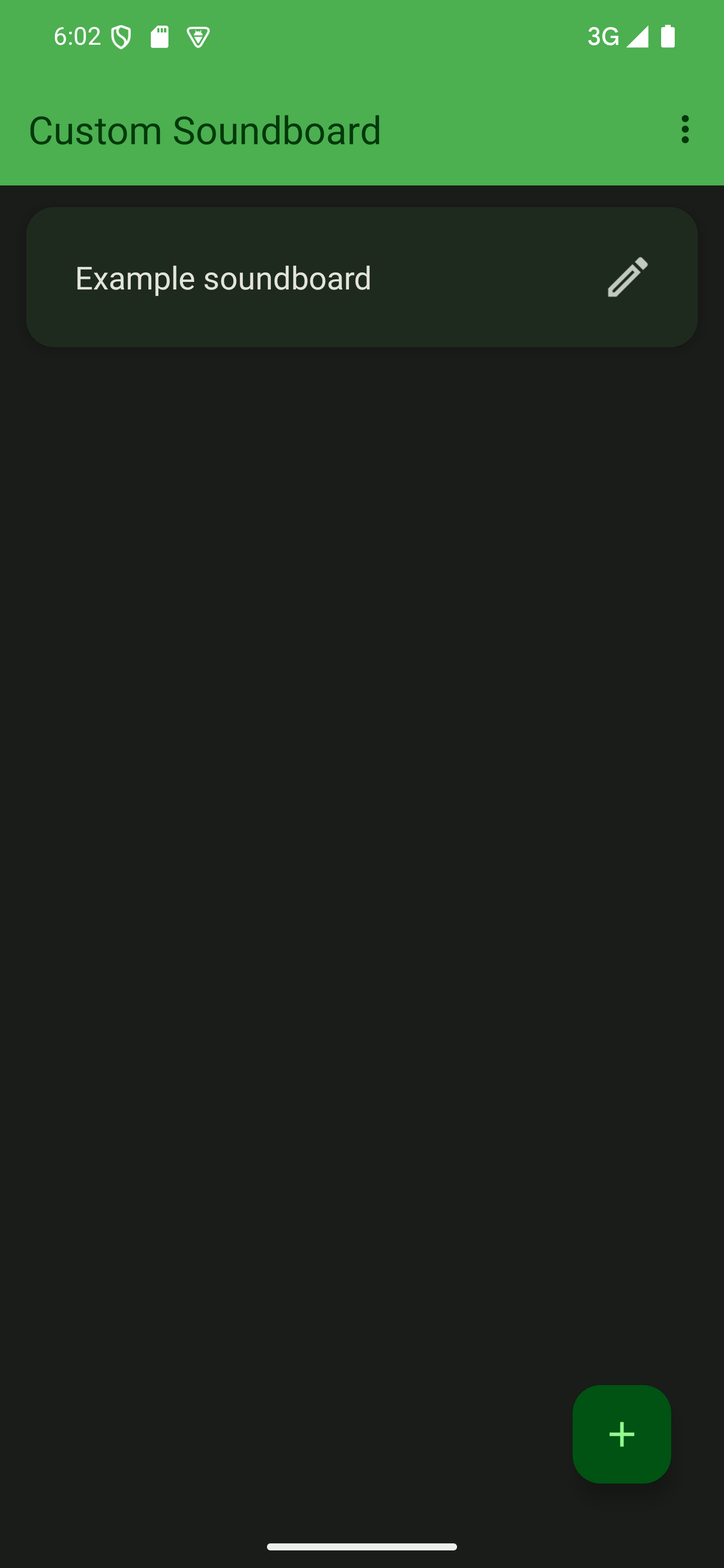

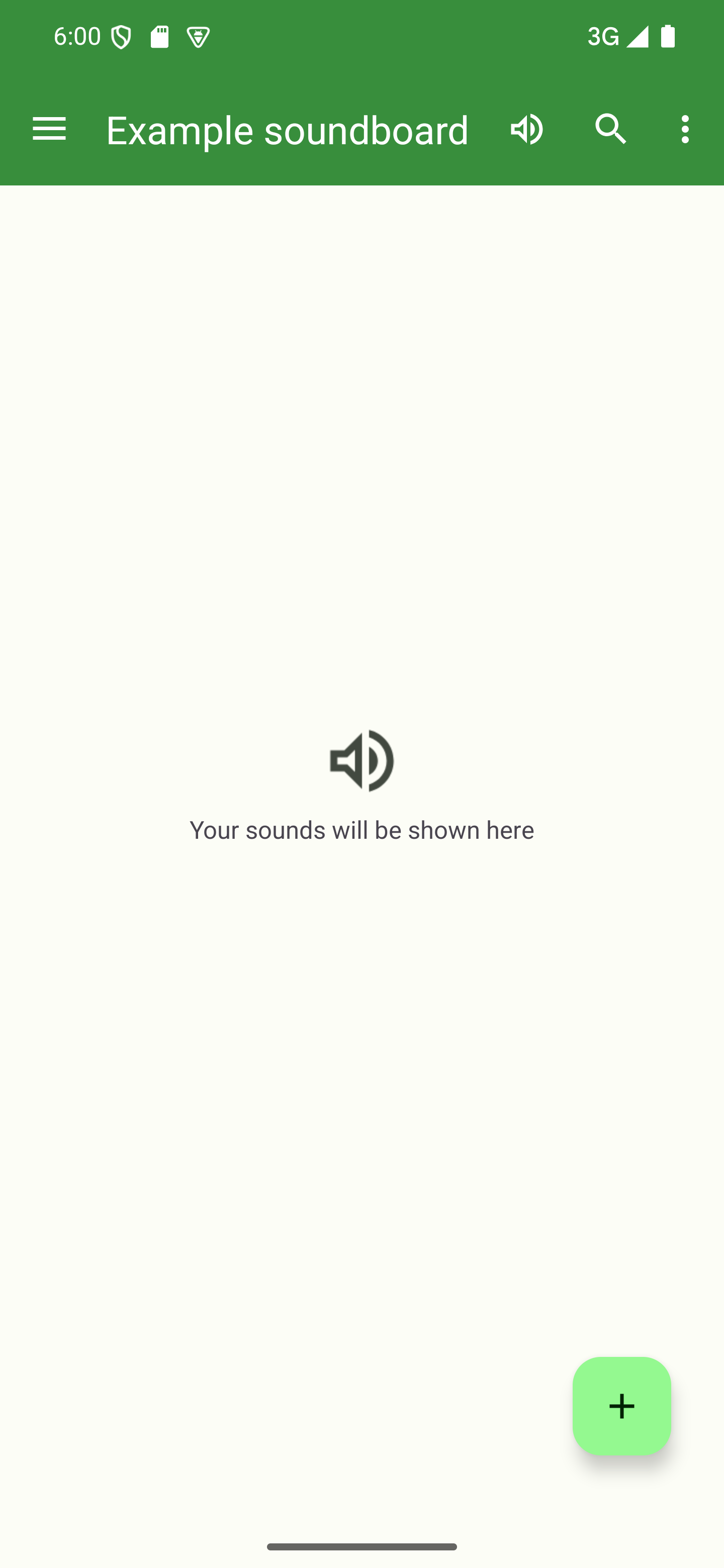
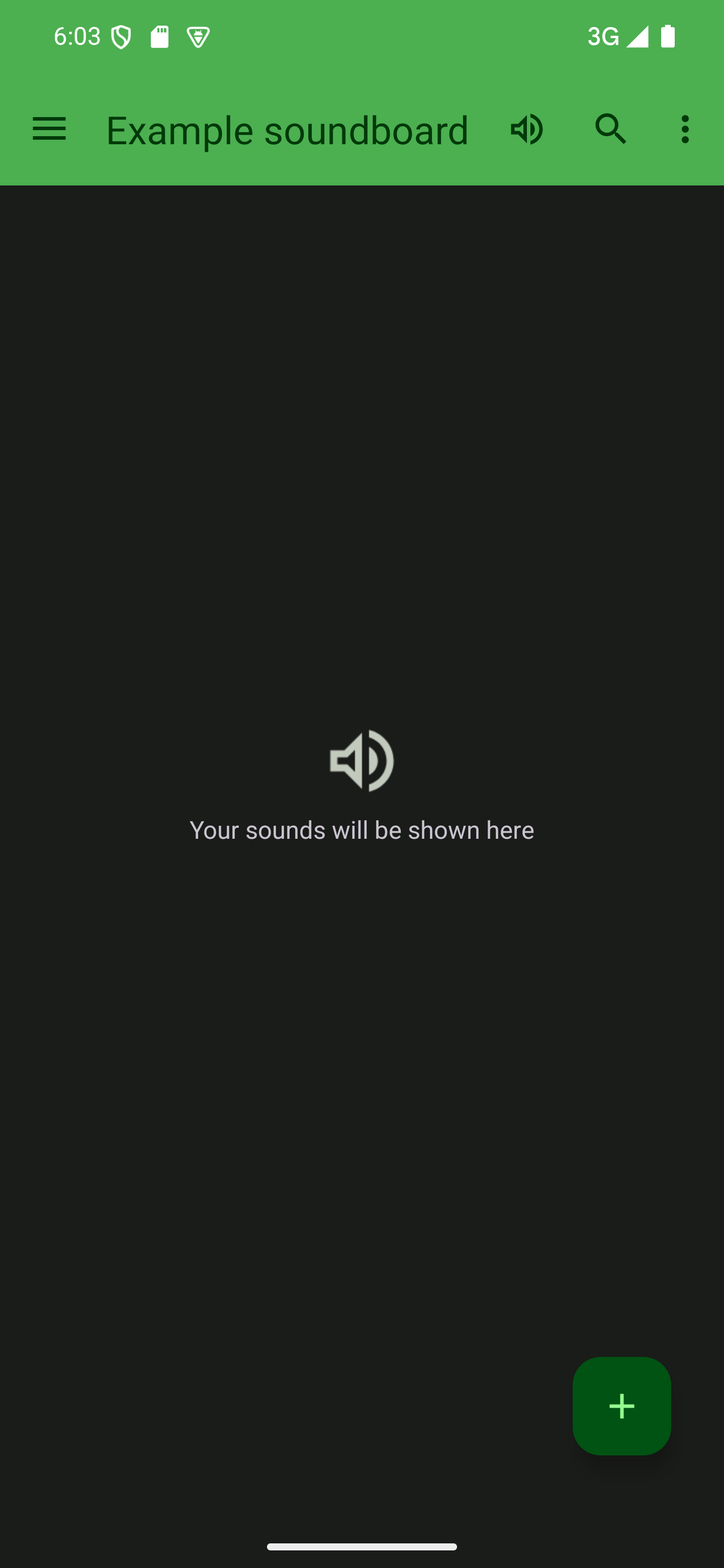
Creating more soundboards
Adding more soundboards is very similar to adding your first. The only difference is the first step.
Start
Press the + button in the bottom-right corner.

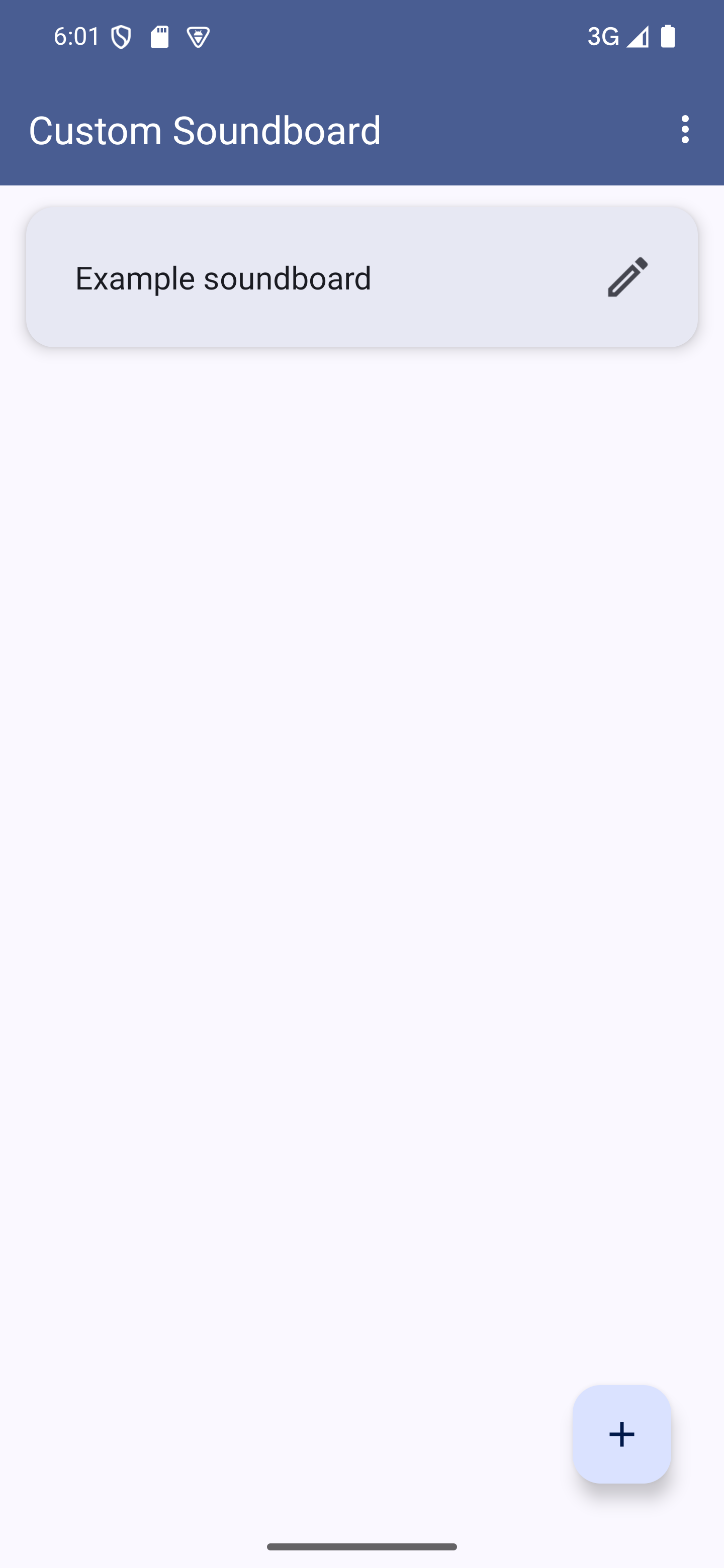
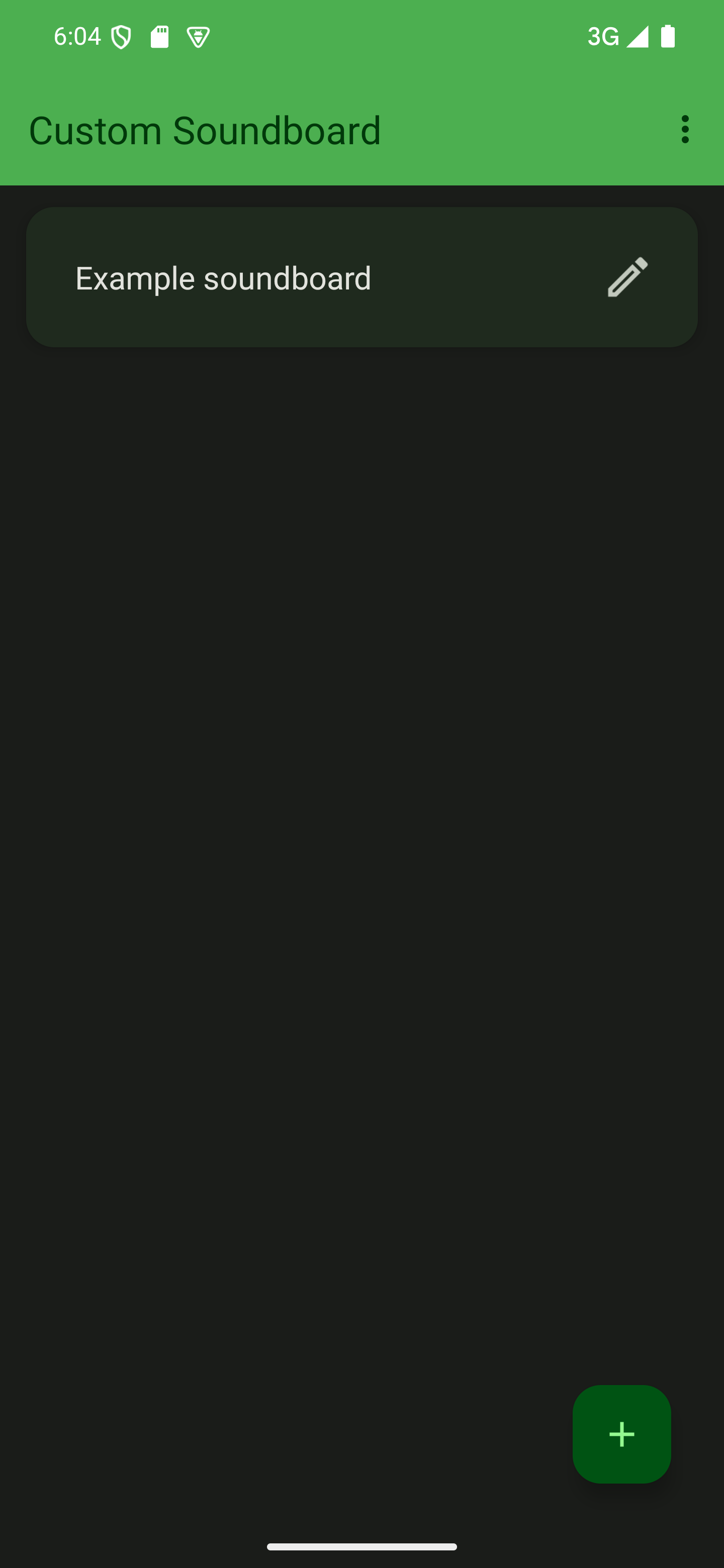

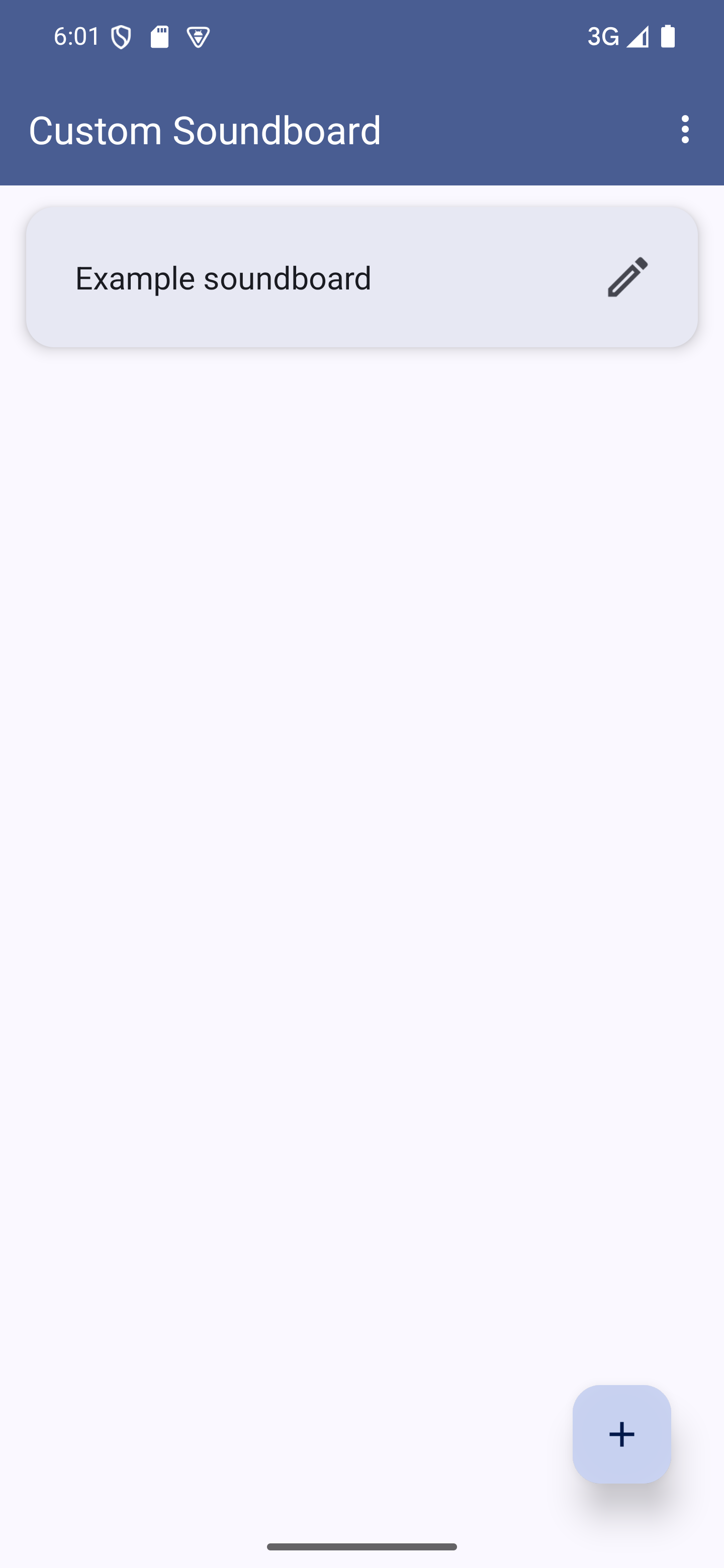
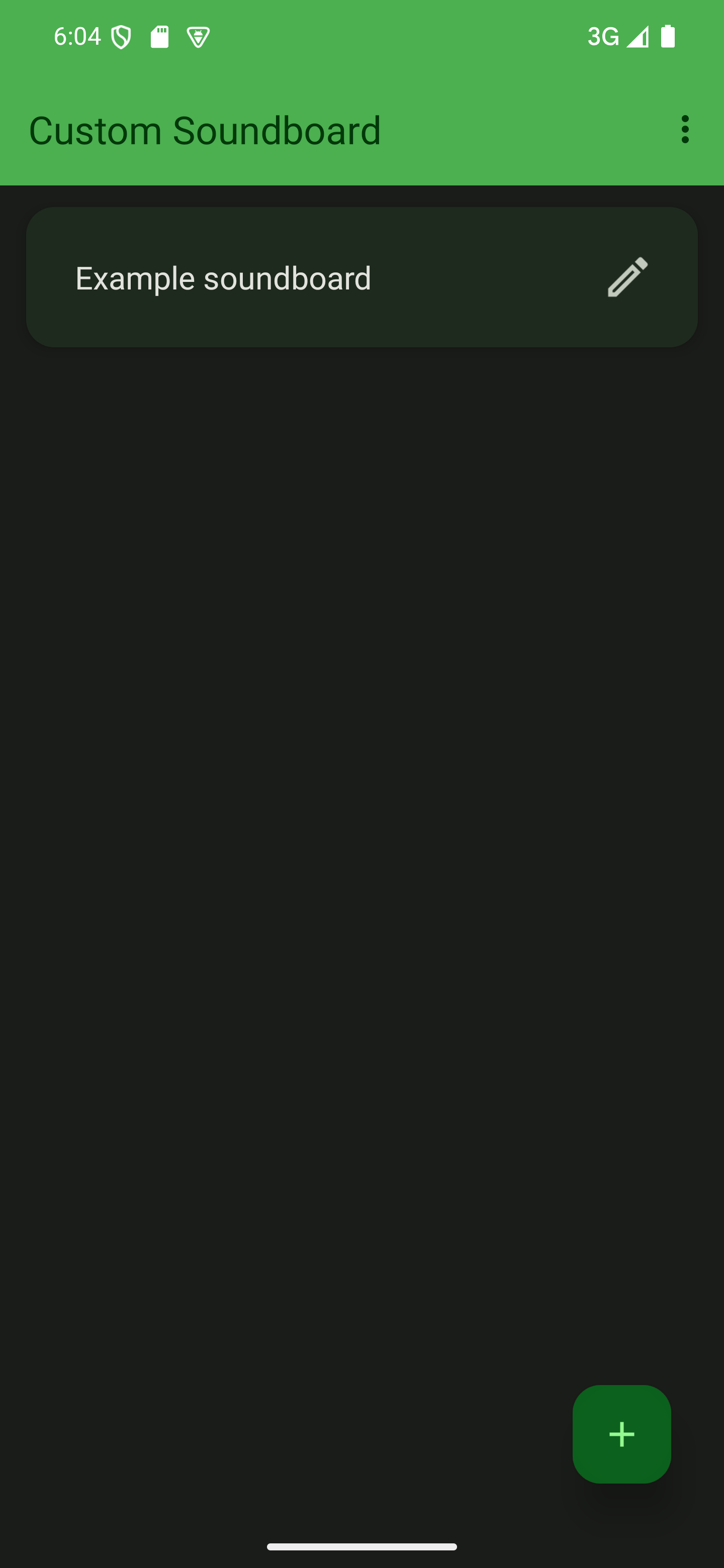
Name your soundboard
In the dialog that opens up, give your soundboard a name. You can change this later.

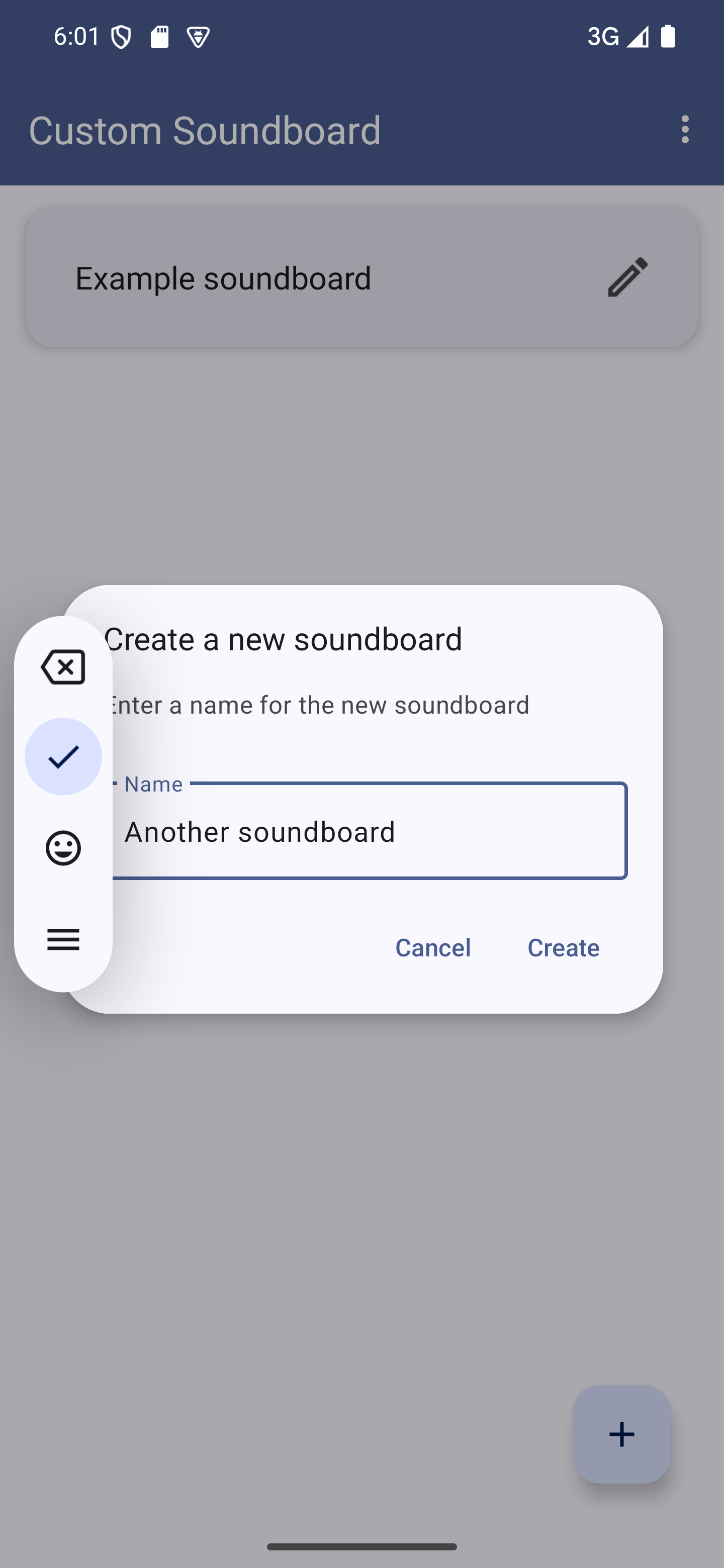
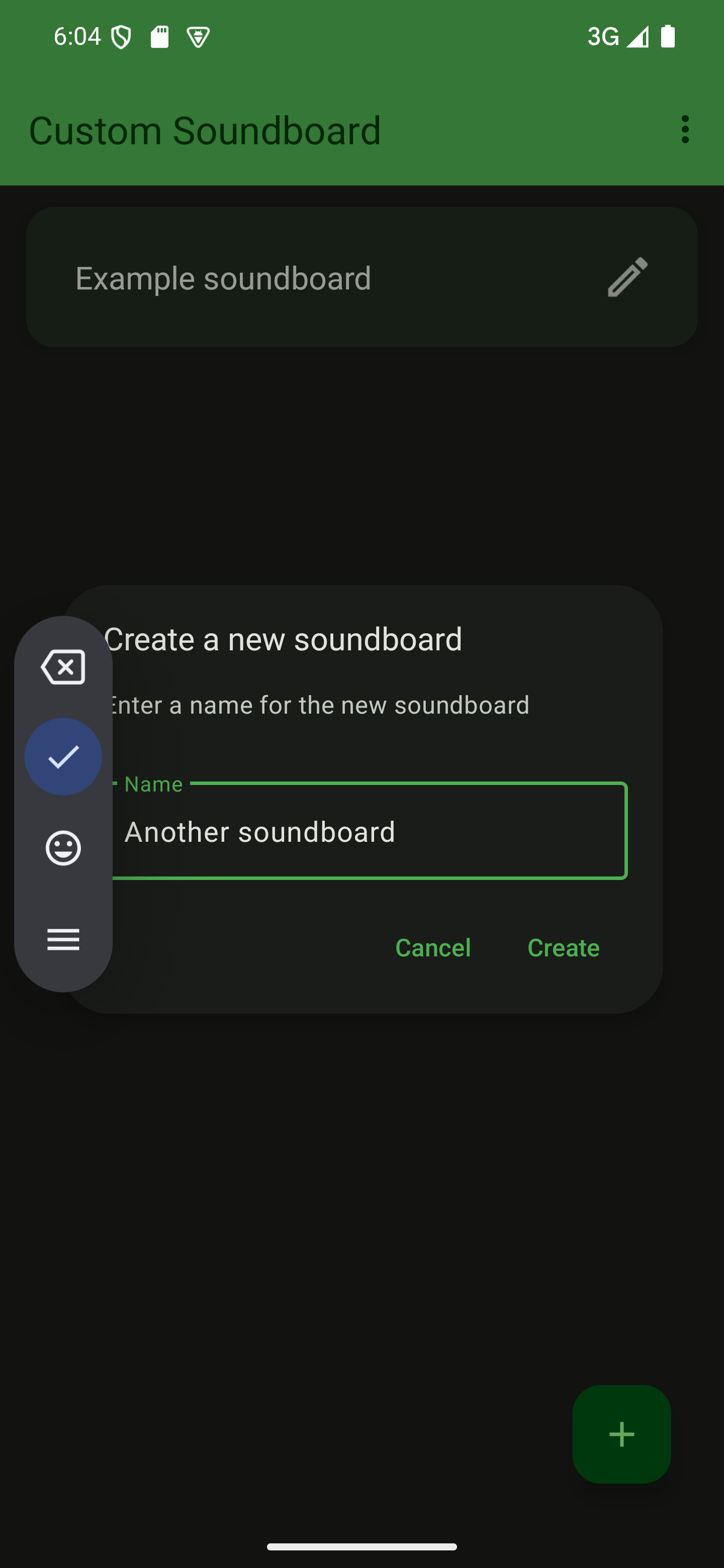
Create your soundboard
Tap “Create” to let the app create the new soundboard.

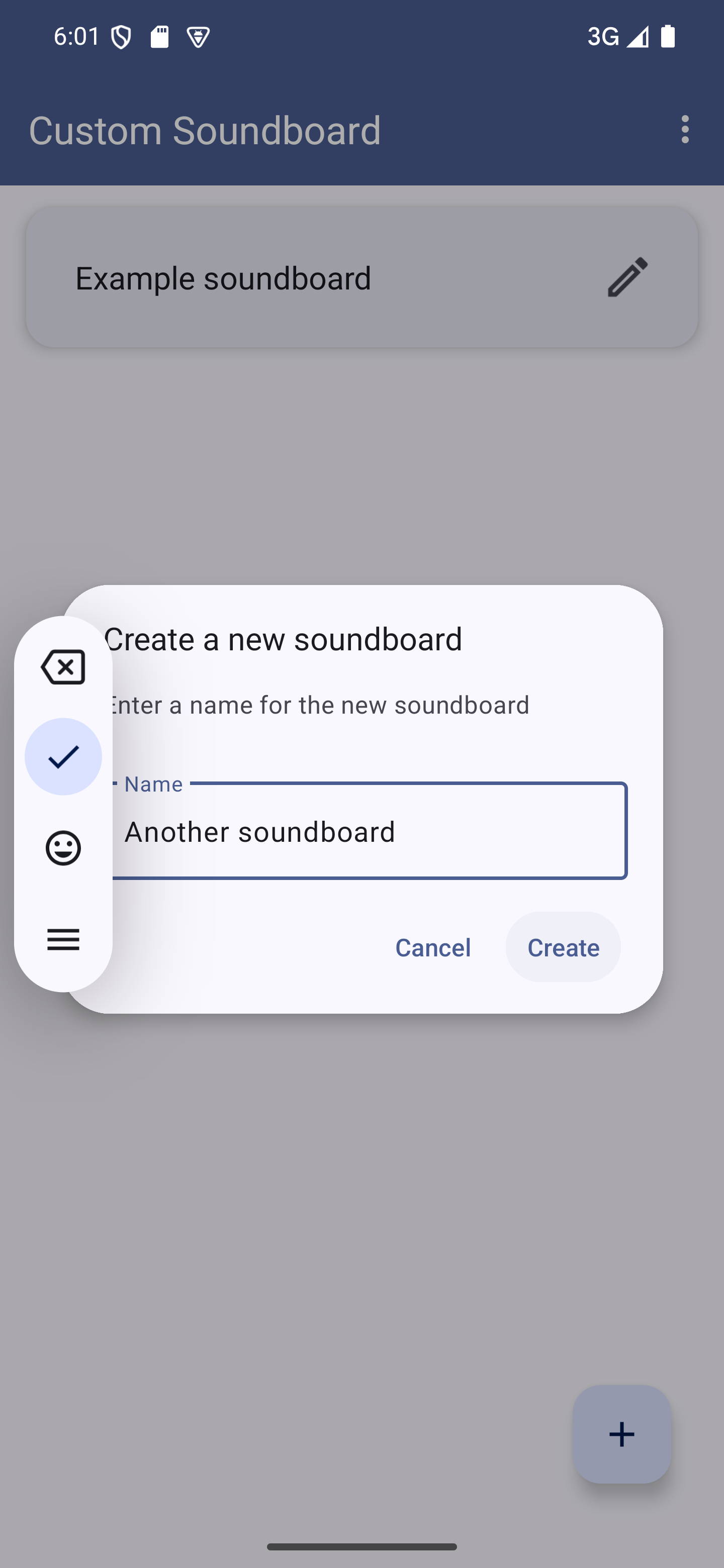
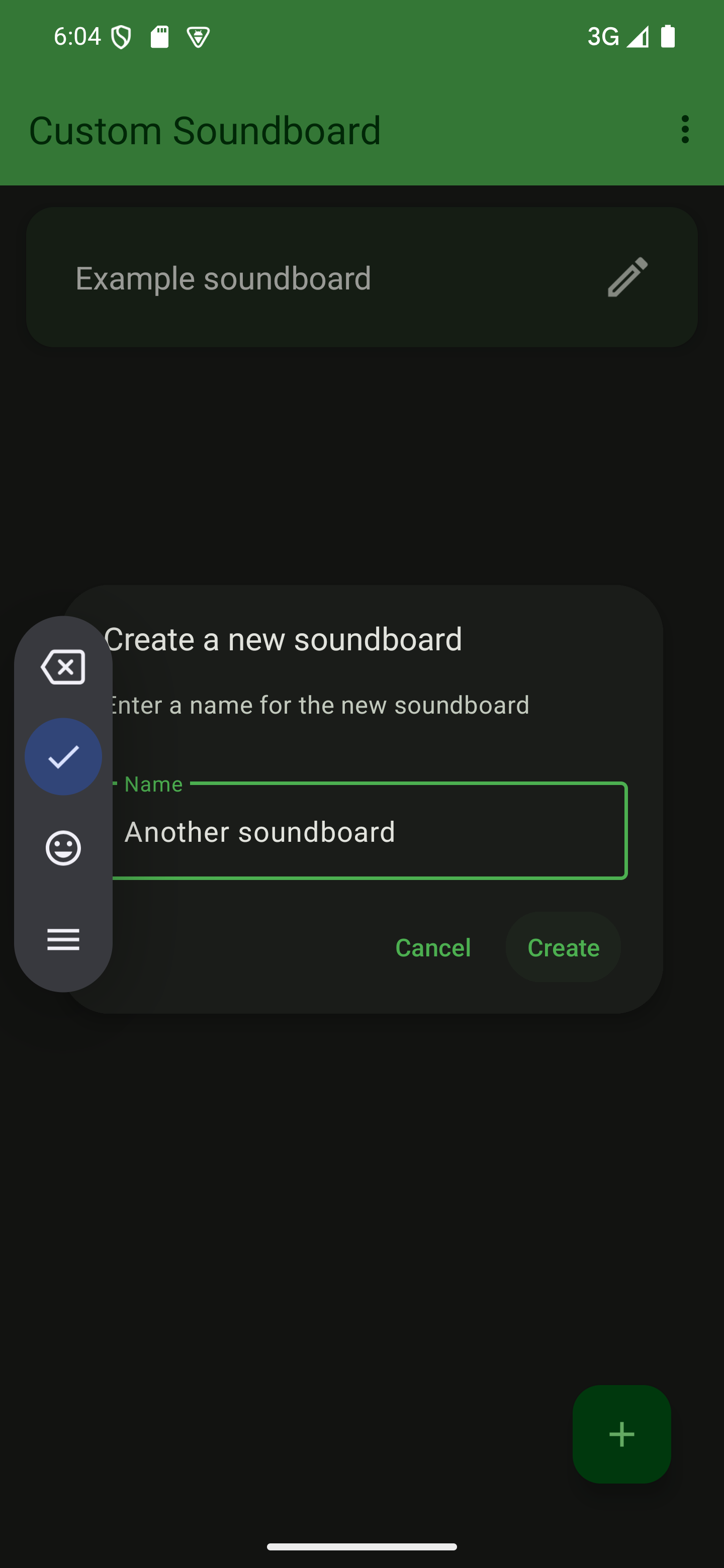
Open your soundboard
Once the dialog closes, you can enter your soundboard by tapping the newly listed card.