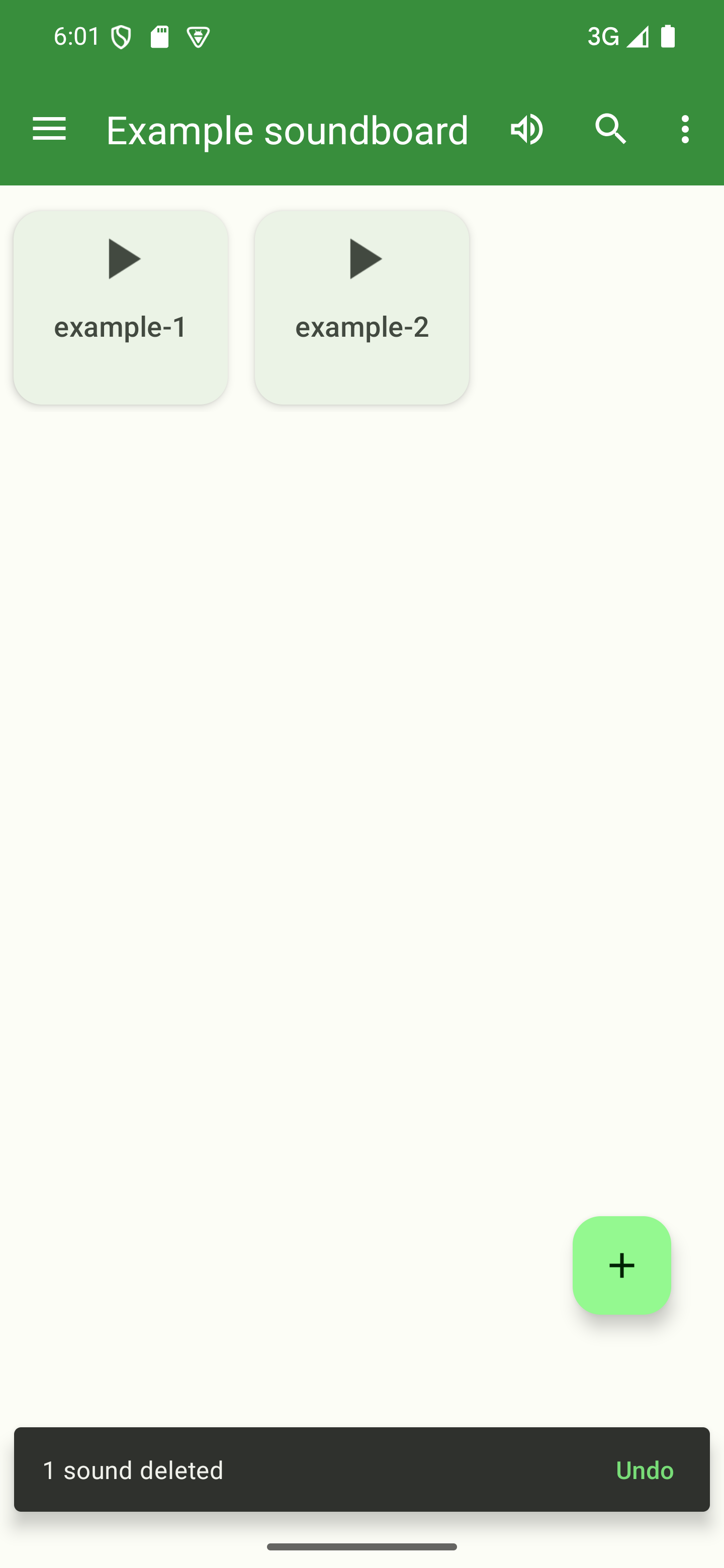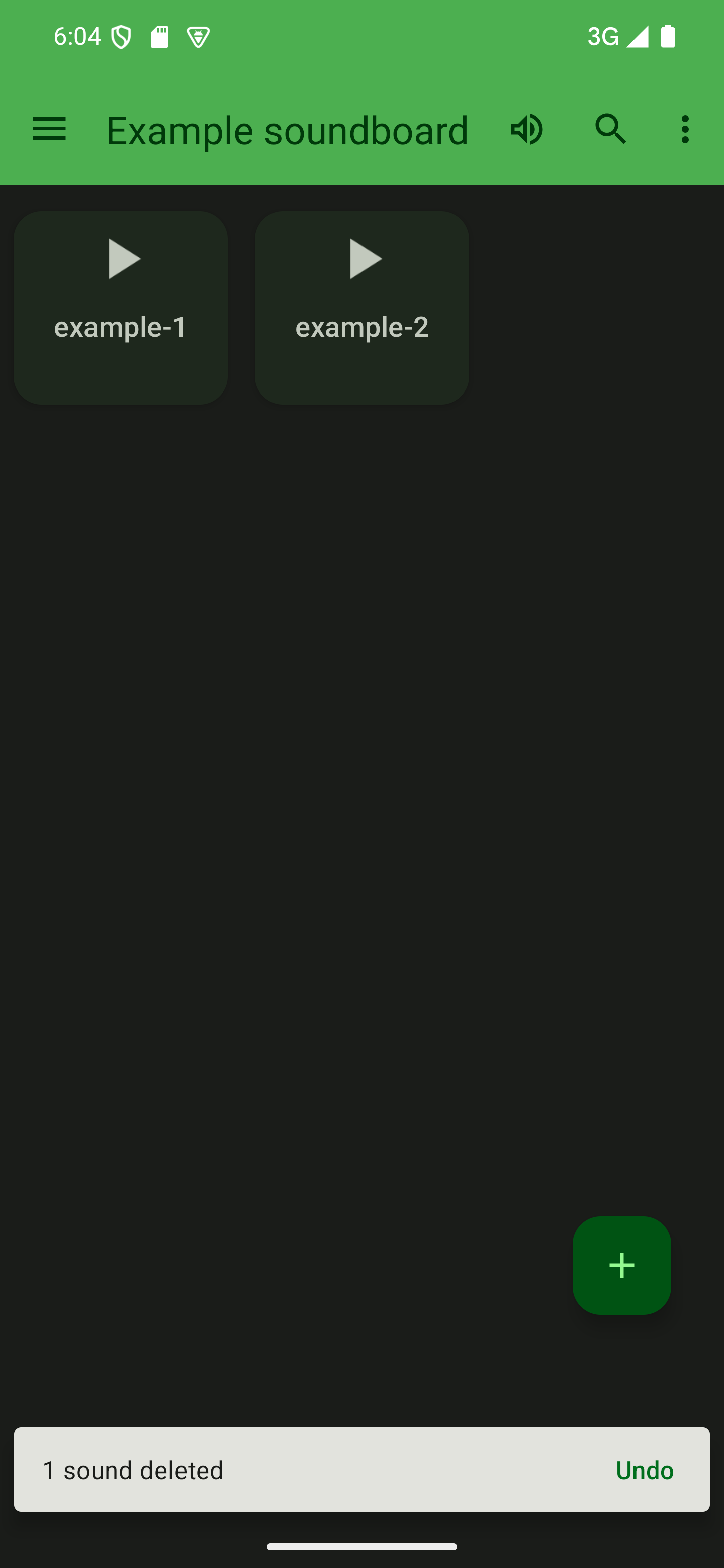Delete a sound
If you want to remove any of the sounds you’ve added to your soundboard, this page describes how you can do so. This applies both to removing one and multiple sounds.
To find out how to delete entire soundboards, have a look at this page.
Open a soundboard
To remove a sound, you first need to open a soundboard by tapping its card from the start screen of the app.

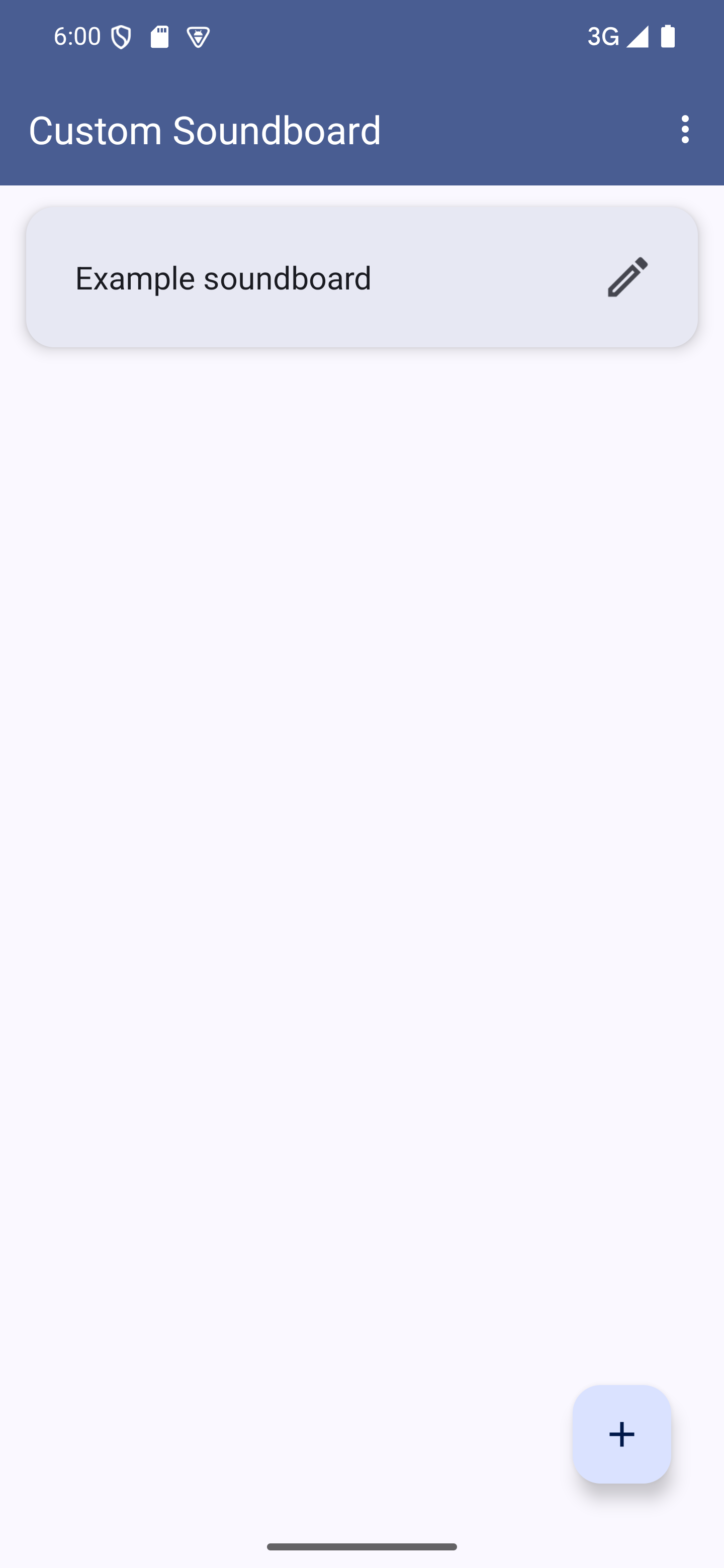
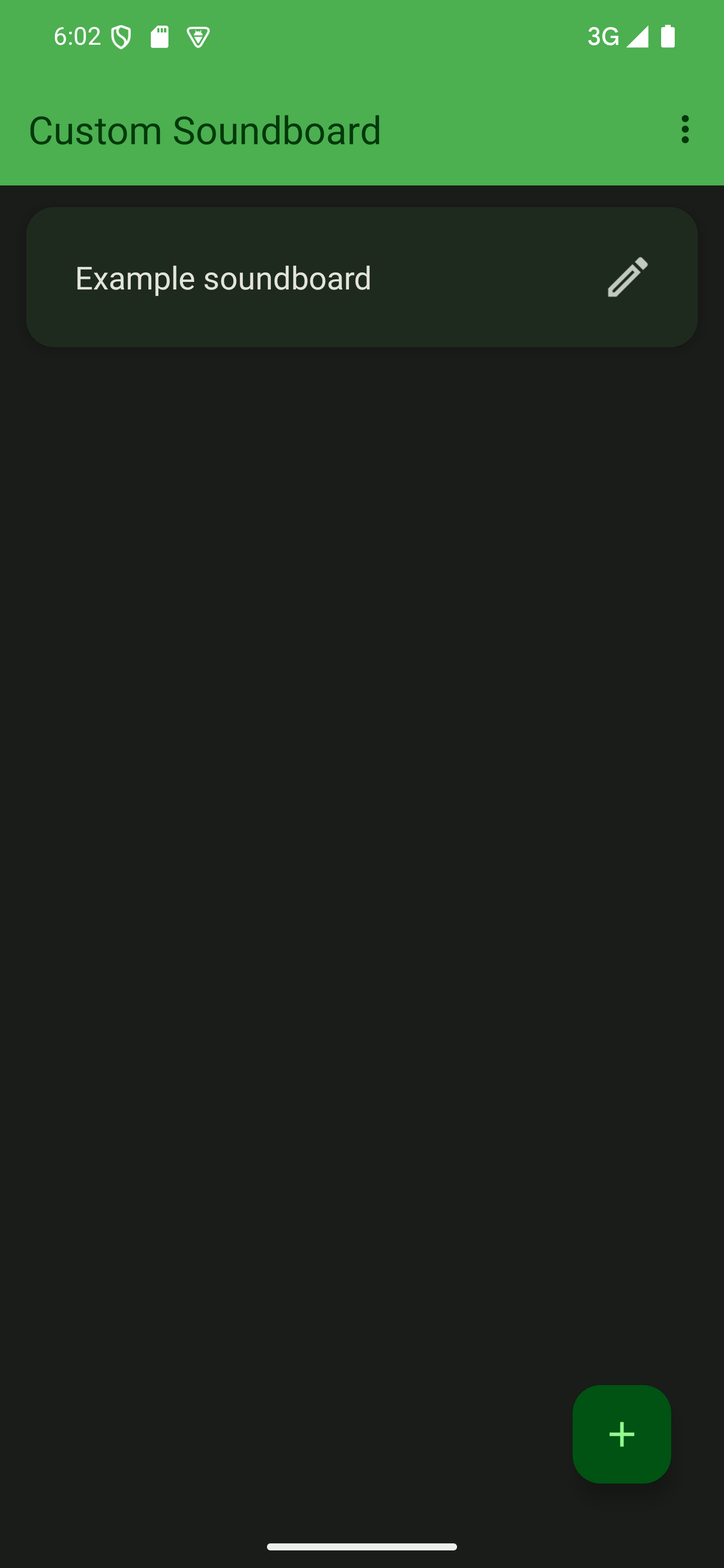

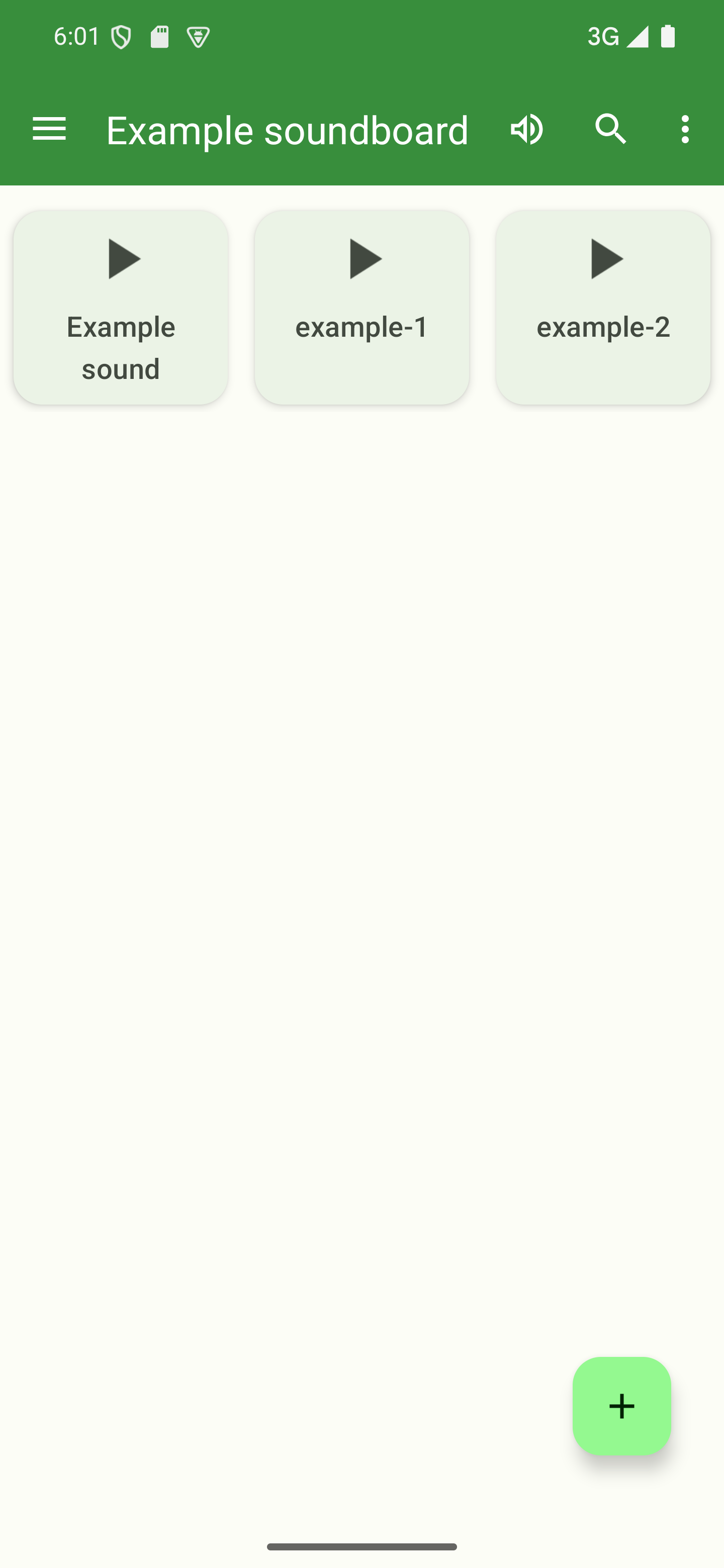
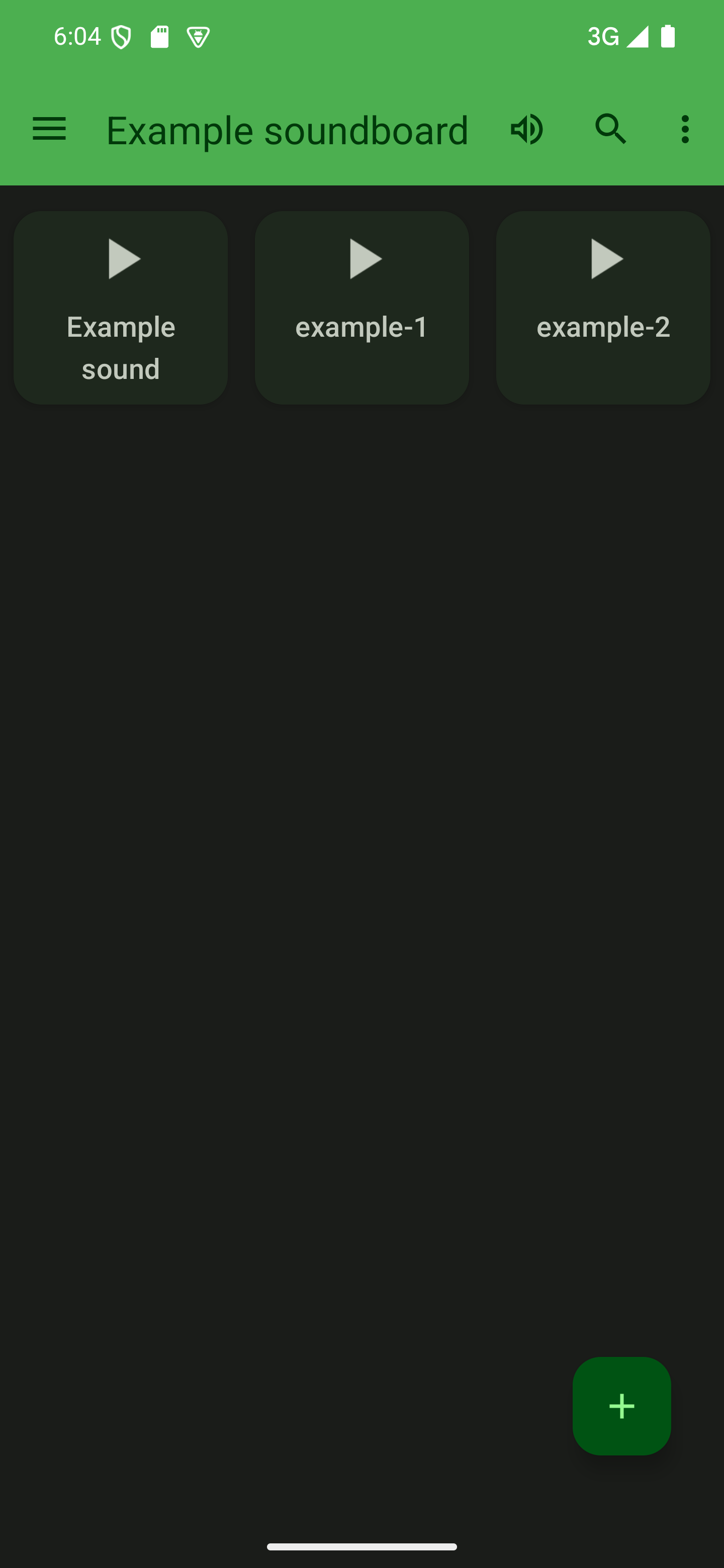
Select your sound(s)
Once you’ve opened your soundboard, you need to select the sound or sounds you want to remove. To do so, tap and hold a sound you want to delete. The app will then open a dialog asking you whether you want to edit or select the sound. In this dialog, tap “Select”.

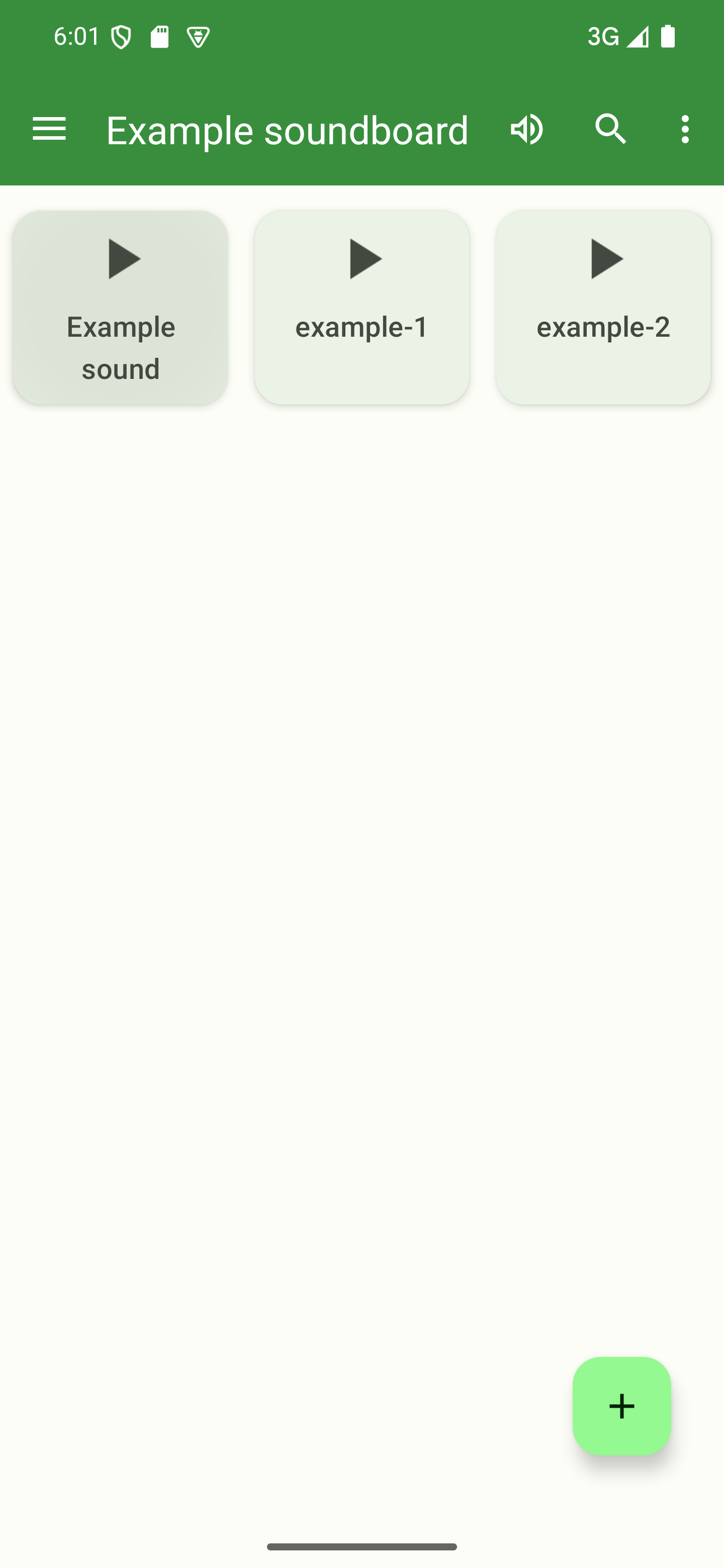
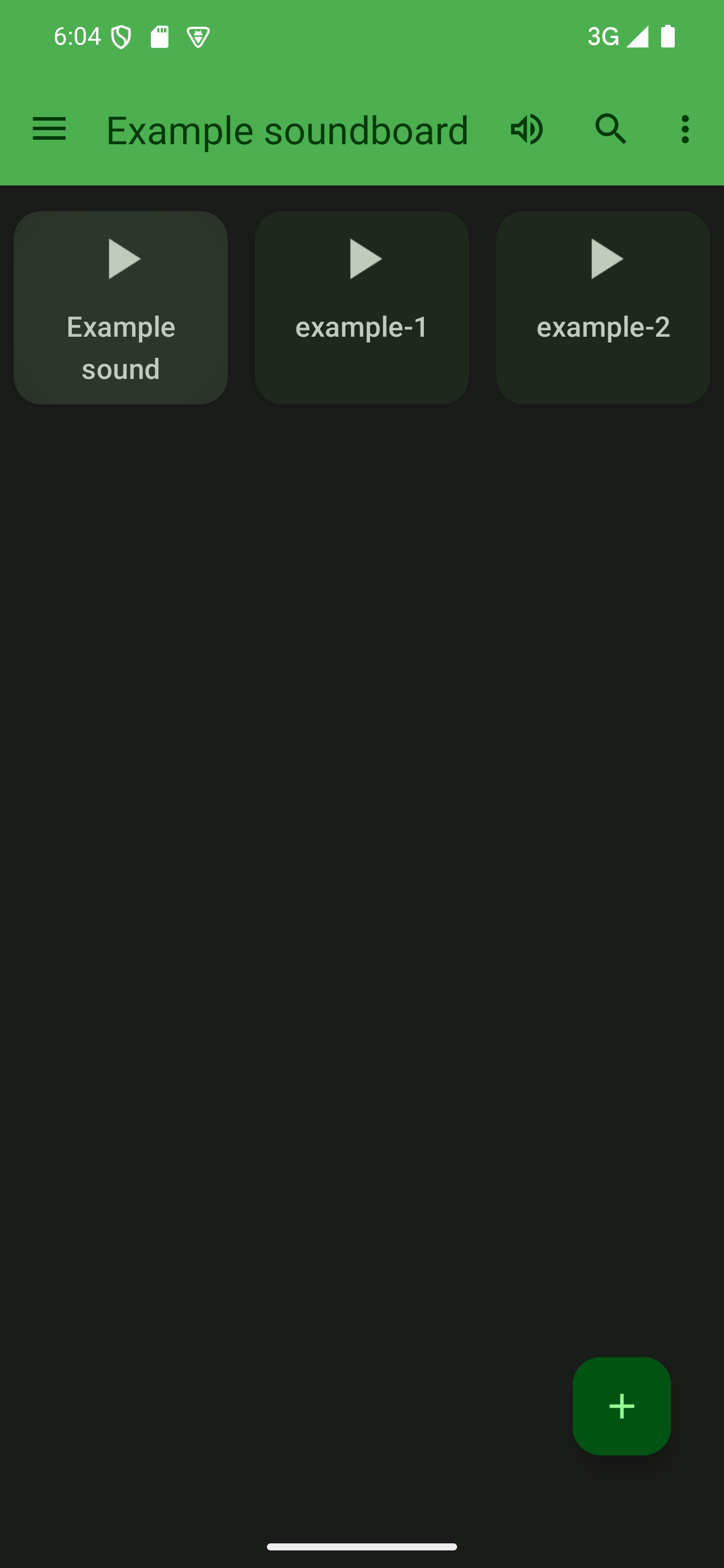

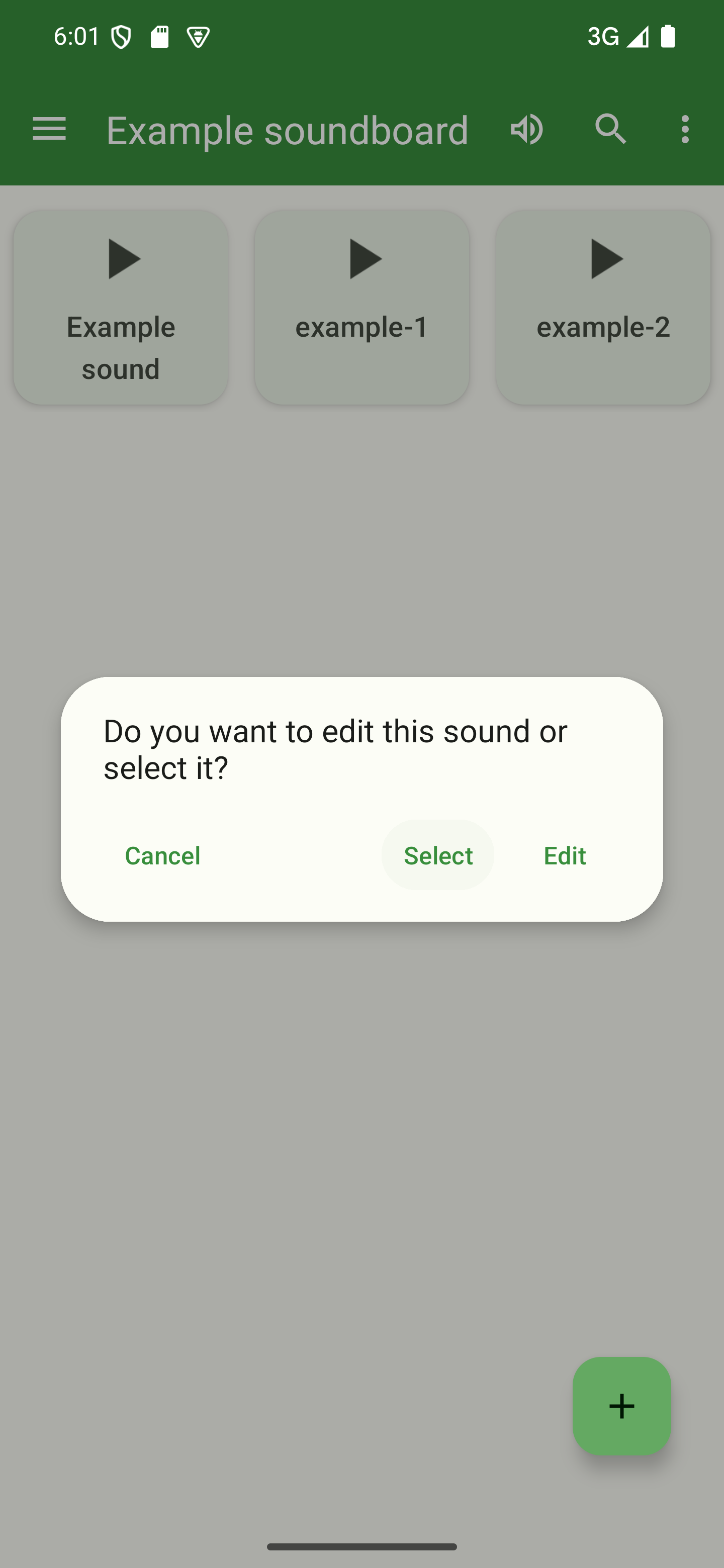
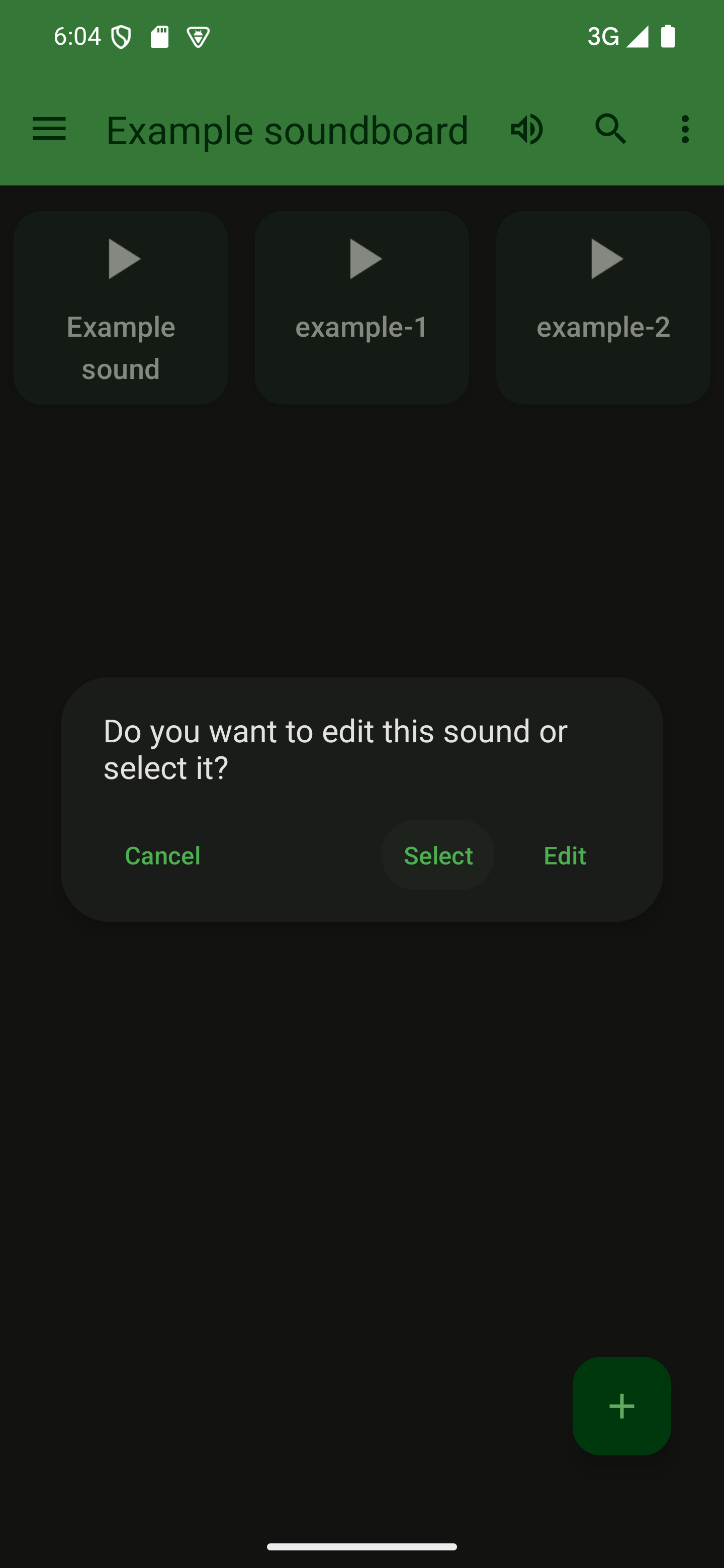
If you want to delete all sounds at once, tap the three dots in the top-right corner to open the options menu and tap “Select all”.
Delete the selection
With the sound(s) you want to remove selected, tap the trash can icon ( ) in the top-right corner to remove the sounds from your soundboard.

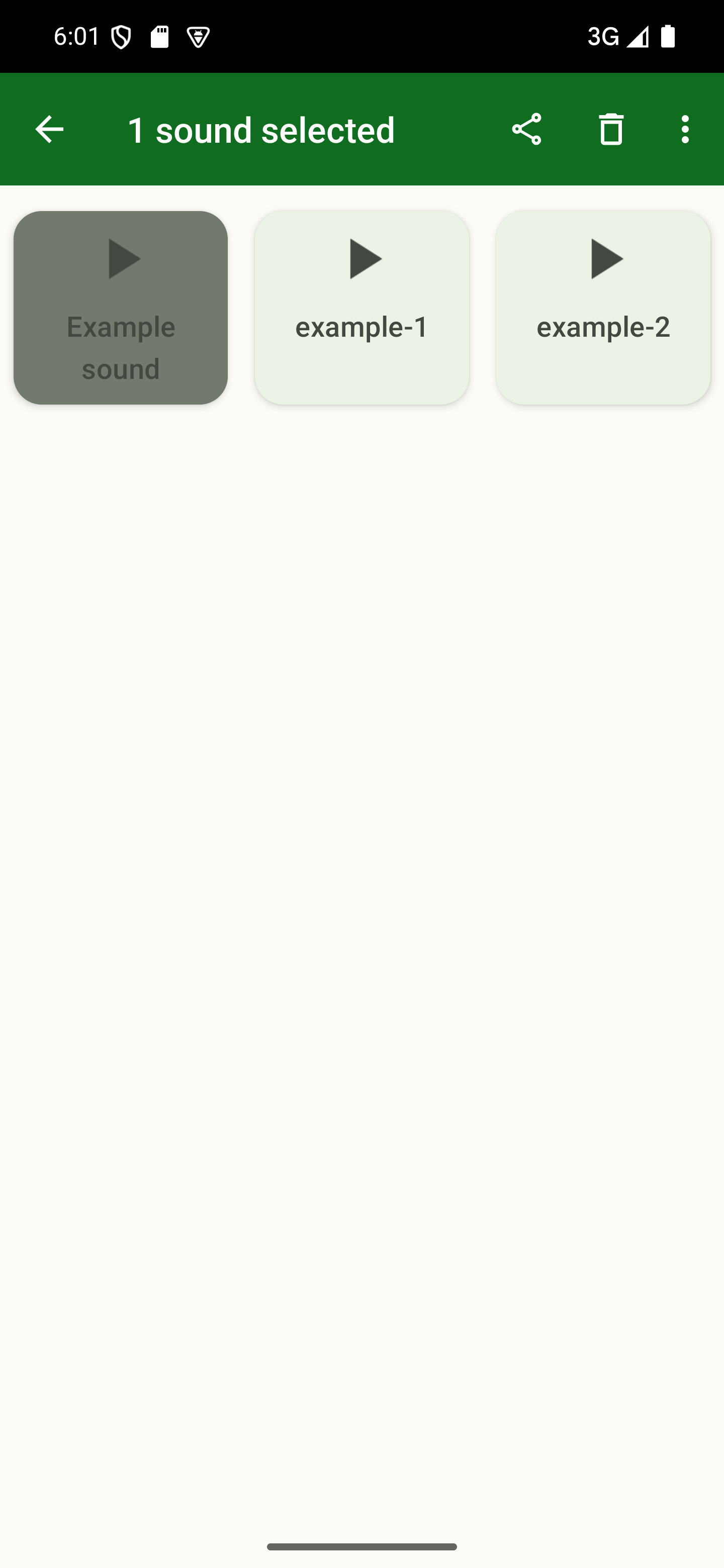
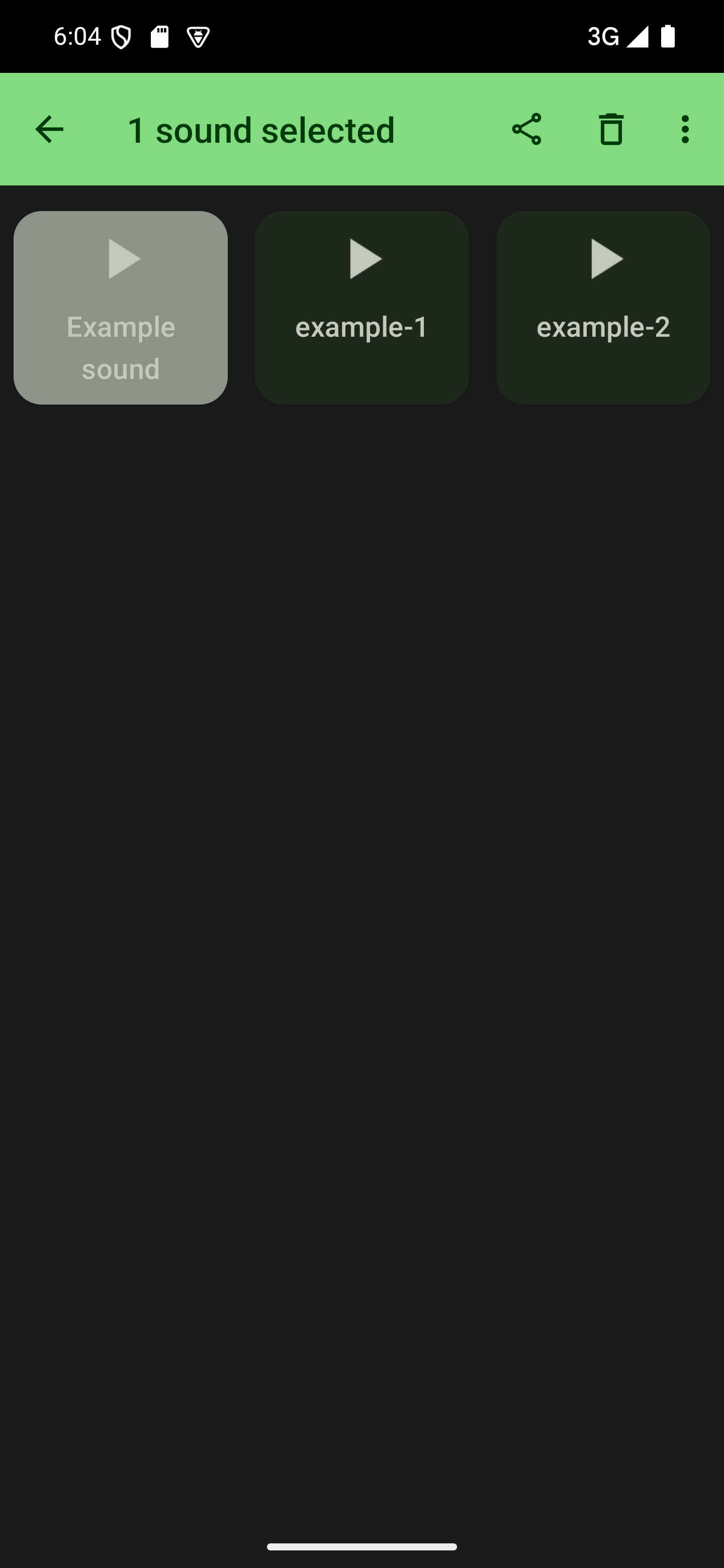

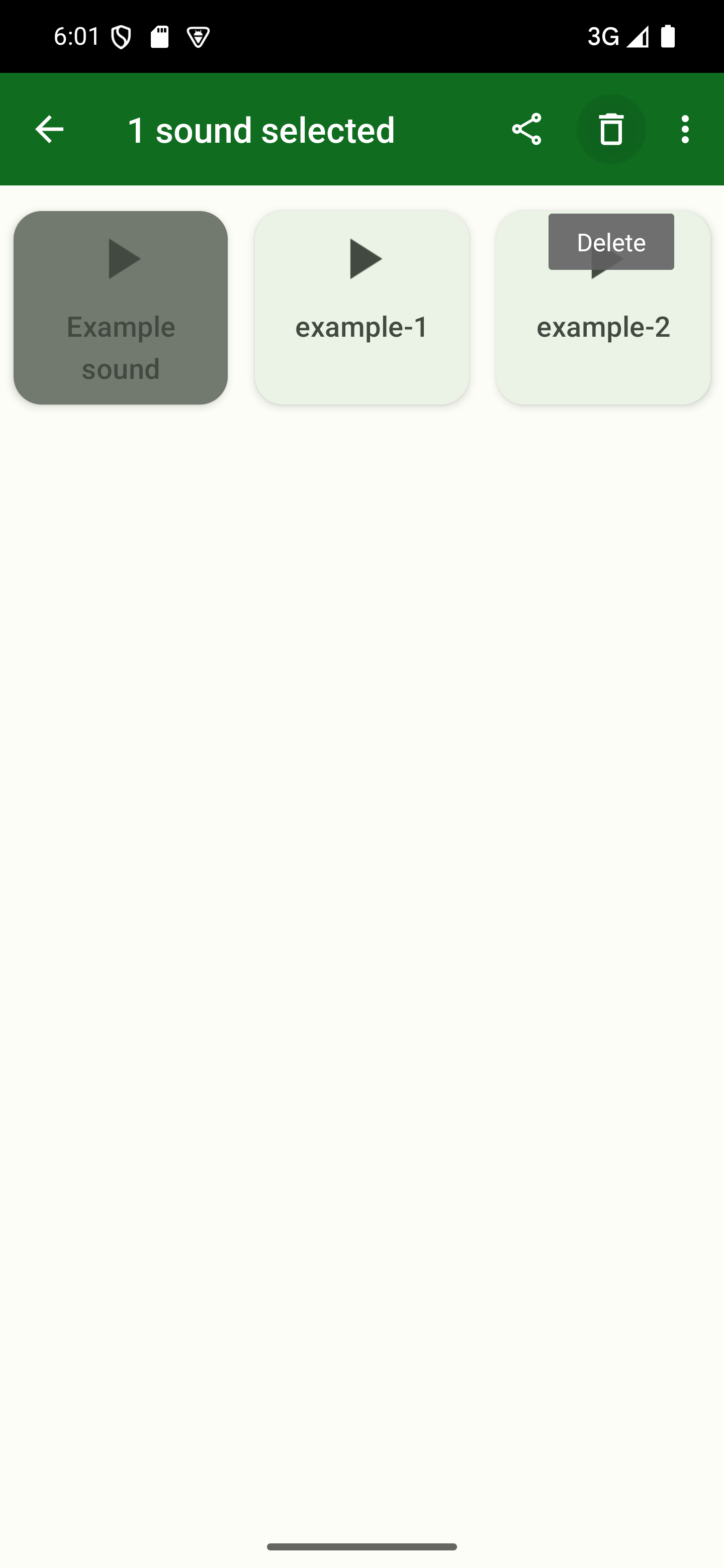
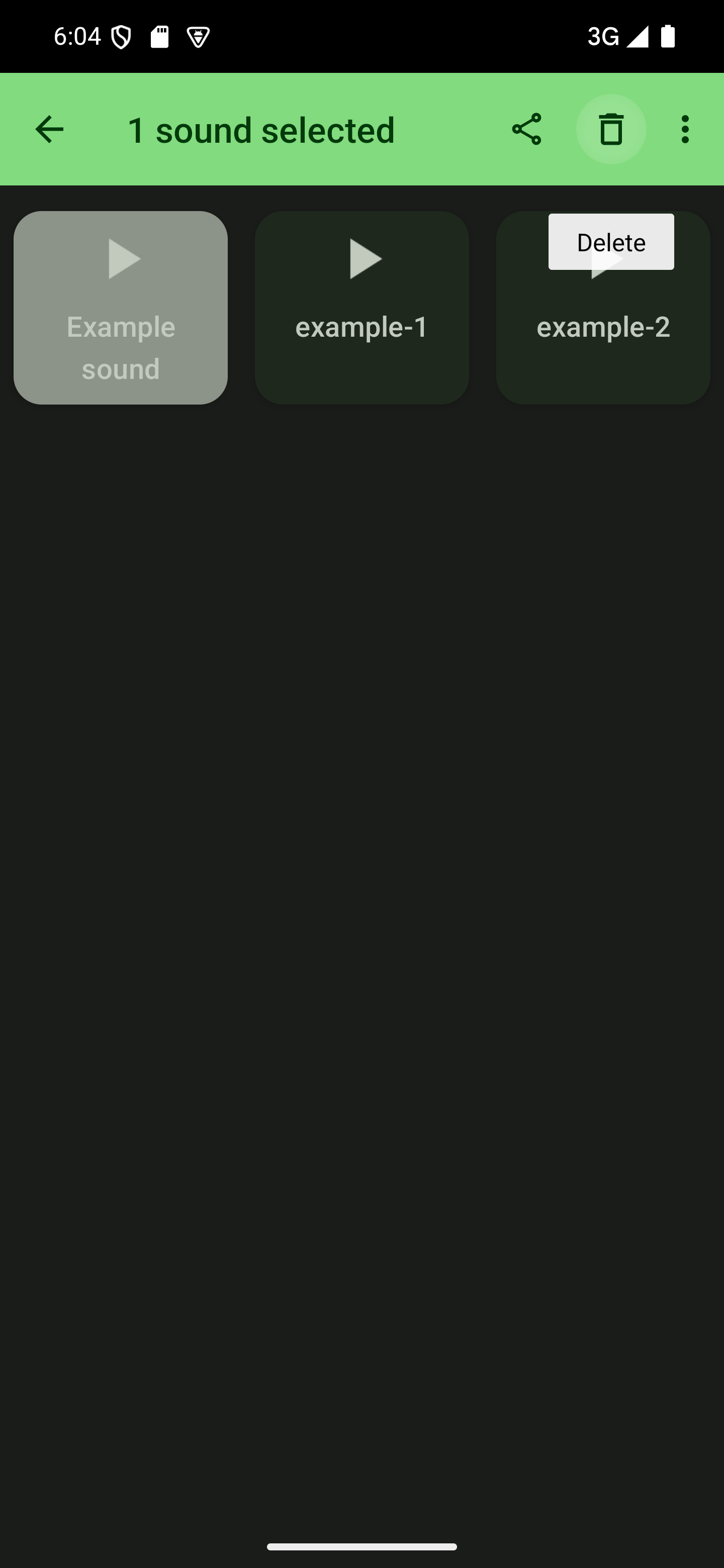
Optional: Restoring the deleted sounds
If you’ve accidentally deleted a sound you didn’t mean to delete or you change your mind, there’s a short window in which it’s possible to restore deleted sounds.
After deleting the sound(s), you’ll see a bar at the bottom of the screen. This shows you how many sounds were deleted, but also contains a button labeled “Undo”. Pressing this button will re-add your sounds to the soundboard.