Share sounds and soundboards
Custom Soundboard allows you to share the sounds and soundboards you create. This includes both sounds you recorded in the app as well as files you imported.
To share either a soundboard or individual sounds, follow the steps below.
Open a soundboard
You first need to open the soundboard you want to share or want to share individual sounds of. To do that, tap its card on the start screen of the app.

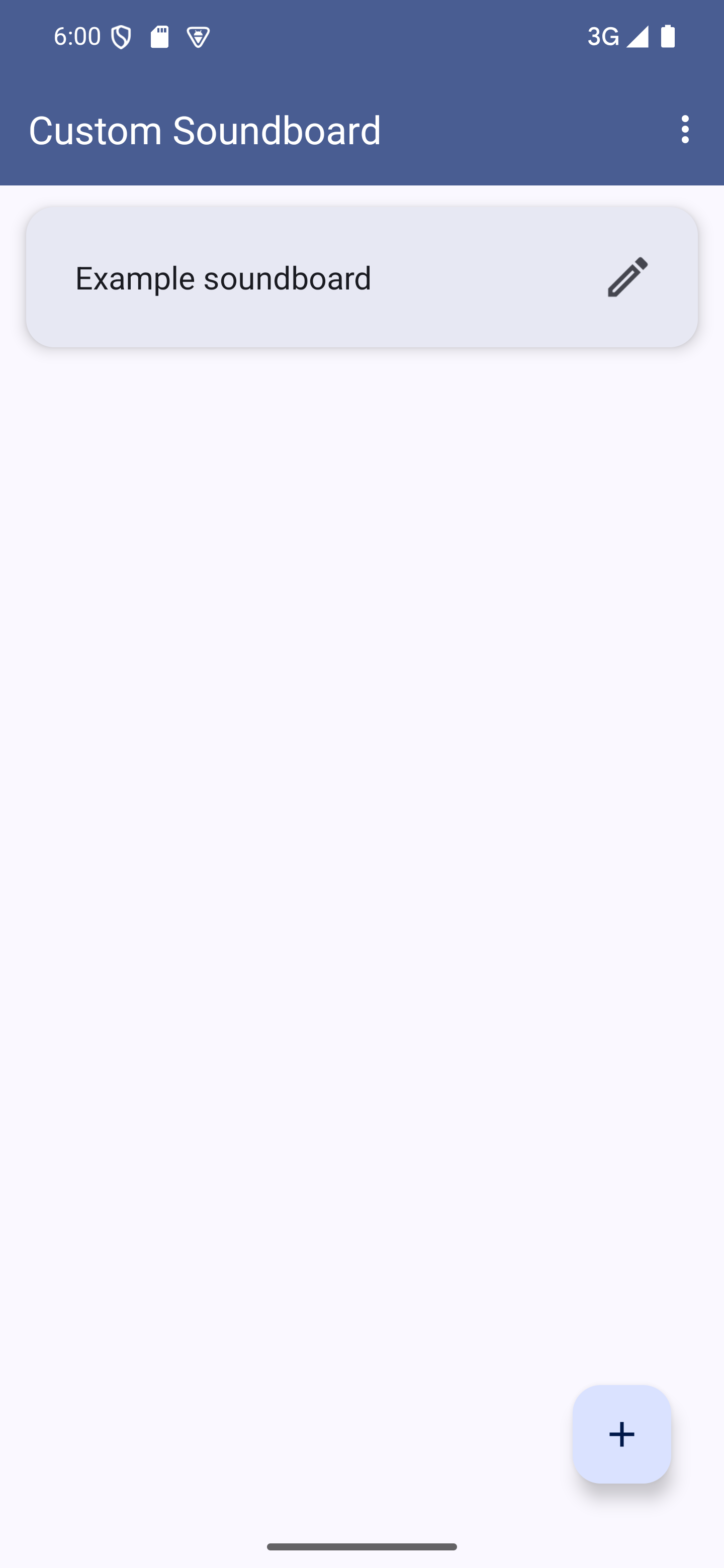
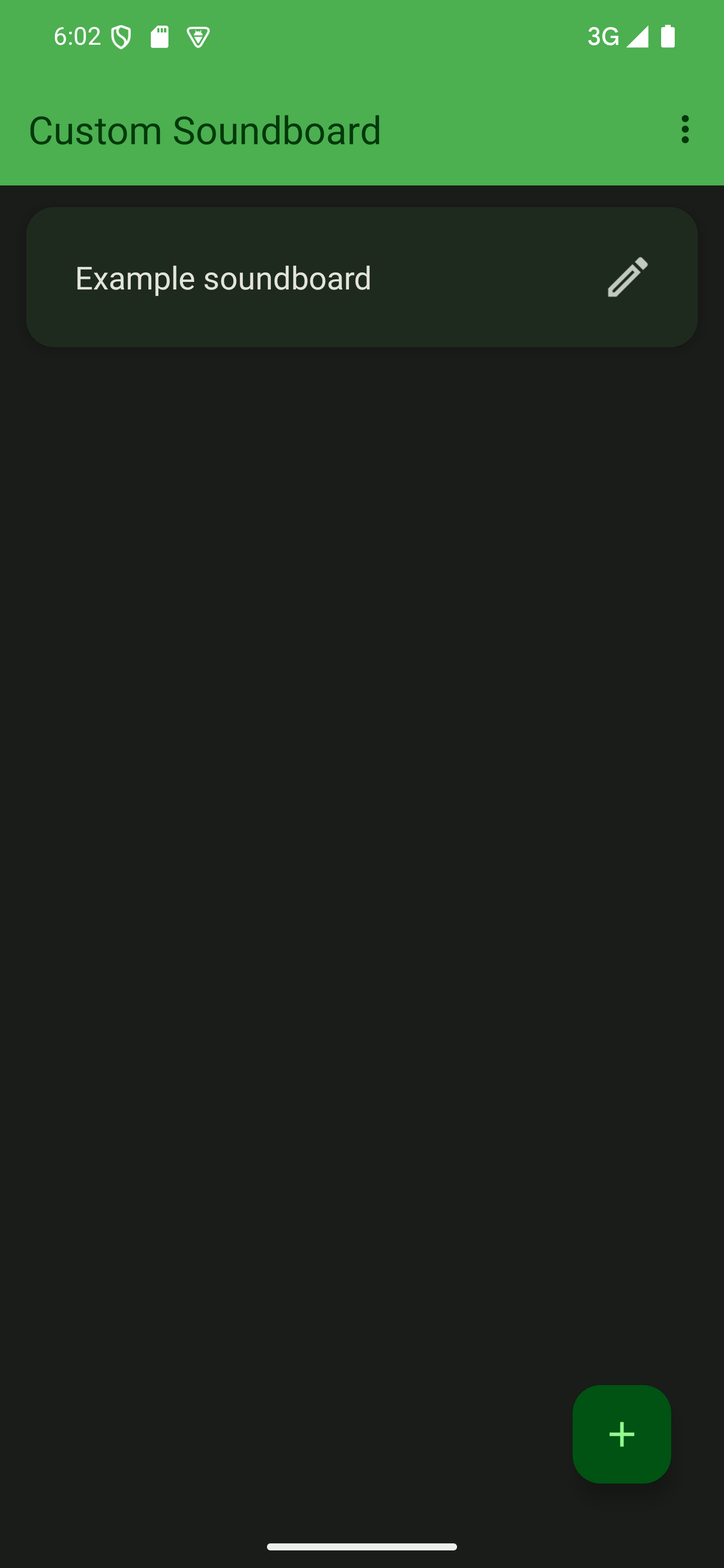

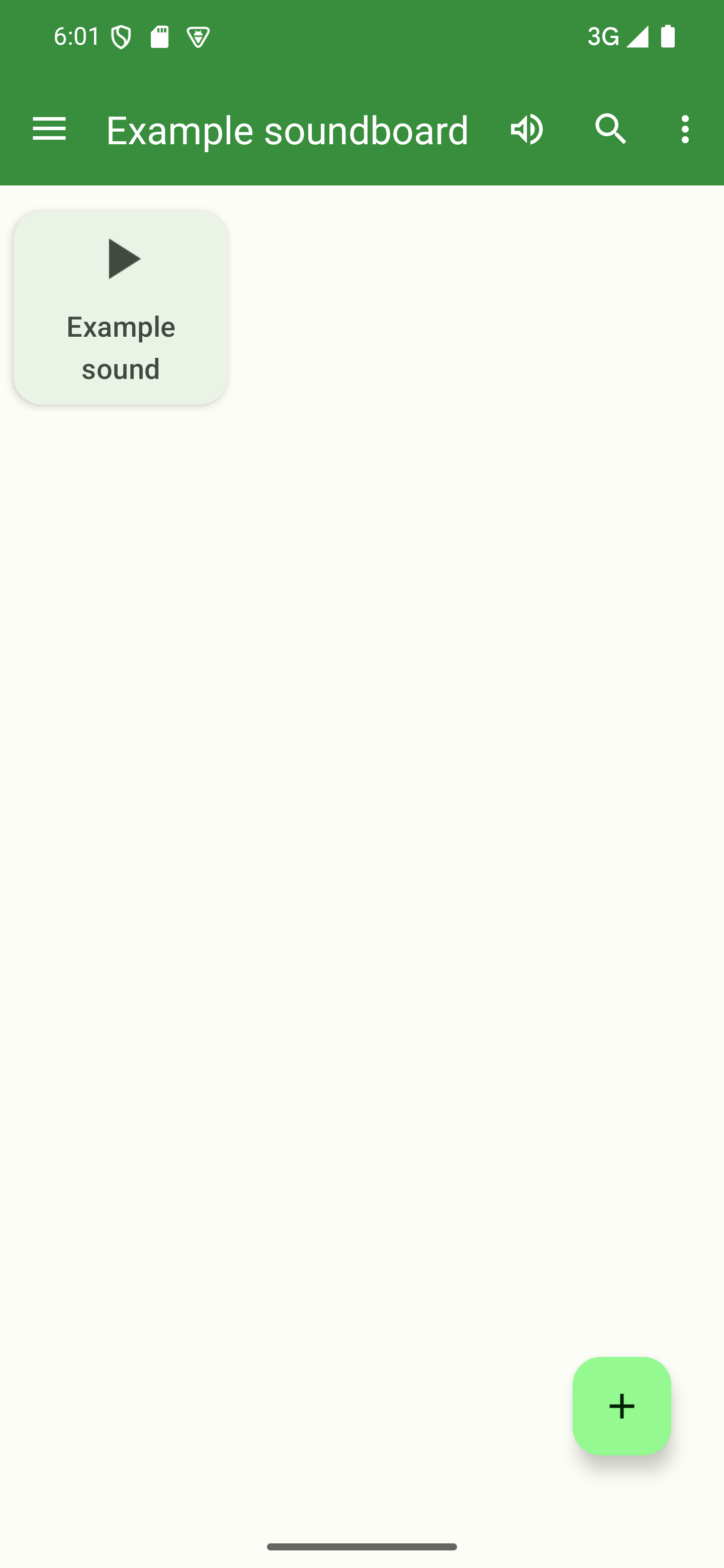
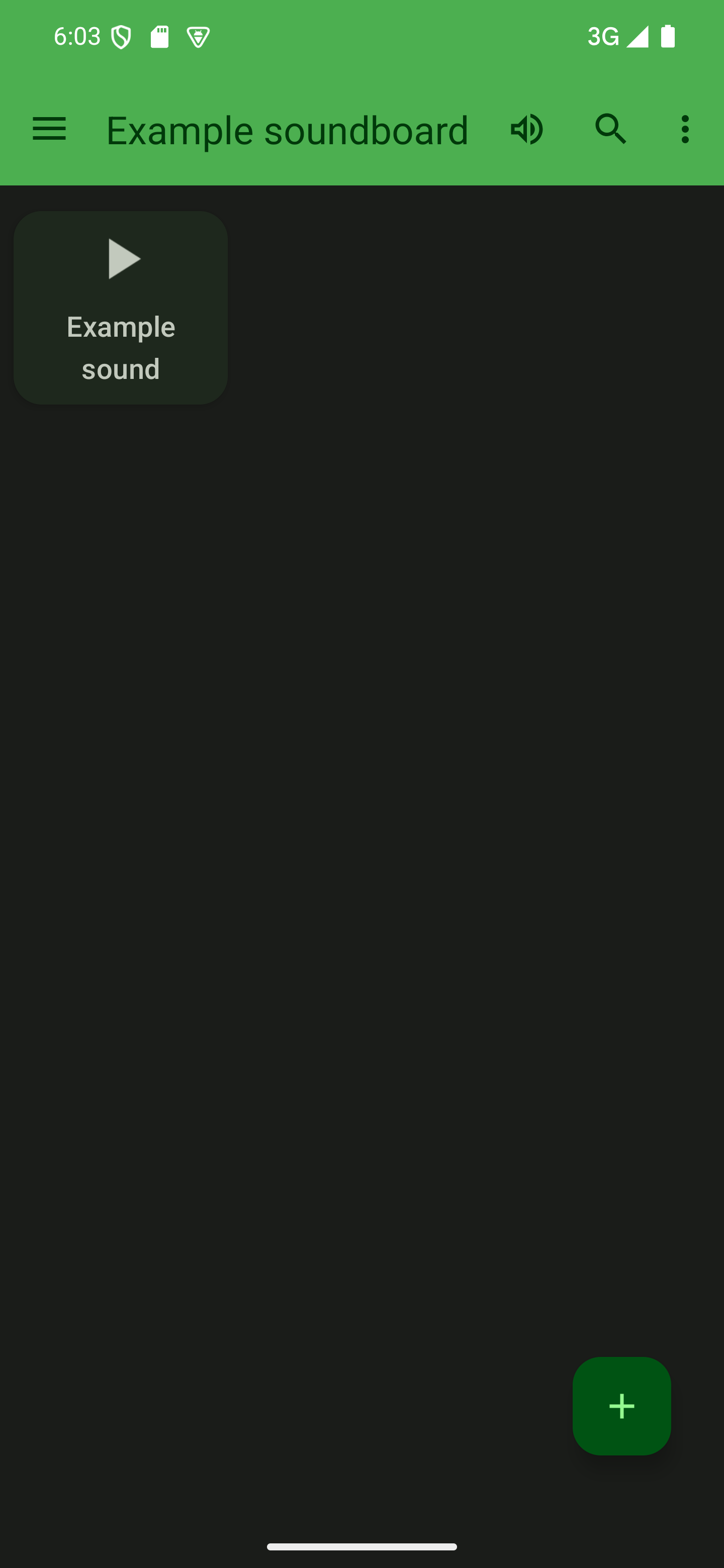
Open the sharing dialog via the options menu
Open the options menu by tapping the three dots in the top-right corner of the soundboard screen and tap “Share”.

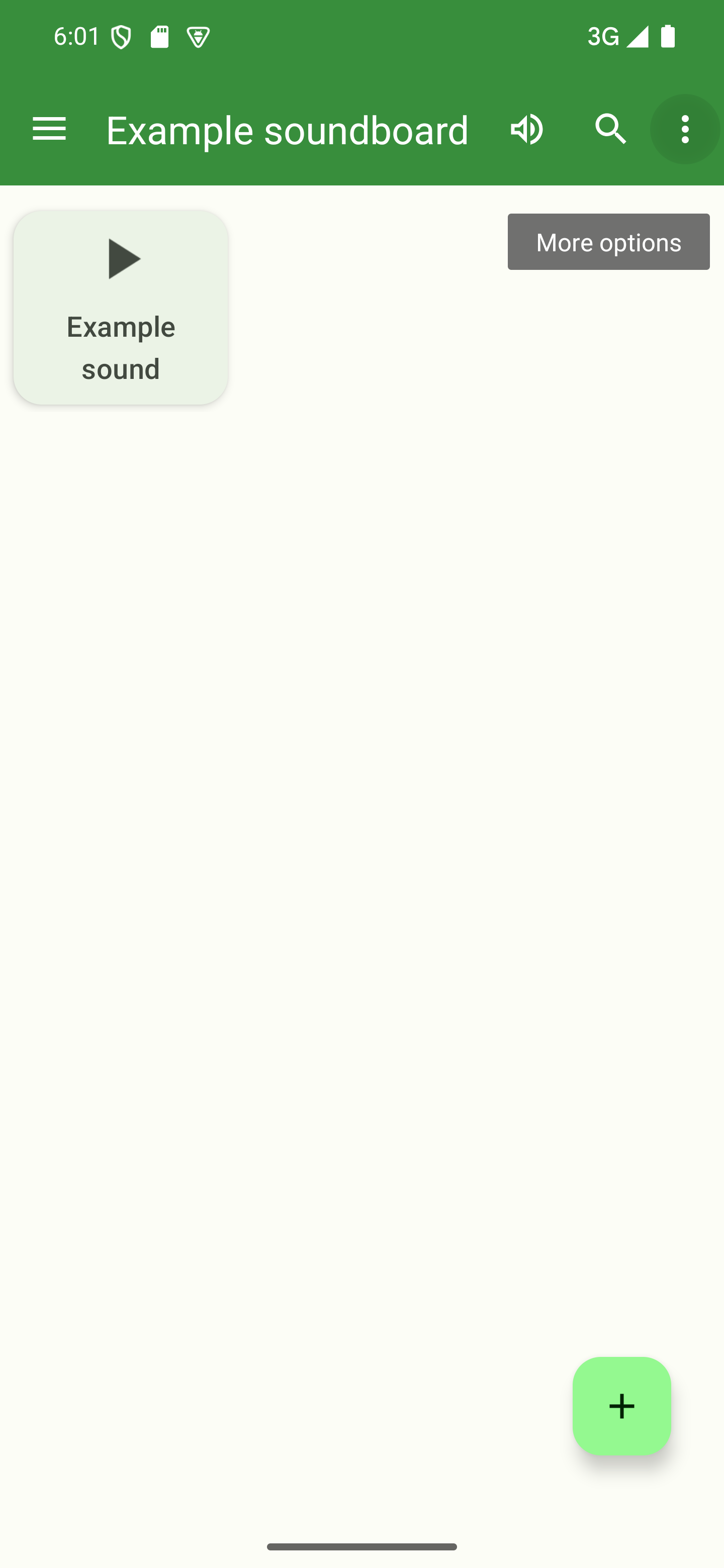
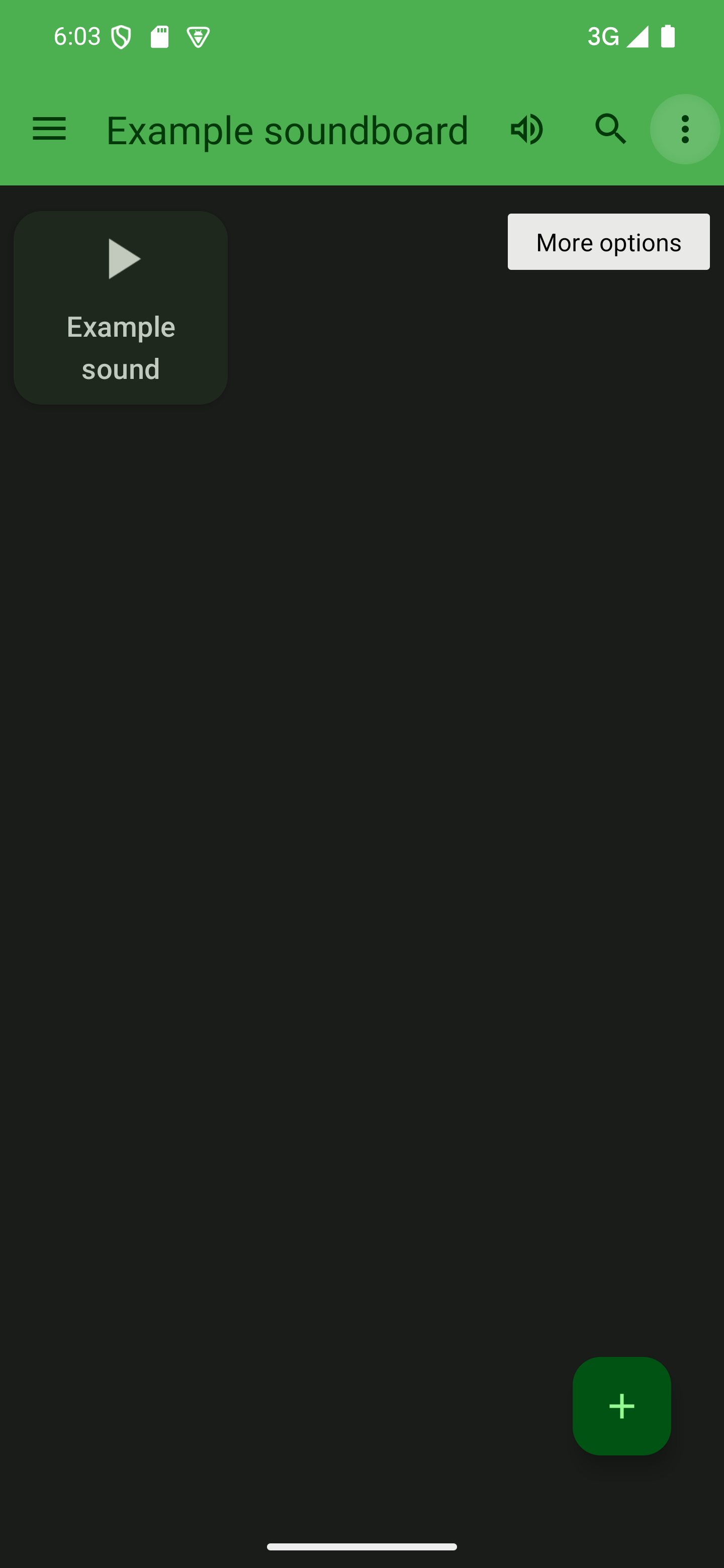

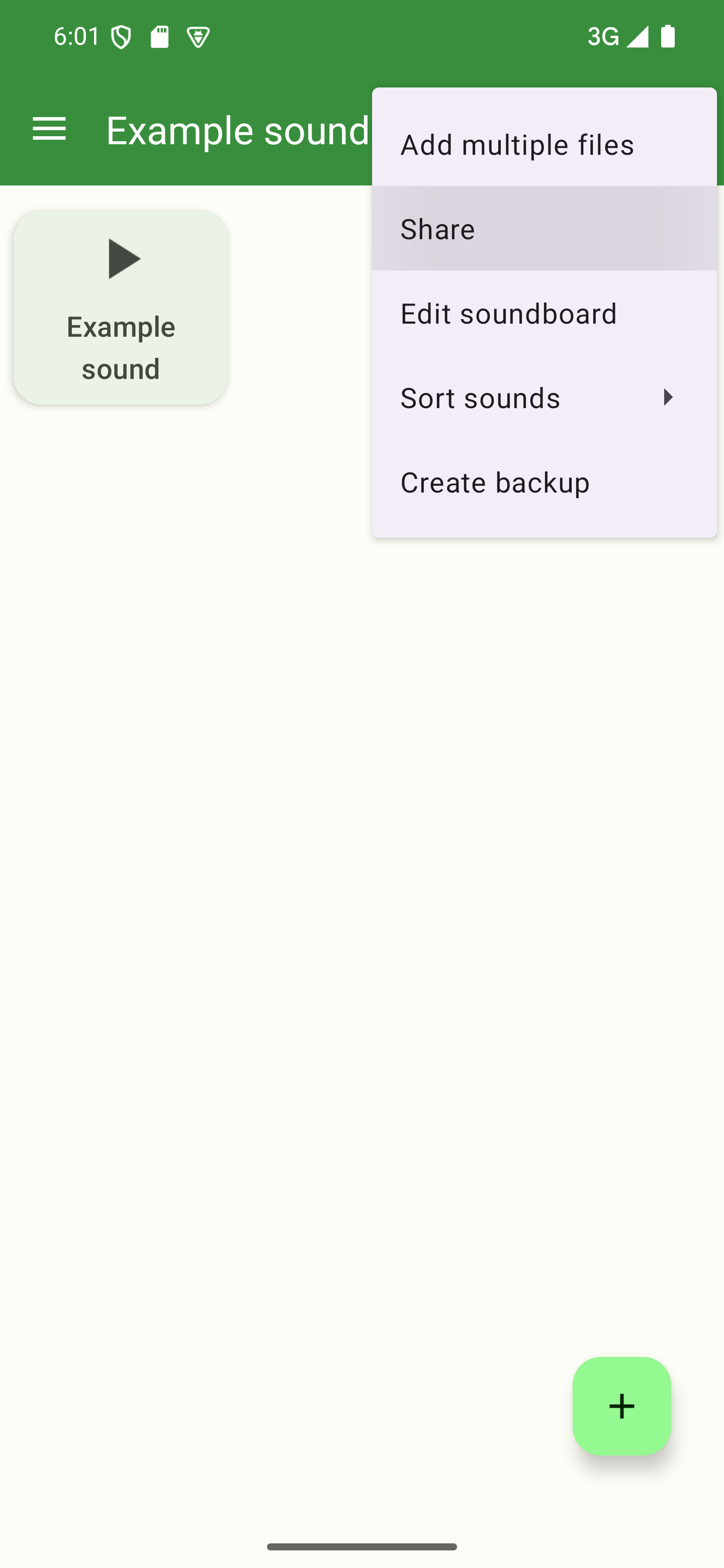
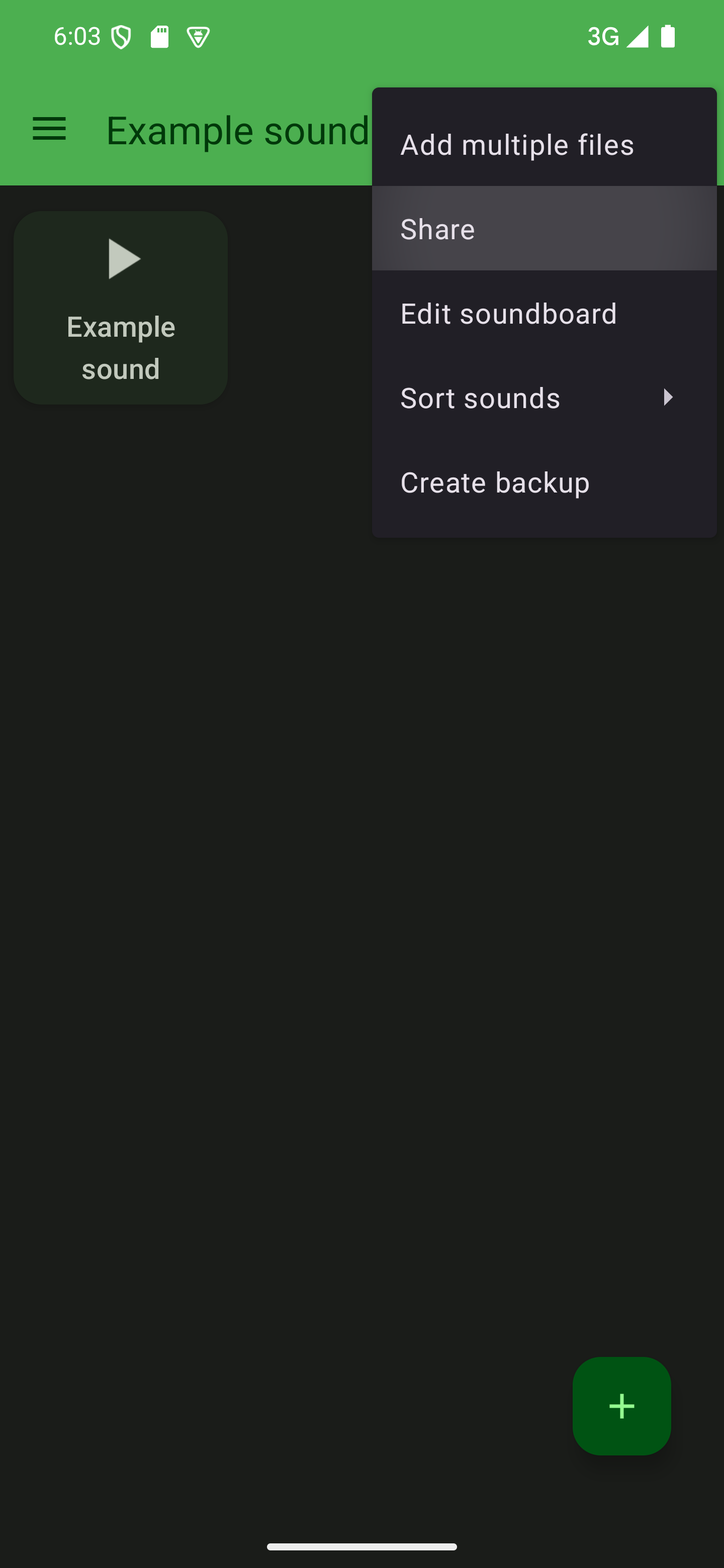
Select what you want to share
In the dialog that comes up, you can choose one of three options:

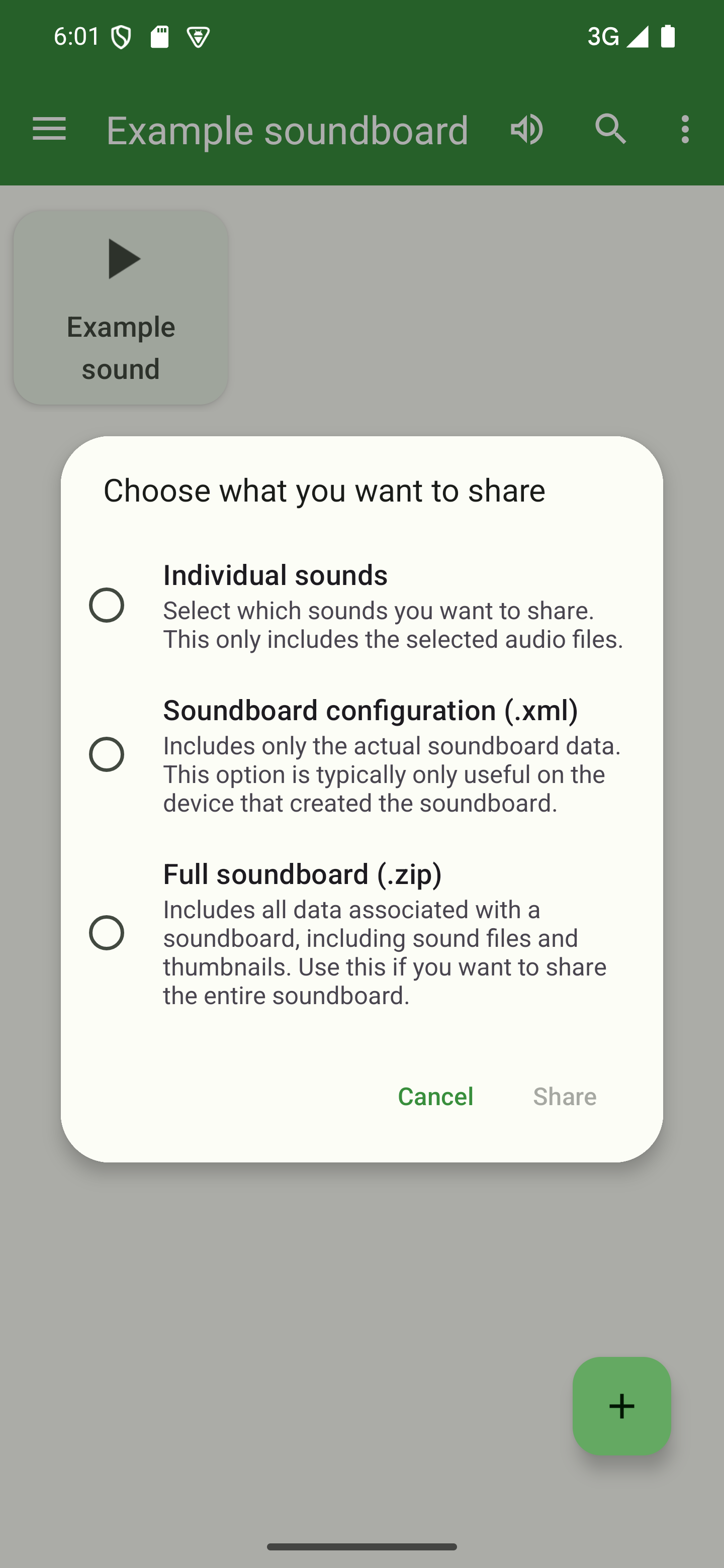
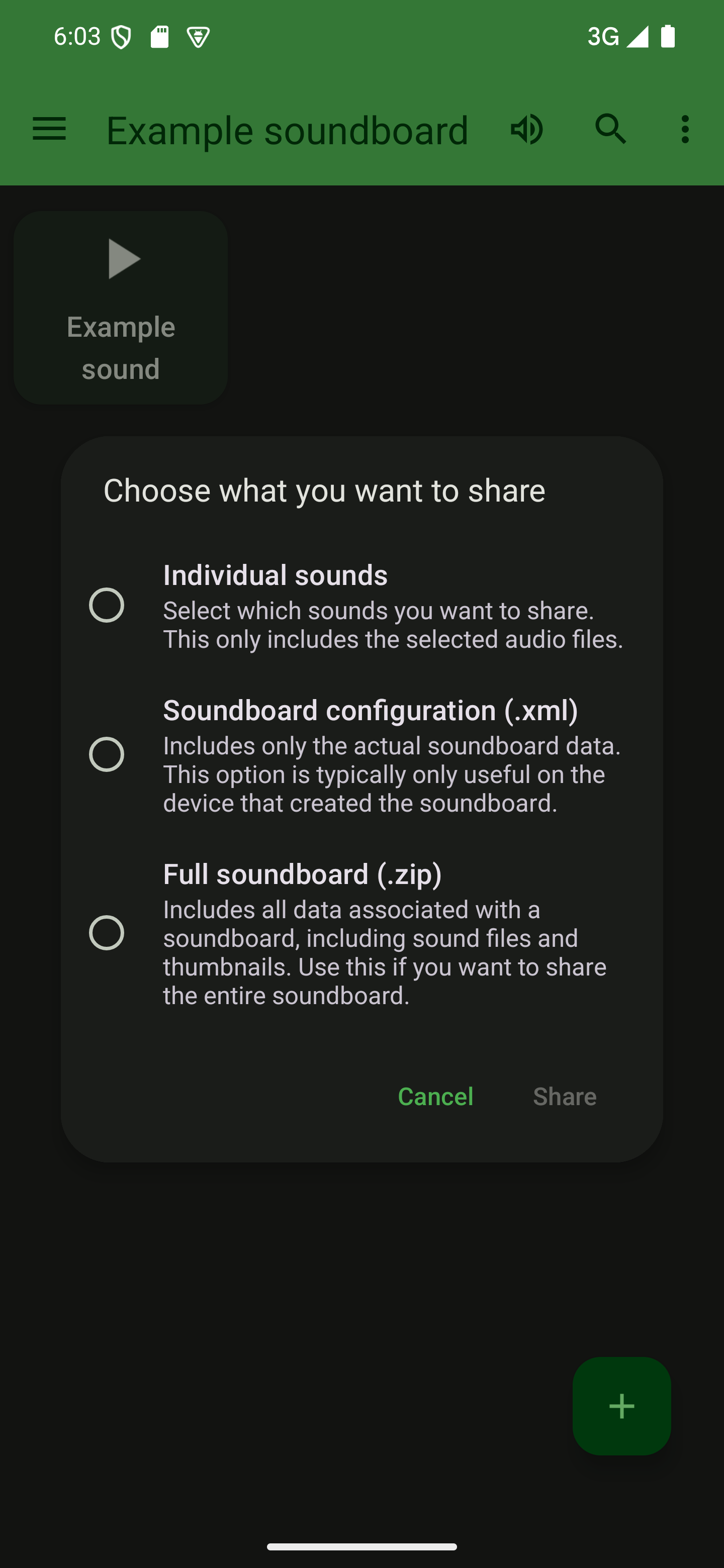
Select one of the options and tap “Share”. If you chose to share individual sounds, you can select which sounds you want to share in the next step. If you went with one of the other options, you can select an app or conversation to share the content with right away.
Share individual sounds
If you want to share individual sounds, you can use the method described above to start the selection. Alternatively, you can also long-press one of the sounds and choose “Select” in the dialog that comes up.
Once you’ve started the selection process, simply tap the sounds you want to share to select them. They’ll appear highlighted when they’re selected.
When you’re done selecting, tap the share icon ( ) in the top bar to pick an app or a conversation to share your sounds with.
Share your soundboard’s configuration
This option shares your soundboard’s configuration as an .xml file.
The file does not include the files used in the soundboard. In most cases, this sharing option should not be used because of this. Importing it on another device without the referenced files (like sound files and thumbnails) will result in a non-functional soundboard. See the backups page for more details.
Share a full soundboard
Choosing this option will share the entire soundboard you’re currently in as a
.zip file. This can be imported on another device.
When sharing a soundboard like this, the receiving device doesn’t need to have
any pre-existing files. The configuration as well as the actual sound files
and associated thumbnails are included in the shared .zip archive.